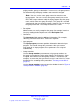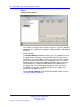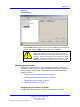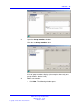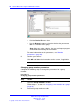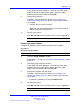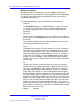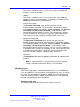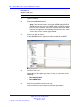User's Manual
Table Of Contents
- New in this release
- Nortel DECT Messenger Administrator Guide
- Preface
- Nortel DECT Messenger overview
- eCONFIG
- Adding a DECT device to the Messenger system
- DECT Messenger Customer Engineer Manual
- Preface
- DECT Messenger overview
- DECT Messenger in a WAN or MAN network
- Licensing
- Detailed module descriptions
- What is required to run DECT Messenger
- DATABASES in DECT Messenger
- Installing and getting started
- Using eCONFIG
- Using eTM
- eDMSAPI Inbound
- eLOCATION
- Connecting National Instruments modules
- Understanding Security features
- Using eBackup
- Setting up e-mail integration (eSMTP_Server/eSMTP)
- Using eSMTP Server
- Using eSMTP
- Sending SMS messages
- V.24 - RS232 connections (eCAP, eESPA)
- Using Import/Export menu
- eLOG
- Checking diagnostics
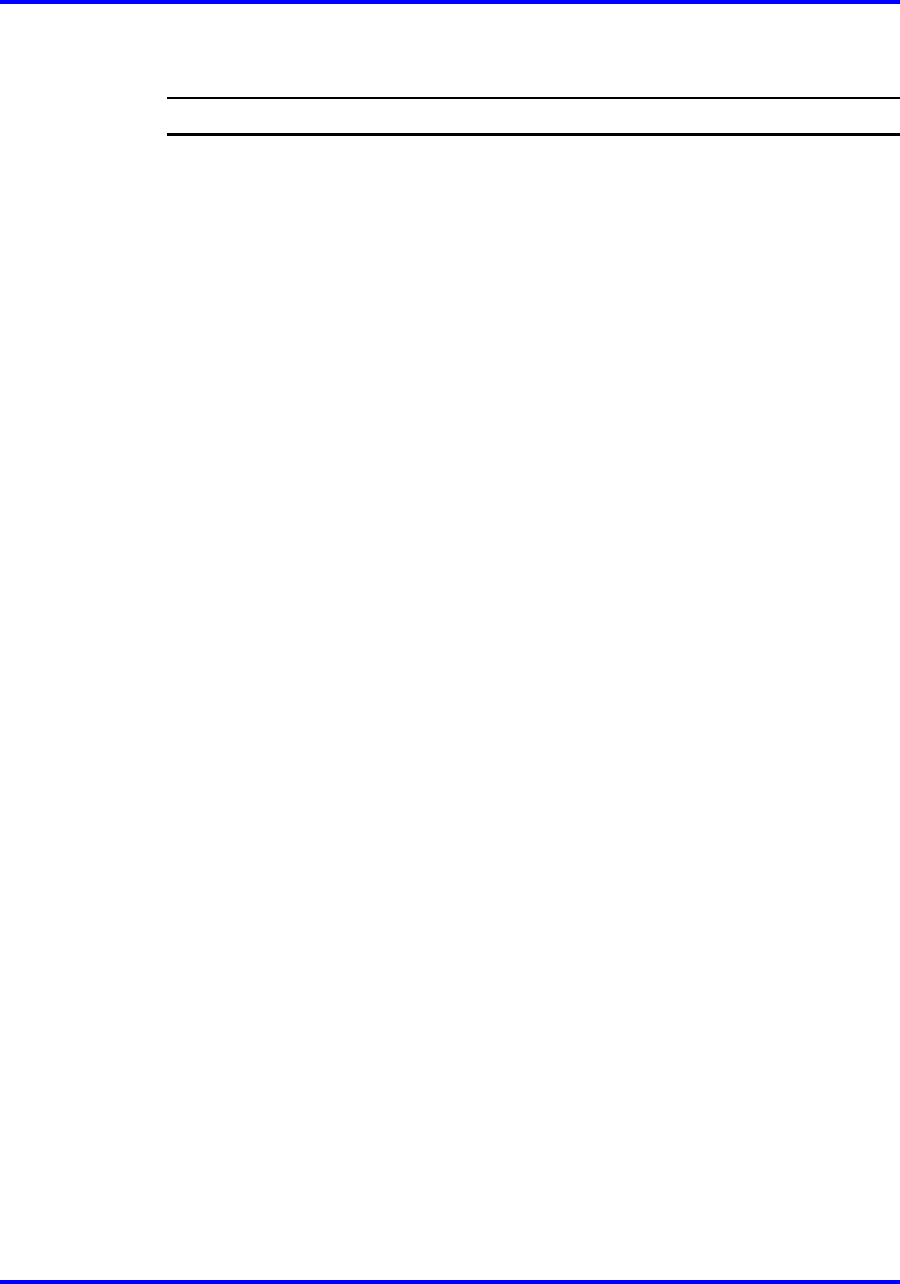
44 Nortel DECT Messenger Administrator Guide
Procedure 6
Assigning a new member to a group
Step Action
1 Open eCONFIG.
Ensure that the member that you want to assign to the group is
already in DECT Messenger as a device. (A group member is a
device that is assigned to a group.) If the member does not exist
as a device, see “Creating a new device” (page 27).
2 Access the Group Properties window.
Use one of the following methods to access the Group
Properties window:
•
Select Input Module from the Modules menu.
•
Expand the input module for which you want to create a new
group.
• Expand the module instance. The submenu items Alarm and
Group display.
•
Expand the Group item.
• Right-click the Group parameter. A pop-up menu displays.
•
Select Open. The Group Properties/Parameters window
opens.
or
• Expand the Groups and Devices menu in the eCONFIG
main window.
• Expand the All groups menu. All the groups are displayed.
•
Open the group properties window by either double-clicking
the group that you want to edit, or right-clicking on the group
and selecting Open.
Nortel Communication Server 1000
DECT Messenger Fundamentals
NN43120-120 01.06
17 October 2008
Copyright © 2003–2008 Nortel Networks
.