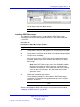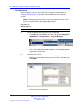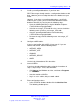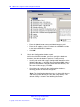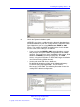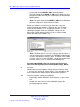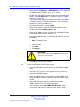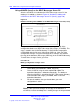User's Manual
Table Of Contents
- New in this release
- Nortel DECT Messenger Administrator Guide
- Preface
- Nortel DECT Messenger overview
- eCONFIG
- Adding a DECT device to the Messenger system
- DECT Messenger Customer Engineer Manual
- Preface
- DECT Messenger overview
- DECT Messenger in a WAN or MAN network
- Licensing
- Detailed module descriptions
- What is required to run DECT Messenger
- DATABASES in DECT Messenger
- Installing and getting started
- Using eCONFIG
- Using eTM
- eDMSAPI Inbound
- eLOCATION
- Connecting National Instruments modules
- Understanding Security features
- Using eBackup
- Setting up e-mail integration (eSMTP_Server/eSMTP)
- Using eSMTP Server
- Using eSMTP
- Sending SMS messages
- V.24 - RS232 connections (eCAP, eESPA)
- Using Import/Export menu
- eLOG
- Checking diagnostics
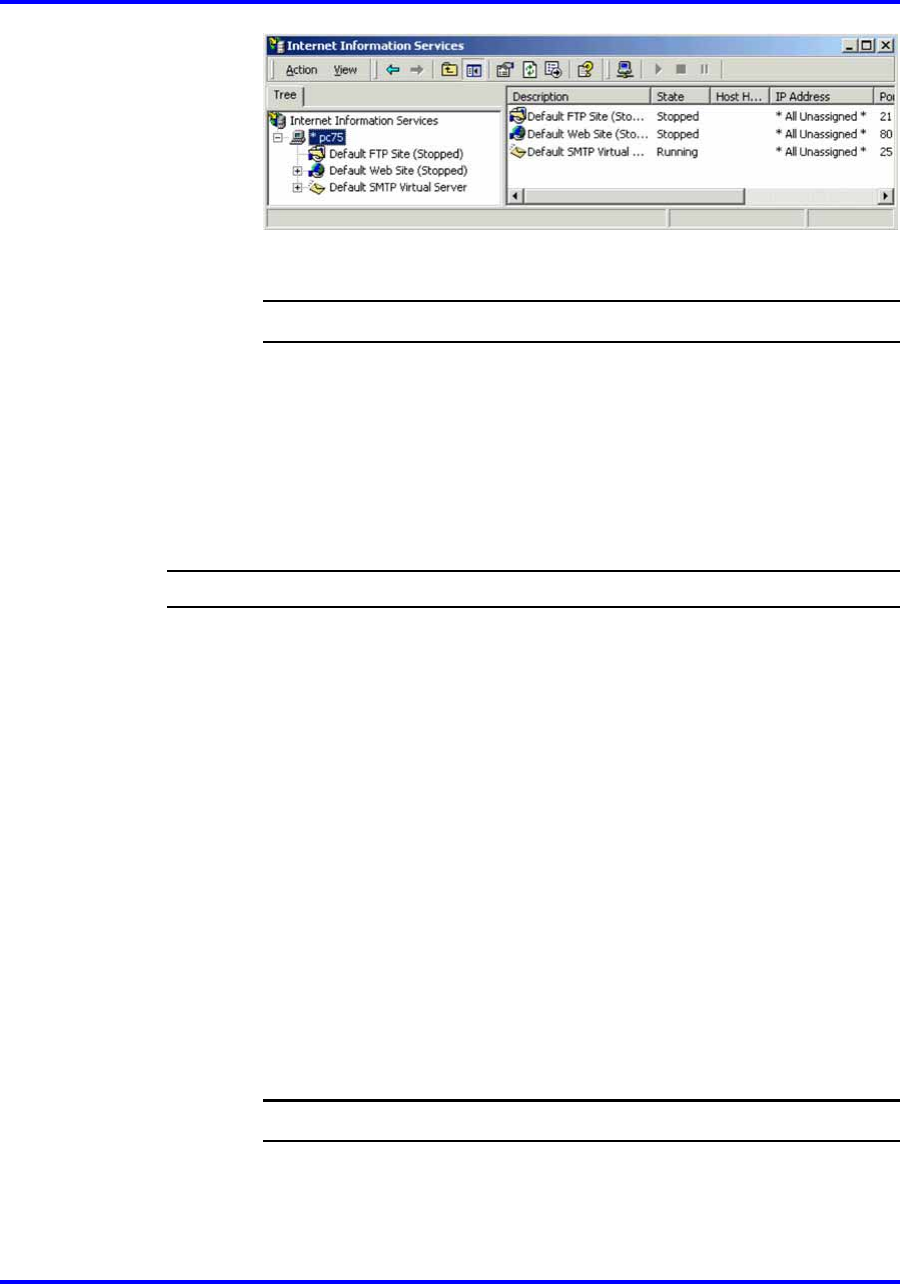
Installing and getting started 91
IIS no longer starts the Web services.
--End--
Installing DECT Messenger
The software installation process is described in DECT Messenger
Installation and Commissioning (NN43120-301) in the chapter General
- Install PC.
Procedure 14
Installation of DECT Messenger Software
Step Action
1 Verify that the licenses and Options are set correctly in the DMC.
2 Verify that the CSTA link to the DMC is installed and operational.
3 Verify license availability.
Ensure that you have a DECT Messenger application license
available, and that you have sufficient Seat licenses for DECT
Messenger.
Note: After DECT Messenger starts, the eDMSAPI module
reserves the number of licenses that are specified in the
eDMSAPI configuration. If the DMC does not have sufficient
seats for these reservations, the connection to the DMC
generates errors.
4 Follow the Installation instructions.
The installation procedure is described in DECT Messenger
Installation and Commissioning (NN43120-301) in the chapter
General - Install PC.
--End--
After the installation of DECT Messenger, carry out the next procedure,
“Stopping IIS WEB Services” (page 89).
Nortel Communication Server 1000
DECT Messenger Fundamentals
NN43120-120 01.06
17 October 2008
Copyright © 2003–2008 Nortel Networks
.