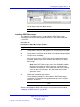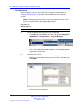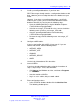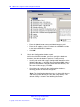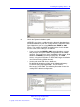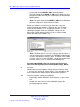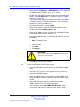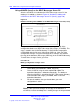User's Manual
Table Of Contents
- New in this release
- Nortel DECT Messenger Administrator Guide
- Preface
- Nortel DECT Messenger overview
- eCONFIG
- Adding a DECT device to the Messenger system
- DECT Messenger Customer Engineer Manual
- Preface
- DECT Messenger overview
- DECT Messenger in a WAN or MAN network
- Licensing
- Detailed module descriptions
- What is required to run DECT Messenger
- DATABASES in DECT Messenger
- Installing and getting started
- Using eCONFIG
- Using eTM
- eDMSAPI Inbound
- eLOCATION
- Connecting National Instruments modules
- Understanding Security features
- Using eBackup
- Setting up e-mail integration (eSMTP_Server/eSMTP)
- Using eSMTP Server
- Using eSMTP
- Sending SMS messages
- V.24 - RS232 connections (eCAP, eESPA)
- Using Import/Export menu
- eLOG
- Checking diagnostics
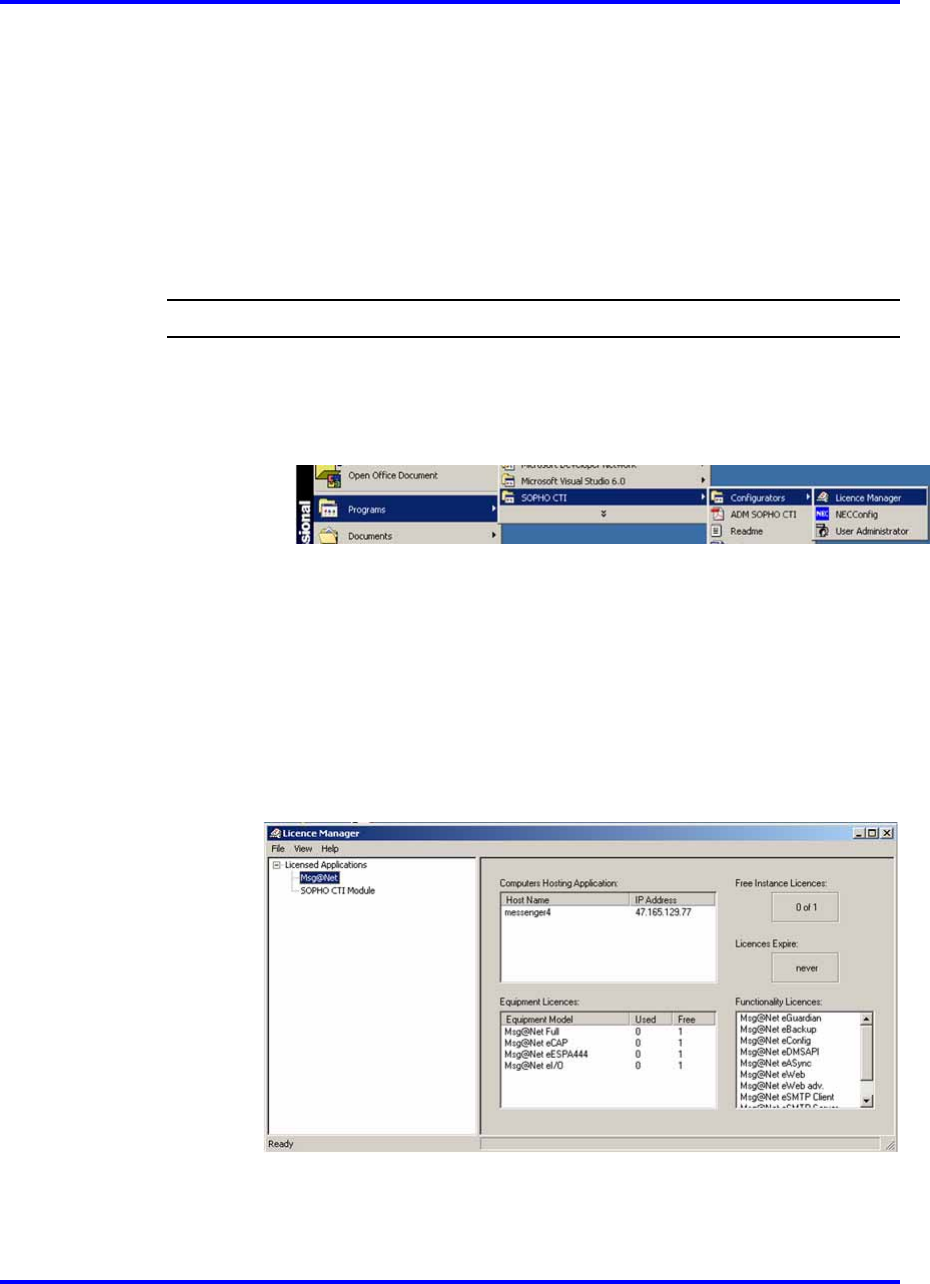
92 DECT Messenger Customer Engineer Manual
Getting Started
After installation, you can start DECT Messenger by restarting the PC.
“Getting Started” (page 92) provides the procedure to start using the
system.
Note:
To load your license file you must first acquire the License file
licxxxx.lic and the DECT Messaging USB Dongle
Procedure 15
Getting Started
Step Action
1 Install the dongle and start the License Manager.
•
Click Start on the Windows task bar and choose Programs >
SOPHO CTI > Configurators > License Manager:
• The License Manager window appears, and a dialog appears
requesting a license file.
2 Select the license file.
• Browse to the location where your license file is located, and
click Open.
• Close the License Manager.
Nortel Communication Server 1000
DECT Messenger Fundamentals
NN43120-120 01.06
17 October 2008
Copyright © 2003–2008 Nortel Networks
.