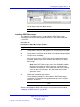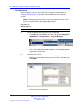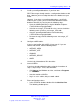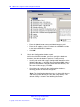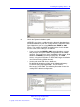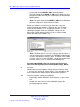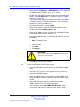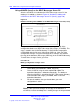User's Manual
Table Of Contents
- New in this release
- Nortel DECT Messenger Administrator Guide
- Preface
- Nortel DECT Messenger overview
- eCONFIG
- Adding a DECT device to the Messenger system
- DECT Messenger Customer Engineer Manual
- Preface
- DECT Messenger overview
- DECT Messenger in a WAN or MAN network
- Licensing
- Detailed module descriptions
- What is required to run DECT Messenger
- DATABASES in DECT Messenger
- Installing and getting started
- Using eCONFIG
- Using eTM
- eDMSAPI Inbound
- eLOCATION
- Connecting National Instruments modules
- Understanding Security features
- Using eBackup
- Setting up e-mail integration (eSMTP_Server/eSMTP)
- Using eSMTP Server
- Using eSMTP
- Sending SMS messages
- V.24 - RS232 connections (eCAP, eESPA)
- Using Import/Export menu
- eLOG
- Checking diagnostics
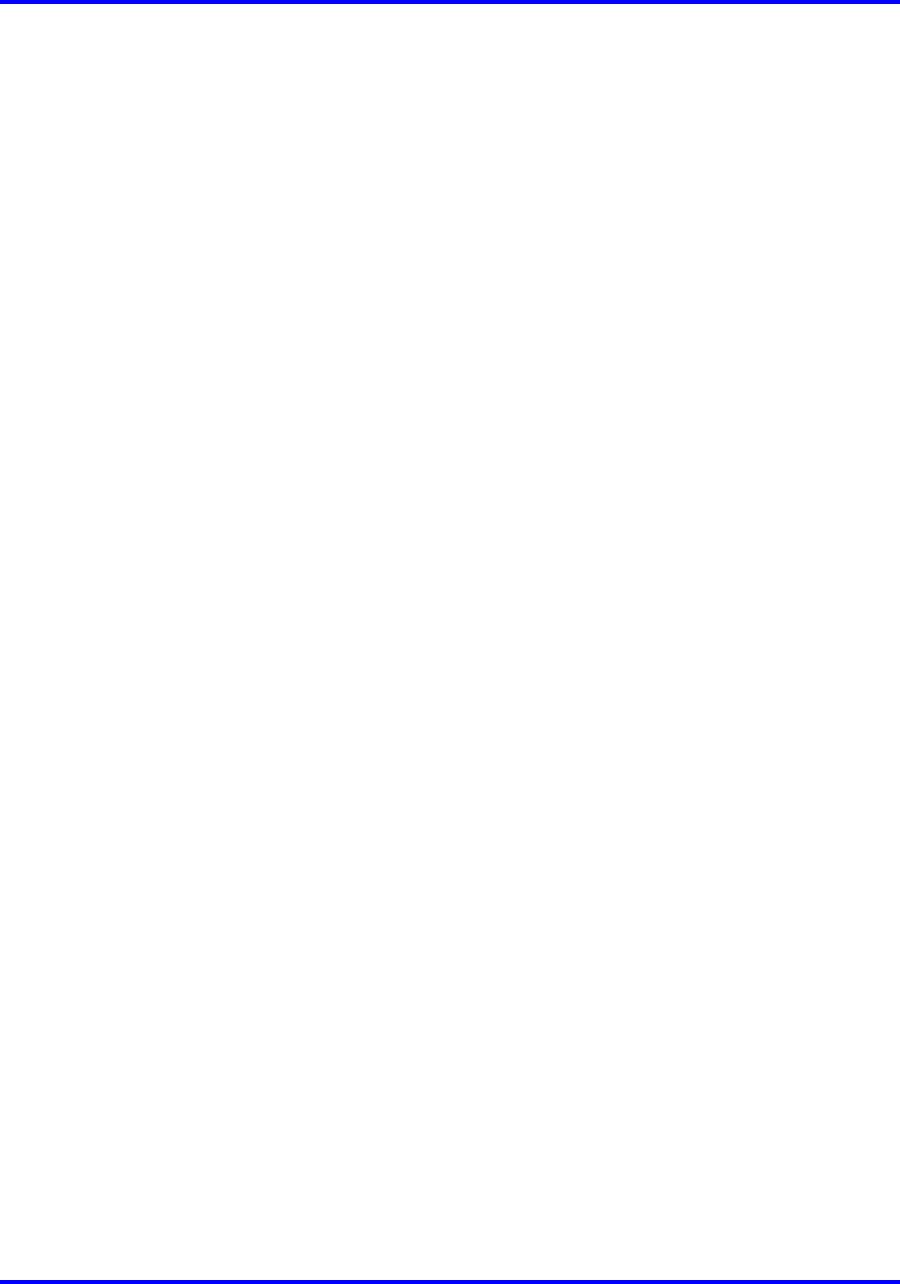
Installing and getting started 93
3 Install a preconfigured database, if you have one.
DECT Messenger already contains a configuration database with
data. However you must adapt the data in the database to your
needs.
However, if you have a preconfigured database, specifically
made for your system, you must install that database into the
database directory, by carrying out the following steps:
•
Open the following directory using the Windows Explorer:
c:\SOPHO Messenger@net\mdb\.
•
If the file messenger_CFG.mdb file exists, rename it with the
following name: previous_messenger_CFG.mdb.
•
Copy the preconfigured database into the directory:
c:\SOPHO Messenger@net\mdb.
•
Rename the copy with the following name: messenger_CF
G.mdb.
4 Configure eGRID tables.
If you are not familiar with eGRID, skip to step 5. If you are
familiar with eGRID, edit the following tables:
•
eKERNEL_AREA
• eKERNEL_SITE
•
eDMSAPI
• eKERNEL_DEVICE
•
eWEB
Use the help information to fill in the tables.
5 Start eCONFIG.
If you have already edited the tables using the instructions in
step 4, skip to step 7. If not, start eKERNEL:
• Click Start on the Windows task bar, and choose Programs
>... eKERNEL.
• Start the module eCONFIG.
• Log in as user: admin, with password: admin.
6 Enter configuration values.
• In the eCONFIG window, double-click the Site Site1 line.
The following window opens:
Nortel Communication Server 1000
DECT Messenger Fundamentals
NN43120-120 01.06
17 October 2008
Copyright © 2003–2008 Nortel Networks
.