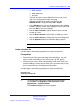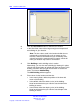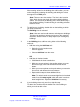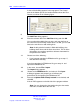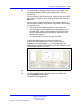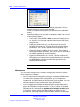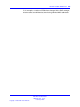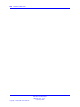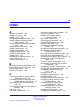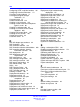User's Manual
242 Location builder tool
2 Click the Set Location button to initialize the Location.
3 In the Size fields, enter values large enough to encompass all
the buildings in your location.
Note: The size values used in the location builder do not
correspond to real-world units, such as meters or feet.
However, Nortel recommends that you consistently enter
values that equal the measurements in meters, which will
make your location map easier to understand.
4 Click Building to add a building to the Location.
Alternatively, you can also add a building by drawing it in place;
click the left mouse button to indicate the lower left corner of the
building, and then click the right mouse button to access the
menu, and choose Add Building.
The Add Building window appears.
5 Enter values for the location and the size.
• In the x and y fields, define the position of the lower left
corner of the building.
• In the w field, define the width (x size) of the building.
Nortel recommends that you enter the actual width of the
building in meters
• In the h field, define the depth (y size) of the building.
Nortel recommends that you enter the actual depth of the
building in meters
Nortel Communication Server 1000
SIP DECT Fundamentals
NN43120-123 01.07
6 January 2009
Copyright © 2008-2009 Nortel Networks
.