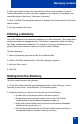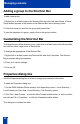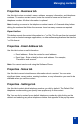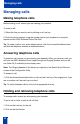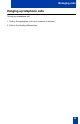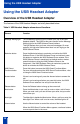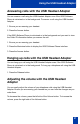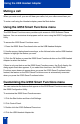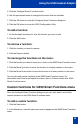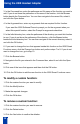User guide
30
Using the USB Headset Adapter
3. In the Command box, enter the pathname and file name of the function you want to
add. If you do not know the pathname or file name of the function, click the Browse
button beside the Command box. You can then navigate to the correct file, select it,
and click the Open button.
4. In the Arguments box, enter any arguments that are required for this function.
If you want the i2050 Software Phone to prompt you for the argument when you
select this special function, select the Prompt for arguments check box.
5. In the Initial directory box, enter the pathname of the directory you want this function
to use. If you do not know the pathname of the directory, click the Browse button
beside the Initial directory box. You can then navigate to the correct directory, select it,
and click the OK button.
6. If you want to change the icon that appears beside this function on the i2050 Smart
Functions menu, click the Change Icon button and perform steps 7 to 9. If you do not
want to change the icon, go to step 10.
7. Click the Browse button.
8. Navigate to the file you entered in the Command box, select it and click the Open
button.
9. Click one of the icons that appears and then click the OK button.
10. Click the OK button to add the new function to the i2050 Smart Functions menu.
To modify a custom function:
1. Click the custom function you want to modify.
2. Click the Modify button.
3. Make the required changes.
4. Click the OK button.
To remove a custom function:
1. Click the custom function you want to remove.
2. Click the Delete button.
3. Click the Yes button to confirm the deletion.