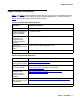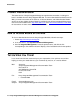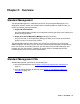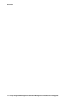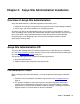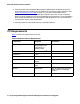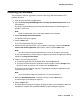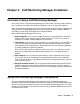User's Manual
Avaya Site Administration Installation
18 Avaya Integrated Management Standard Management Installation and Upgrade
9. Click the Finish button.
10. Remove the CD from the drive, and then click Exit.
To run Avaya Site Administration, select Start>All Programs>Avaya>Site Administration, or
double-click on the Site Administration icon on your desktop. For information on how to use
Avaya Site Administration, access the online help.
Note:
Note: Regularly check the Avaya Support Web Site for software updates.
Uninstalling the Software
This section describes how to uninstall Avaya Site Administration.
To uninstall Avaya Site Administration:
1. Select Start>Control Panel.
The Control Panel window appears.
2. Click on Add or Remove Programs.
The Add or Remove Programs window appears.
3. Click on Avaya Integrated Management Client Standard 3.0.
4. Click the Remove button.
The Welcome dialog box appears.
5. Click the Remove option button.
6. Click the Next button.
A dialog box appears prompting you to confirm that you want to remove the application.
7. Click the Yes button.
The Setup Status message box appears. After the application is removed, the Maintenance
Complete message box appears.
8. Click the Finish button.
9. Close the Add or Remove Programs window.
10. Close the Control Panel window.