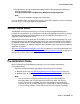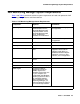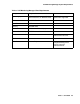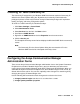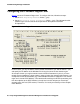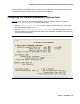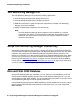User's Manual
Checking for Valid Community ID
Issue 1 June 2005 27
Checking for Valid Community ID
The Community ID assigned for your Windows SNMP Servicemust match the Community ID
defined in the Server Options dialog box.
By default, the Community ID with read-write
privileges is private, but this may have been changed. Read-write privileges are required for
loading, changing, and saving configuration options.
To check for a valid Community ID, follow these steps:
1. Click Start > Settings > Control Panel.
2. Select Administrative Tools.
3. Select Services from the list in the Name column.
4. Scroll down to SNMP Service.
5. Right-click on SNMP Service and select Properties from the context menu.
6. Click the Security tab.
The Accepted community names list box displays the Windows SNMP Service community
names.
Note:
Note: The Community ID in the Server Options dialog box must match the ID in the
Windows SNMP Service list of Accepted community names.
Configuring the Avaya Communication Manager
Administration Forms
There are two Avaya Communication Manager administration forms—the System Parameters
IP-Options form and the IP Network Region form—that you administer so that the server
running Avaya Communication Manager sends RTCP reports to the RTCP Monitor. When you
administer the System Parameters IP-Options form, the IP Network Region forms are set, by
default, with the same values. You can then, optionally, make changes to a network region by
changing the region’s IP Network Region form.
Use the following SAT commands to make changes to the values on the forms:
● change ip-network-region <x> where x is a number from 1 to 250.
● change system-parameter ip-options