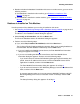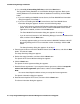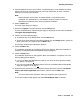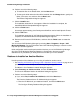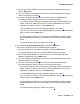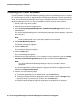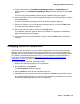User's Manual
VoIP Monitoring Manager Installation
44 Avaya Integrated Management Standard Management Installation and Upgrade
16. Perform one of the following steps:
● To install the files in the default folder, click the Next button.
● To change the folder where the files will be installed, click the Change button, specify the
folder you want to use, and then click the Next button.
The Browser Registration dialog box appears.
17. Click the Install button.
The installation status bar for Java appears. When the installation is complete, the
InstallShield Wizard Completed dialog box appears.
18. Click the Finish button.
A message appears stating Java Development Kit will be used to install Apache Tomcat.
19. Click the OK button.
The installation status bar for VoIP Monitoring Manager appears. When the installation is
complete, the InstallShield Wizard Completed dialog box appears.
20. Remove the CD from the CD-ROM drive, and then click the Finish button to restart the
server.
You can access VoIP Monitoring Manager by selecting Start > Programs > Avaya > VoIP
Monitoring Manager. For more information about VoIP Monitoring Manager, access the online
help after you start the application.
Initial configuration tasks must be performed the first time you use VoIP Monitoring Manager.
See Avaya VoIP Monitoring Manager Release 3.0 Configuration, document number
555-233-510, for procedures you must perform the first time you run the software.
Database is Installed on Another Machine
Use this procedure if the database you are using is installed on another server.
1. See Installing VoIP Monitoring Manager With a Database Already Installed
on page 40 and
perform Steps 1 and 2. At Step 2, the following dialog box appears:
The Where is Your Database Located? dialog box appears.
2. Select Remotely, on another machine, and click the Next button.
The Does the Database Need to be Initialized? dialog box appears.
3. Perform one of the following steps:
● If yes, select Yes, it needs to be initialized, and click the Next button.
The Enter the Database Server IP Address dialog box appears.
a. Enter the IP Address of your database location, and click the Next button.
The Configure Existing Database dialog box appears.