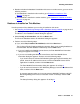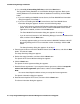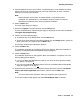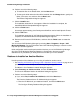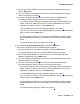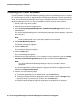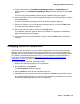User's Manual
VoIP Monitoring Manager Installation
48 Avaya Integrated Management Standard Management Installation and Upgrade
Installing the Client Software
Use this procedure to install VoIP Monitoring Manager Client on the Windows server or another
PC. The procedure to install or upgrade Avaya VoIP Monitoring Manager Client is generally the
same. The VoIP Monitoring Manager Client may be installed on the same machine as the VoIP
Monitoring Manager Server, or it may be installed on another machine on the network.
1. Ask all users to log off the system.
2. Close all open windows and applications.
3. Insert the Avaya Integrated Management, VoIP Monitoring Manager 3.0 CD into the
CD-ROM drive.
The Avaya Integrated Management, VoIP Monitoring Manager window appears. It provides
the main menu.
Note:
Note: Install Acrobat Reader if it is not already installed on the computer.
4. Click Install Monitoring Server.
The Welcome dialog box appears.
5. Click the Next button.
The Information dialog box appears.
6. Click the Next button.
The License dialog box appears.
7. Read the license type agreement. If you accept the license agreement, click the I accept
the terms of the license agreement option button, and then click the Next button.
Note:
Note: You cannot install VoIP Monitoring Manager unless you accept the license
agreement.
The Choose Destination Location dialog box appears. By default, the application will be
installed in c:\Program Files\Avaya.
8. Perform one of the following steps:
● To install the applications in the default folder, click the Next button.
● To change the folder where the applications will be installed, click the Change button,
specify the folder you want to use, and then click the Next button.
The Select Features dialog box appears. By default, all components are selected.