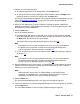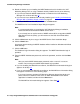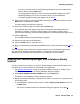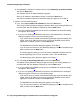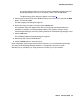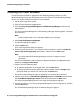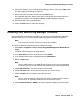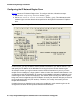User's Manual
VoIP Monitoring Manager Installation
34 Avaya Integrated Management Administration Tools Installation and Upgrade
● If the database is installed on another machine, select Remotely, on another machine,
and click the Next button.
The Database Server IP Address dialog box appears.
Enter the IP Address of the database location, and click the Next button.
The Does the Database Need to be Initialized? dialog box appears. Go to Step 4
.
4. Perform one of the following steps:
● If yes, select Yes, it needs to be initialized, and click the Next button.
The Configure Existing Database dialog box appears. Back up the existing database as
recommended. After the database is backed up, click the Next button.
● If you are installing the WebLM License Server, the WebLM Port Information dialog
box appears. Go to Step 5
.
● If you are not installing the WebLM License Server, the WebLM Server Information
dialog box appears. Perform one of the following steps:
- If you have licenses to activate VoIP Monitoring Manager beyond the 90-day trial
period, enter the IP address of the server on which the WebLM License Server
application is installed, and then click the Next button.
The WebLM Port Information dialog box appears. Go to Step 5
.
- If you do not have licenses for VoIP Monitoring Manager, leave the IP address field
blank, and then click the Next button.
A message appears stating you have not entered a WebLM IP address and VoIP
Monitoring Manager will run as an evaluation version. Click the OK button.
The Start Copying Files dialog box appears. Go to Step 6
.
● If no, select No, it has existing VoIP data, and click the Next button.
The Update Existing Database dialog box appears. Back up the existing database as
recommended. After the database is backed up, click the Next button.
● If you are installing the WebLM License Server, the WebLM Port Information dialog
box appears. Go to Step 5
.
● If you are not installing the WebLM License Server, the WebLM Server Information
dialog box appears. Perform one of the following steps:
- If you have licenses to activate VoIP Monitoring Manager beyond the 90-day trial
period, enter the IP address of the server on which the WebLM License Server
application is installed, and then click the Next button.
The WebLM Port Information dialog box appears. Go to Step 5
.
- If you do not have licenses for VoIP Monitoring Manager, leave the IP address field
blank, and then click the Next button.