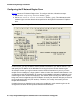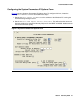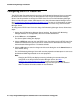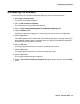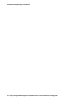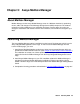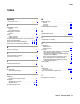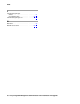User's Manual
Avaya Mailbox Manager
46 Avaya Integrated Management Administration Tools Installation and Upgrade
Licensing Mailbox Manager
When you install Avaya Mailbox Manager, a single-user license is created. If your organization
also manages other Avaya legacy message servers that are supported by Mailbox Manager (for
example, Octel 250/350, Octel 200/300, or Intuity AUDIX), you may already have Mailbox
Manager licenses for those as well. You can combine the licenses for these systems into one
license and manage them from one interface if you upgrade those licenses to Mailbox Manager
5.0.
Note:
Note: If you plan to use Mailbox Manager to manage your Messaging Services system
along with Octel 250/350, Octel 200/300, or Intuity AUDIX system, then you
cannot run Mailbox Manager from the Messaging Application software.
To get a combined license for all of your Avaya message servers, do the following:
1. Install Mailbox Manager for your Avaya S3400 by following the single-user instructions
provided in the Mailbox Manager Getting Started Guide.
2. Locate your license file C:\MBMData\Config\Config.2nl.
3. Send an e-mail to license@unimax.com requesting the license. You will need to include a
copy of your license file and identifying numbers for your legacy systems, as follows:
● Octel 200/300 with system software 2.0 or newer — system serial number and current
system software version.
● Octel 250/350 with system software 2.0 or newer — system serial number (also known
as VPMOD serial number) and current system software version.
● Intuity AUDIX with system software 4.4 or newer — system serial number, current
system software version, and model type. (MAP 40 and MAP 100 were sold with bundled
licenses. MAP 5 is supported by Mailbox Manager but did not include a license.)