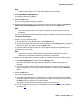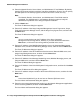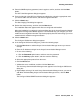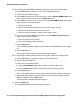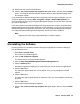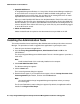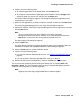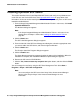User's Manual
Network Management Installation
24 Avaya Integrated Management Enterprise Network Management Installation and Upgrade
25. In the Configure Global SNMP Parameters dialog box, perform the following steps:
a. Click the New button to add one or more sets of SNMP Parameters.
b. Perform one of the following steps:
● If the SNMP parameters are for an existing user, click the Existing SNMPv3 User option
button, and then select the user from the Select User menu.
● If the SNMP parameters are for a new user, click the New SNMPv3 User option button,
and then perform the following steps:
1. Enter the User Name.
2. Enter the Authentication Password, and then enter it again to verify.
3. Select the Authentication Scheme from the menu.
4. Enter the Privacy Password, and then enter it again to verify.
● If you want to configure SNMPv1 Community, click the SNMPv1 Community option
button, and then do the following:
1. Enter the Read Community string.
2. Enter the Read/Write Community string.
c. Click the Next button.
The new SNMP parameters appear in the Configure Global SNMP Parameters dialog
box.
d. Click the Next button.
The Configure Network Subnet to Discover dialog box appears.
26. In the Configure Network Subnet to Discover dialog box, perform the following steps:
a. Click the New button to add the IP network you want to discover.
b. Enter the Subnet IP Address.
c. Perform one of the following steps:
● Click the Subnet Mask option button, and then enter the subnet mask.
● Click the Router option button, and then enter the router for this subnet.
d. Click the Next button.
The new IP network appears in the Configure Network Subnet to Discover dialog box.
e. Repeat Steps a through d for each IP network you want to discover. When finished
adding IP networks, click the Next button.
The Configuration Complete dialog box appears.
27. Click the Finish button.
The InstallShield Wizard Complete dialog box appears.