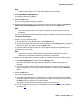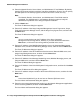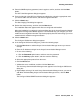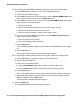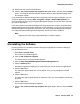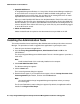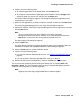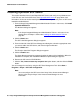User's Manual
Installing the Administration Tools
Issue 2 February 2006 29
6. Perform one of the following steps:
● To install the applications in the default folder, click the Next button.
● To change the folder where the applications will be installed, click the Change button,
specify the folder you want to use, and then click the Next button.
The Select Features dialog box appears. This dialog box displays the applications and
components you can install.
7. Make sure the applications you want to install are selected, and then click the Next button.
The Avaya Integrated Management Launch Page Server dialog box appears.
8. Enter the IP address of the Avaya Integrated Management Launch Page Server, and then
click the Next button.
Note:
Note: You are not required to enter the IP address of the Avaya Integrated
Management Launch Page Server. However, if you leave this blank and click the
Next button, no link to the Launch Page will be provided on the PC.
The Start Copying Files dialog box appears.
9. Click the Next button.
The Setup Status message box appears showing the status of the installation. When the
installation is complete, the InstallShield Wizard Complete dialog box appears.
10. Click the Finish button to exit the installation wizard.
11. Perform one of the following steps:
● If you want to install the OpenSSH SCP server, see Installing OpenSSH SCP Server on
page 30.
● If you do not want to install the OpenSSH SCP server, go to Step 12.
12. Remove the CD from the CD-ROM drive, and then click Exit from the main menu.
You can access the products by double-clicking the desktop icon or selecting Start > All
Programs > Avaya. For more information about an Avaya Integrated Management product,
access the online help after you start the application.
Note:
Note: Regularly check the Avaya Support Web Site for software updates.