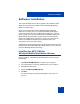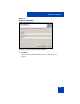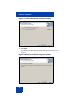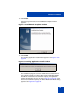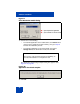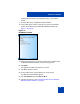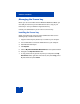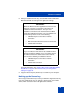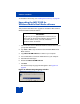User Guide
Software installation
21
Software installation
This section describes how to install, upgrade, and uninstall the Nortel
Mobile Communication Client (MCC) 3100 for Windows Mobile Dual
Mode on a mobile device.
Before you install the MCC 3100 for Windows Mobile Dual Mode
software, ensure that you use a Universal Serial Bus (USB) cable to
connect the mobile to the PC. Use Microsoft ActiveSync 4.1 or later to
install, upgrade, and uninstall the MCC 3100 for Windows Mobile Dual
Mode software. Start ActiveSync and synchronize the date and time
between the mobile device and the PC. If you do not synchronize the
devices, the installation fails because the product license is not
configured for the current date and time.
Although this section describes how to use Microsoft ActiveSync to install
the MCC 3100 for Windows Mobile Dual Mode software, you can also use
infrared or Bluetooth wireless technology.
Installing the MCC 3100 for
Windows Mobile Dual Mode software
Prior to installation, obtain MCC3100-WM-VPN.exe from your system
administrator.
1. Copy MCC3100-WM-VPN.exe to a folder on your computer.
2. Use a USB cable to connect the mobile device to your computer.
3. Start Microsoft ActiveSync.
4. Double-click MCC3100-WM-VPN.exe.
5. Click Run.
The Choose Setup Language window appears. See Figure 2 on
page 22.