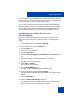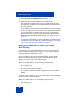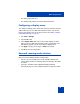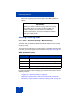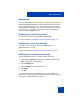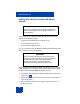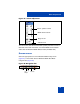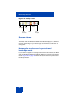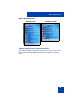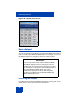User Guide
Basic setup and use
45
Screen lock
The screen lock disables all keys, buttons, and menus on the MCC 3100
for Windows Mobile Dual Mode, to prevent accidental user input (such as
hanging up while engaged in a call). The screen lock does not disable
keys and buttons on the device. You can turn the screen lock on manually
from any screen, or program the screen lock to turn on automatically
whenever you are engaged in a call.
Enabling the screen lock manually
To turn the screen lock on, select Tools > Lock Screen.
For more information, see Appendix A “Manual setup” on page 101.
Disabling the screen lock manually
To turn the screen lock off, tap and hold the Lock button for
approximately half a second.
For more information, see Appendix A “Manual setup” on page 101.
Enabling the screen lock automatically
Use the following procedure to use the automatic screen lock.
1. Select Tools > Settings. The MCC 3100 for Windows Mobile Dual
Mode Configuration screen appears.
2. Tap the Advance tab.
3. Select On Calls for the Lock Screen field.
4. Click Apply.
5. Tap OK.
The screen lock turns on automatically whenever you engage in an
incoming or an outgoing call. To turn the screen lock off, tap and hold the
Lock button for approximately half a second.