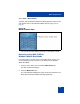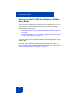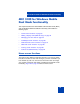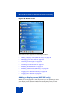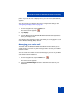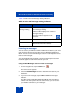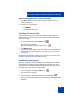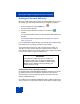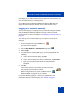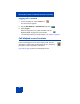User Guide
MCC 3100 for Windows Mobile Dual Mode functionality
58
Enabling Call Forward (WiFi only)
When you enable Call Forward (CFW), all incoming WiFi calls forward to
the number your administrator specifies in the configuration settings.
1. On the navigation bar, tap the Home icon.
The Home screen appears.
2. Tap the check box beside the CFW icon to enable Call
Forward.
You can tap the CFW check box to switch between CFW enabled and
disabled.
For information about configuring CFW, see Appendix A “Manual
setup” on page 101.
If your administrator enables the Play ring reminder when forward setting
your mobile device rings briefly each time a call forwards.
To test Call Forward, direct your calls to another phone number, for
example, your home number. Dial your enterprise phone number to
ensure the call redirects to your home number. If the call does not forward
to your home number, contact your administrator.
Communication server operating parameters
On the MCC 3100 for Windows Mobile Dual Mode, CFW does not prevent
the cellular interface from extending the cellular leg of the call if the
communication server is configured to present each call on both the
cellular and WiFi interfaces.
On the MCC 3100 for Windows Mobile Dual Mode for WiFi, Call Forward
does not prevent any other phones with the same Directory Number (DN)
IMPORTANT!
Call Forward is for WiFi calls only. To enable call
forward for cellular calls, configure the Global System
for Mobile Communications (GSM) and Code Division
Multiple Access (CDMA) settings provided by your
wireless service provider.