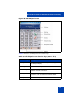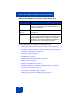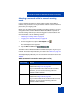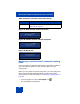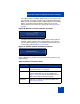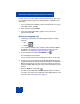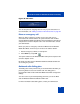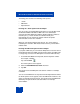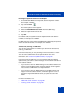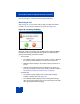User Guide
MCC 3100 for Windows Mobile Dual Mode functionality
62
The Call dialpad screen supports the following functions:
• “Selecting a network while in manual roaming mode” on page 63
• “Monitoring a network while in automatic roaming mode” on page 64
• “Placing an outgoing call” on page 66
• “Receiving a call” on page 70
• “Call Waiting” on page 72
• “Redialing the last number dialed” on page 73
• “Ending a call” on page 73
• “Muting the microphone” on page 73
• “Switching between the earpiece and speaker phone” on page 74
• “Placing a call on hold” on page 74
• “Transferring a call (WiFi only)” on page 75
• “Setting up a conference call (WiFi only)” on page 75
Enterprise key Use the Enterprise key to place a WiFi or cellular
call on hold, to initiate or join a WiFi conference, or
to transfer a WiFi call.
Microphone
control
Use the microphone control to mute or unmute the
microphone.
Keypad Use the key pad to dial numbers or enter text. The
key pad appears when the MCC 3100 for Windows
Mobile Dual Mode is in portrait view only. When
the MCC 3100 for Windows Mobile Dual Mode is in
landscape view, use the device keyboard.
Table 5: Call dialpad screen function keys (Part 2 of 2)
Function key Description