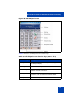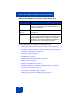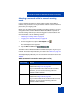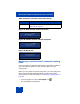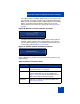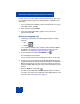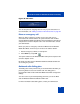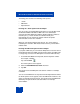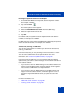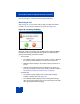User Guide
MCC 3100 for Windows Mobile Dual Mode functionality
63
Selecting a network while in manual roaming
mode
Use the following procedure to specify which network, either WiFi or
Cellular, that you want to use as your dialout network. Use this network to
place all of your outgoing calls.
Before you can switch between the WiFi and cellular networks, you must
configure the MCC 3100 for Windows Mobile Dual Mode to operate in
manual roaming mode and you must be logged in to both networks. For
more information, see the following sections:
• “Selecting a roaming mode” on page 44
• “Logging on a network manually” on page 59
1. On the navigation bar, tap the Call Dialpad icon.
The Call dialpad screen appears.
2. Tap the WiFi or Cell button.
The MCC 3100 for Windows Mobile Dual Mode attempts to log on to your
network. The button lamp indicates your status. See Table 3 on page 44.
The dialpad display indicates your current network connection status. See
Table 6.
Table 6: Network connection status (Part 1 of 2)
Button lamp Status
WiFi-M Indicates a manual connection to the wireless
network. See Figure 27 on page 64.
If you select WiFi mode, outbound calls use WiFi;
however, you can receive incoming calls from
Cellular or WiFi networks.
Cellular-M Indicates a manual connection to the cellular
network. See Figure 28 on page 64.
If you select Cellular mode, outbound calls use Cell;
however, you can receive incoming calls from
Cellular or WiFi networks.