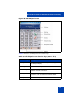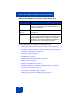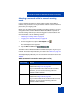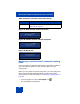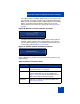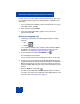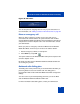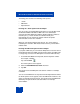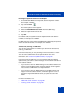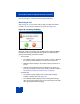User Guide
MCC 3100 for Windows Mobile Dual Mode functionality
69
Invoking the Optional Prefix from the dialpad
1. On the Windows Mobile soft keyboard, dial the telephone number.
For example, 1234567.
2. Tap and hold Talk.
The Prefix Options screen appears.
3. Select the Add PBX Dial-out Prefix check box (WiFi only).
4. Select an Option Prefix from the list.
5. Tap Call.
For cellular calls, the system inserts the Optional Prefix and calls the
number, for example, 613 1234567.
For WiFi calls, the system inserts the PBX Prefix followed by the Optional
Prefix and calls the number, for example, 613 1234567.
Contact List, Call Log, or SMS view
You can also insert prefixes in numbers you call from the Contact List,
Call Log, or SMS view.
From the Contact list, you can preconfigure the contact with a + Prefix.
You can select a PBX Prefix and an Optional Prefix. For more
information, see “Contact List (Address book)” on page 92.
From the Call log or SMS view, you are presented with the following
options when you receive a call or message on one network and return it
from another network:
• If you receive a call or an SMS message on the cellular network and
reply to it from the WiFi network, the Prefix Options screen appears.
You can select a PBX Prefix or an Optional Prefix.
• If you receive a call or an SMS message on the WiFi network and
reply to it from the cellular network, an edit box appears. Use it to
amend the original SIP address before you place the call on the
PSTN.
For more information, see:
• “SMS view screen functions” on page 80
• “Call Log screen functions” on page 85