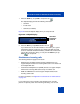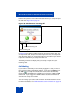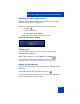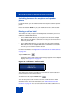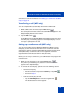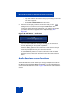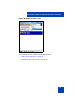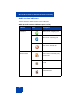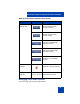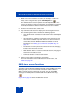User Guide
MCC 3100 for Windows Mobile Dual Mode functionality
75
conference. For more information, see “Setting up a conference call (WiFi
only)” on page 75.
Transferring a call (WiFi only)
You can complete blind (unattended) call transfers of WiFi calls.
1. While a WiFi call is connected, tap the Xfer button.
The call is placed on hold. Call on hold and XFER-ON appears in the
dialpad display.Dial the other number.
2. Tap the Xfer button.
As the MCC 3100 for Windows Mobile Dual Mode transfers the call to
the other party, Transferring appears in the dialpad display. You are
no longer a participant in the call.
Setting up a conference call (WiFi only)
You can use the MCC 3100 for Windows Mobile Dual Mode to set up
multiparty, ad hoc conferences with other users. Conference calls are
supported on devices registered with Multimedia Communication Server
5100 (MCS 5100). Conference calls are not supported on devices
registered with Communication Server 1000 (CS 1000).
Before you can set up a conference, your administrator must program the
Conference ID.
1. While you are engaged in a call, tap the Conf button.
The person you are talking to is placed on hold and CONF-ON
appears in the dialpad display.
2. To contact the second party, perform one of the following actions:
• Call the second party.
– Dial the username and press the Send key or tap Talk.
– Proceed to step 3.
• Take the second party off hold.
– Tap the Call Dialpad icon from the navigation bar.
The Audio Sessions screen appears.