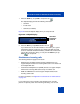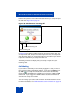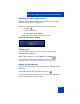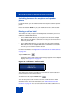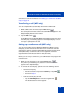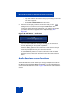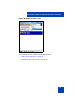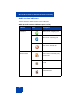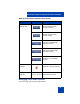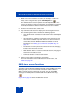User Guide
MCC 3100 for Windows Mobile Dual Mode functionality
76
– Tap and hold the call session that you previously put on hold.
The menu appears.
–Select Go to Audio Panel from the menu.
3. After the second party answers, inform them that you are
adding them to a conference, then tap the Conf button.The
conference starts with three participants—you and the two parties
you added. Conference appears in the dialpad display. See
Figure 38.
Figure 38: Call Status - conference
You can receive SMS text messages alerting you of conference
events, depending on the system capabilities.
Continue adding parties to the conference in this manner until you
reach the participant limit of your call control service.
To add additional parties to an active conference from the Audio
Sessions screen, select Join Conference from the audio sessions
menu.
Audio Sessions screen functions
The Audio Sessions screen allows you manage multiple active calls on
the MCC 3100 for Windows Mobile Dual Mode. Use the Call Dialpad to
access the Audio Sessions screen. Figure 39 shows the audio sessions
screen.