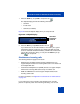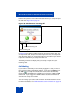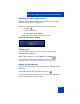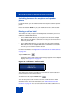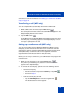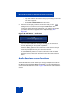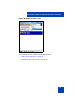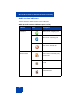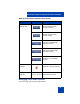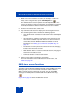User Guide
MCC 3100 for Windows Mobile Dual Mode functionality
80
1. While one or more sessions are active (for example, In call or On
hold), on the navigation bar, tap the Call Dialpad icon.
The Audio Sessions screen replaces the Call Dialpad screen. The
screen can display a single In Call session and multiple On Hold and
Terminated sessions if sufficient network resources are available.
2. From the line selector box, select a line.
3. Tap and hold a call session to display the call management menu.
The call management menu includes the following options:
• Go to Audio Panel—activates the call session in the Call Dialpad
screen.
• Join Conference—adds the call session to the conference. This
menu item is available only when there is an active conference
on the MCC 3100 for Windows Mobile Dual Mode. For more
information, see “Setting up a conference call (WiFi only)” on
page 75.
• Put Session on Hold—places the call session on hold, changing
its status from In Call to On Hold.
• Make Session Active—resumes a held call session, changing its
status from On Hold to In Call.
• Terminate Session—ends the call session.
4. Select a menu option to update the call session.
For more information on the Audio Sessions screen icons, see
Table 8 on page 78.
SMS view screen functions
The MCC 3100 for Windows Mobile Dual Mode supports SMS and Instant
Messages (IM). Your current network connection—either cellular or
WiFi—controls the type of message you send. You can send SMS
messages to mobile phones and IM to SIP clients (MCS 5100 only).
Figure 40 on page 81 shows the SMS view screen.