User's Manual
MCC 3100 Administration Tool interface 19
• Prepare the network element, such as a Web server or FTP server,
from which users can obtain the MCC 3100 for Windows Mobile Dual
Mode software.
•
Open the MCC 3100 Administration Tool and configure the tool, and
then create one or more system profiles.
For more information, see the following topics:
• “System preparation” (page 27)
• “System configuration” (page 28)
• “System profiles” (page 32)
User profiles
After you prepare the network and configure the MCC 3100 Administration
Tool, you can deploy the user profiles. You can deploy the user profiles as
a group using the bulk deployment feature or to one user at a time.
When you deploy the user profiles, you allocate a single license to each
user. If you configure automated e-mail messages, the user receives
instructions to install the license key and MCC 3100 software on their
mobile device.
After the MCC 3100 application on the mobile device starts, the
configuration files automatically download and the user can use the
MCC 3100 to access the enterprise network.
For more information, see “User profile management” (page 43).
MCC 3100 Administration Tool interface
The MCC 3100 Administration Tool layout contains four tabbed pages
where you can enter configuration information. The four pages are:
• System Configuration
• System Profile
• User Profile
• Bulk deployment
System Configuration page
Use the System Configuration page to enter the administration parameters
required to deploy the system profiles. You can specify the location of the
configuration file repository and the license file, and enable the automated
e-mail notifications to advise users after their profiles are deployed or
regenerated. See Figure 2 "System Configuration page" (page 20).
Nortel Mobile Communication 3100 Series Portfolio
Nortel Mobile Communication Client 3100 for Windows Mobile Dual Mode Administration
NN42030-601 02.01 Standard
9 May 2008
Copyright © 2007, 2008 Nortel Networks
.