User's Manual
26 Installation and basic use
Step Action
1 At the MCC 3100 Administration Tool PC, create a folder (for
example, MCC_Admin).
2 Insert the MCC 3100 software CD.
3 Copy the MCC3100_WM_Admin_Tool folder from the CD, to the
folder that you created in Step 1.
4 Remove the CD.
Do not attempt to open the AdminTool.jar file from the CD.
5 Open the MCC3100_WM_Admin_Tool folder that you copied to
the Administration PC in Step 3.
6 Double-click the AdminTool.jar file to open the MC 3100
Administration Tool.
--End--
ATTENTION
For your convenience, you can paste a copy of the AdminTool.jar file on the
desktop.
Basic use
The following sections describe how to start and close the MCC 3100
Administration Tool.
Start the Administration Tool
To start the Administration Tool, at the MCC 3100 Administration PC,
double-click the AdminTool.jar file icon. Do not attempt to run the
Administration Tool from the distribution CD.
The MCC 3100 Administration Tool window appears with the System
Configuration page open.
Close the Administration Tool
To close the Administration Tool, click the X in the upper right corner of the
application window.
Nortel Mobile Communication 3100 Series Portfolio
Nortel Mobile Communication Client 3100 for Windows Mobile Dual Mode Administration
NN42030-601 02.01 Standard
9 May 2008
Copyright © 2007, 2008 Nortel Networks
.