User's Manual
30 Administration Tool configuration
Table 3
Email configuration fields (cont’d.)
Username
Enter the username for your corporate e-mail
server.
Password
Enter the password for your corporate e-mail server.
5 Under License, click Import License
6 Navigate to the location of the license file (license.txt), select it,
and click Open.
The license file name appears in the License File field. The
license count (Total, Used and Available) appears below the
License File field.
7 If your organization purchased multiple license files, repeat Step
5 and Step 6 to add them.
8 Click Save to update the configuration parameters.
--End--
E-mail template
If you enable the Email Dispatch feature, each time you deploy or
regenerate user profiles, the users receive a message with their license
key and instructions for the following tasks:
• Obtain and install the Mobile Console application (new installations
only).
•
Install the license key (new installations only).
•
Obtain the configuration file
To obtain the configuration file, you can start the Mobile Console.
Alternatively, select Tools > Settings > Advanced > Download Config.
The Sending Emails dialog indicates the transmission status and provides
information concerning possible errors.
Nortel Mobile Communication 3100 Series Portfolio
Nortel Mobile Communication Client 3100 for Windows Mobile Dual Mode Administration
NN42030-601 02.01 Standard
9 May 2008
Copyright © 2007, 2008 Nortel Networks
.