User's Manual
Bulk user profile deployment 47
it to the user. For more information, see Procedure 5 “Manually
delivering user license keys and instructions” (page 32).
--End--
Bulk user profile deployment
If you must simultaneously deploy multiple user profiles, use the Bulk
Deployment feature. With the Bulk Deployment feature, you enter
configuration information in a single comma-separated value (CSV) file,
which you import to the Administration Tool.
Procedure 9
Executing a bulk user profile deployment
Step Action
1 Add user-specific data for all of the user profiles that you want to
configure in a spreadsheet program.
Arrange the data in columns as described in Table 15 "Bulk user
profile data columns" (page 47).
Populate the columns from left to right and do not include the
column names in the CSV file.
Table 15
Bulk user profile data columns
User Name
Enter the username (or example, johnSmith).
First Name
Enter the user’s first name.
Last Name
Enter the user’s last name.
Extension
Number
Enter the user’s extension (if applicable).
ATTENTION
The User Name, First Name, Last Name, and Extension Number
fields are not added to the user configuration file or the license key.
These fields provide extra information, which makes it easier to
keep track of multiple user profiles within your organization.
Email
Address
Enter the user’s e-mail address.
Organization
Enter the organization for this user profile. A single
enterprise or host provider can have multiple
organizations.
Example: Chicago, Seattle, and Houston
Nortel Mobile Communication 3100 Series Portfolio
Nortel Mobile Communication Client 3100 for Windows Mobile Dual Mode Administration
NN42030-601 02.01 Standard
9 May 2008
Copyright © 2007, 2008 Nortel Networks
.