User's Manual
User profile management 49
7 In the System Profile box, select a system profile.
The system profile imports the Configuration information to the
new user profile.
8 Click Deploy All.
To indicate that the deployment is in progress, an hourglass
appears.
The user profiles are added to the system and deployed to the
users. If Email Dispatch is enabled, the users receive an e-mail
that contains their license key and instructions to perform the
following tasks:
•
Obtain and install the Mobile Console software.
• Install the license key on the mobile device.
•
Obtain the configuration file
To obtain the configuration file, users can start the Mobile
Console. Alternatively, they can select Tools > Settings >
Advanced > Download Config.
If Email Dispatch is disabled, you must locate the user’s license
key in the .../AdminTool_nortel/profiles directory. The naming
format for license keys is <PIN>_license.txt. You must rename
the file (delete the <PIN>_ from the file name) before you send
it to the user. For more information, see Procedure 5 “Manually
delivering user license keys and instructions” (page 32).
--End--
User profile management
With the User Profile Browser you can perform the following management
tasks:
•
Search through the complete list of user profiles.
• Select a single user profile to update and redeploy.
•
Select multiple user profiles to update and redeploy in bulk.
• Reset user profiles.
• Determine the number of user profile licenses that are associated with
a particular organization.
The User Profile Browser displays the complete list of user profiles for your
organization. For an example, see Figure 7 "User Profile Browser" (page
50).
Nortel Mobile Communication 3100 Series Portfolio
Nortel Mobile Communication Client 3100 for Windows Mobile Dual Mode Administration
NN42030-601 02.01 Standard
9 May 2008
Copyright © 2007, 2008 Nortel Networks
.