User's Manual
52 User profile management
7 Select the Contact Information tab, and update user-specific
information.
8 Select the Lines tab, and update user-specific information.
9 Select the Source System Profile tab, and associate a new
system profile to the user profile.
10 Click Deploy.
The user profile redeploys to the user. If Email Dispatch is
enabled, the user receives an e-mail with instructions to perform
the following task:
On the Mobile Console, select Tools > Settings > Advanced, and
click Download Config.
If Email Dispatch is disabled, you must locate the user’s license
key in the .../AdminTool_nortel/profiles directory. The naming
format for license keys is <PIN>_license.txt. You must rename
the file (delete the <PIN>_ from the file name) before you send
it to the user. For more information, see Procedure 5 “Manually
delivering user license keys and instructions” (page 32).
--End--
ATTENTION
The user need not reinstall the license key that is attached to the automated
e-mail notification.
Exception: If information related to the FTP site for configuration files changes,
the user must delete the original license key and install a new one.
Bulk user profile redeployment
You can select multiple profiles in the User Profile Browser and apply a
new template. All user profiles are redeployed simultaneously. For more
information, see Procedure 12 “Redeploying multiple user profiles” (page
52).
ATTENTION
Redeployment does not use extra license keys for the user profiles that you
update.
Procedure 12
Redeploying multiple user profiles
Step Action
1 Start the Administration Tool.
2 Select the User Profile tab.
3 Click User Profile Browser.
Nortel Mobile Communication 3100 Series Portfolio
Nortel Mobile Communication Client 3100 for Windows Mobile Dual Mode Administration
NN42030-601 02.01 Standard
9 May 2008
Copyright © 2007, 2008 Nortel Networks
.