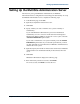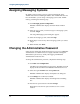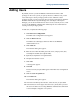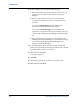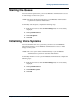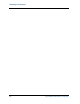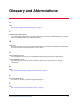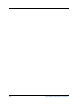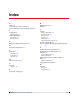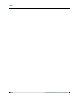Configuration manual
Assigning Messaging Systems
22 Avaya MultiSite Administration Configuration
Assigning Messaging Systems
By default, each messaging system is assigned automatically to the
AUDIX node that has a matching IP address. If an AUDIX node does not
have an IP address, you can assign a messaging system to that AUDIX
node by performing the following steps
1. Click Messaging System Configuration.
MultiSite Administration displays the Audix Nodes in MSA
screen.
2. Select the voice system you want to assign to a messaging system,
and click Assign.
The Assign Messaging System dialog box appears.
3. Select the messaging system, and click Assign.
4. Repeat Steps 2 and 3 for any other messaging systems you want to
assign.
5. When finished, click Done.
Changing the Administrative Password
So that anyone reading this manual cannot log in to your copy of MultiSite
Administration as an administrator, it is highly advisable to change the
administrative password very shortly after logging into MultiSite
Administration for the first time.
To change the administrative password, complete the following steps:
1. Click MSA User Configuration.
The MSA User Configuration screen appears. The MSA Users tab
displays all the user IDs for the MultiSite Administration server.
2. Select the Login ID
admin and click Update User.
MultiSite Administration displays the Update User dialog box.
3. Click Change next to the Password label.
MultiSite Administration displays the Change Password dialog
box.
4. Enter the new password twice and click Change.
Remember to note the new password and save it in a secure
location.