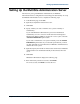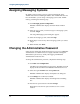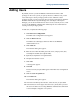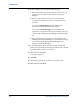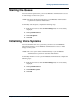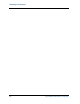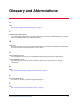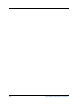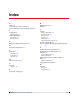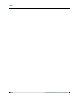Configuration manual
Avaya MultiSite Administration Configuration 23
Setting Up MultiSite Administration
Adding Users
By default, all users you add to MultiSite Administration will have full
privileges on the voice systems you specify. However, in Release 2.0, you can
create and assign a custom privileges profile to users. With this custom
privileges profile, you can restrict users from accessing certain objects within the
MultiSite Administration System Manager. For each object in the System
Manager, you can select whether the user has no access, read-only access, or full
access. See the MultiSite Administration online help for more information on
creating a custom privileges profile.
To add users, complete the following steps:
1. Click MSA User Configuration.
The MSA User Configuration screen appears.
2. Click the MSA Users tab.
The MSA Users tab displays all the user IDs for the MultiSite
Administration server.
3. Click Add User.
The Add User dialog box appears.
4. Enter the user’s MSA ID, MSA password, name, company name, title,
and telephone number (the required fields).
5. (Optional) Complete the non-required fields.
6. Complete the Add User screen.
7. Click Add.
A message box appears.
8. Click OK.
The user account you just added appears in the MSA User Configuration
screen.
9. Click the Users on Systems tab.
10. Click Add User.
The Add User dialog box appears.
11. From the User ID drop-down list box, select the user you just added.
12. From the list box on the right, select the voice system(s) that you want
this user to be able to access using MultiSite Administration. Shift-click
to select multiple contiguous voice systems.