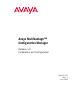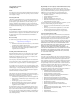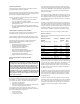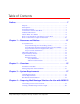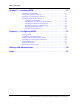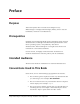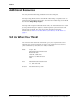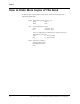Avaya MultiVantage™ Configuration Manager Release 1.
Copyright 2002, Avaya Inc. All Rights Reserved Notice Every effort was made to ensure that the information in this document was complete and accurate at the time of printing. However, information is subject to change. Preventing Toll Fraud “Toll fraud” is the unauthorized use of your telecommunications system by an unauthorized party (for example, a person who is not a corporate employee, agent, subcontractor, or is not working on your company's behalf).
Product Safety Standards This product complies with and conforms to the following international Product Safety standards as applicable: Safety of Information Technology Equipment, IEC 60950, 3rd Edition including all relevant national deviations as listed in Compliance with IEC for Electrical Equipment (IECEE) CB-96A. Safety of Laser products, equipment classification and requirements: • IEC 60825-1, 1.1 Edition • Safety of Information Technology Equipment, CAN/CSAC22.2 No.
Copies of these Declarations of Conformity (DoCs) signed by the Vice It is recommended that repairs be performed by Avaya certified technicians. The equipment cannot be used on public coin phone service provided by the telephone company. Connection to party line service is subject to state tariffs. Contact the state public utility commission, public service commission or corporation commission for information. This equipment, if it uses a telephone receiver, is hearing aid compatible.
Table of Contents Preface . . . . . . . . . . . . . . . . . . . . . . . . . . . . . . . . . . . . . . . . . . . . . . . . . . 7 Purpose . . . . . . . . . . . . . . . . . . . . . . . . . . . . . . . . . . . . . . . . . . . . . . . .7 Prerequisites . . . . . . . . . . . . . . . . . . . . . . . . . . . . . . . . . . . . . . . . . . . .7 Intended Audience . . . . . . . . . . . . . . . . . . . . . . . . . . . . . . . . . . . . . . .7 Conventions Used in This Book . . . . . . . . . . . . . . . . . . . . . . . . .
8EFPI SJ 'SRXIRXW Chapter 5 — Installing MCM. . . . . . . . . . . . . . . . . . . . . . . . . . . . . . . . 21 Installation Prerequisites . . . . . . . . . . . . . . . . . . . . . . . . . . . . . . . . .21 Giving Avaya Access to MCM . . . . . . . . . . . . . . . . . . . . . . . . . . . . .21 Installing the MCM Server Software . . . . . . . . . . . . . . . . . . . . . . . .22 Installing MCM Client Software . . . . . . . . . . . . . . . . . . . . . . . . . . . .23 Starting the Installation . . . . . . . . .
4VIJEGI 4YVTSWI This book explains how to install and configure Avaya MultiVantage™ Configuration Manager (MCM), how to test the installation, and how to troubleshoot it. 4VIVIUYMWMXIW Installing and configuring MCM requires familiarity with network administration, knowledge of the Red Hat implementation of the Linux operating system, and proficiency with Linux administration. This knowledge is not taught in this book but is essential for a successful installation.
4VIJEGI %HHMXMSREP 6IWSYVGIW You may find the following additional resources helpful. For help using MCM, look in the MCM online help. It explains how to perform basic administration tasks. To access the online help, start MCM and choose Help>Help Topics. For help with complex administration tasks, use the Administrator’s Guide for Avaya MultiVantage™ Software, which explains system features and interactions in detail.
4VIJEGI ,S[ XS +IX 8LMW &SSO ERH 3XLIVW SR XLI ;IF To view or download the latest version of this book, complete the following steps: 1. Install your internet browser. Most computers are sold with browsers already installed. 2. Get access to the Internet. If you do not already have access to the Internet, contact an Internet Service Provider (ISP) and set up an account. 3. Set up your browser preferences. Refer to the documentation that came with your browser. 4.
4VIJEGI ,S[ XS 3VHIV 1SVI 'STMIW SJ 8LMW &SSO To order paper copies of this book, call or write us and request the following publication: Order: Document Number:555-233-137 Issue: Issue 1 Date: 6/99 Call: Avaya Publications Center Voice: 1 800 457 1235 Fax: 1 800 457 1764 If you are calling from somewhere that cannot access US 1800 numbers, then call: Voice: + 1 410 568 3680 Fax: + 1 410 891 0207 Write: Globalware Solutions 200 Ward Hill Avenue Haverhill, MA 01835 USA 10 Avaya MultiVantage™ Configurati
6IWSYVGIW ERH 2SXMGIW This chapter contains resources and notices that are pertinent to Avaya MultiVantage™ Configuration Manager (MCM). %ZE]E 6IWSYVGIW Avaya provides our customers with a variety of planning, consulting, and technical services. The sections below briefly describe the resources and services that are available. Client executives the customers’ primary source to obtain information and explore custom options to meet their specific business needs.
6IWSYVGIW ERH 2SXMGIW %ZE]E 8IGLRMGEP 7IVZMGI 3VKERM^EXMSR 873 The TSO provides support for MCM to client teams, field technicians, and customers.
8LMVH 4EVX] 6IWSYVGIW Table 2. Avaya Internal Resources Resource Contact Information Avaya Enterprise Management Support http://aem-support.dr.avaya.com/ Avaya Technology and Consulting (ATAC) Phone: 1-888-297-4700, prompt 6 Main site (requires a password): http://sdsc.avaya.com Connectivity Guide http://sdsc.avaya.com/Connectivity_Guide/ default.htm Remote Network http://associate2.avaya.
6IWSYVGIW ERH 2SXMGIW 2IX[SVO 7IGYVMX] MCM uses the standard security features on the Red Hat Linux. Avaya strongly recommends that customers use passwords to prohibit access to their systems and to routinely change those passwords to maintain security. ! SECURITY ALERT: Customers should always change passwords immediately after external vendors have completed installation, maintenance, troubleshooting, or other tasks on their system.
3ZIVZMI[ Avaya MultiVantage™ Configuration Manager (MCM) is a clientserver based MultiVantage software administration application that offers these powerful features: • enables multiple administrators to administer the same (or separate) MultiVantage solutions at the same time, remotely; • offers graphical station and system administration screens; • offers easy-to-use wizards for basic administration tasks; • lets you cut through (using terminal emulation) to administer other telephony devices.
3ZIVZMI[ +IXXMRK ,IPT [MXL XLI -RWXEPPEXMSR If you are located within the United States and you want help installing or setting up MCM, call your Avaya representative. If you are located outside the United States and you want help installing or setting up MCM, call your Avaya representative or distributor. Call at least 4 weeks before the date on which you want to install MCM.
7]WXIQ 6IUYMVIQIRXW 'PMIRX 6IUYMVIQIRXW Avaya MultiVantage™ Configuration Manager (MCM) Client workstations should meet the following requirements: Parameter Requirement Operating system Windows NT 4.0, 98, or 2000. Other software Netscape 6.2 (provided), or Internet Explorer 5.5 and Java Runtime Environment 1.3.
7]WXIQ 6IUYMVIQIRXW 7IVZIV 6IUYMVIQIRXW Any server that you use to run MCM server software must meet the following requirements: Parameter Recommended Operating system Linux 7.1 or 7.2 Processor 1.
4VITEVMRK 1YPXM:ERXEKI 7SPYXMSRW JSV 9WI [MXL 1'1 Before you can use Avaya MultiVantage™ Configuration Manager (MCM), you must complete the following activities for each MultiVantage solution that you want to access using MCM: • Connect MultiVantage solutions to the network • (Optional) Create a login for MCM on each MultiVantage solution. 'SRRIGXMRK WIVZIVW XS XLI RIX[SVO To function properly, MCM must be connected to your MultiVantage solutions via a TCP/IP connection.
4VITEVMRK 1YPXM:ERXEKI 7SPYXMSRW JSV 9WI [MXL 1'1 'VIEXMRK E 1YPXM:ERXEKI WSJX[EVI PSKMR If you want to track what MCM does on any given Avaya voice system, you must create a dedicated login on the voice system and enable it with super-user privileges. For instructions, refer to the Avaya MultiVantage™ Systems Little Instruction Book for Basic Administration. See “How to Get This Book (and Others) on the Web” on page 9.
-RWXEPPMRK 1'1 -RWXEPPEXMSR 4VIVIUYMWMXIW Before you install Avaya MultiVantage™ Configuration Manager (MCM), be sure that the computers you plan to install it on meet the requirements listed in "System Requirements" on page 17. MCM requires a functioning LAN to operate. The instructions in this section assume that your LAN is fully operational and that all MCM computers can ping each other.
-RWXEPPMRK 1'1 -RWXEPPMRK XLI 1'1 7IVZIV 7SJX[EVI To install the MCM server software, you must have an Administrator login on your UNIX system. Then, complete the following steps: 1. Insert the Avaya VisAbility Management Suite: System Management Linux Server CD into the CD-ROM drive. The CD browser window should appear automatically. 2. Open terminal emulation by clicking the terminal emulation icon in the Red Hat toolbar. 3. In the terminal emulation window, type cd /mnt/cdrom and press Enter. 4. Type .
-RWXEPPMRK 1'1 'PMIRX 7SJX[EVI 11. Read the Avaya MCM license agreement, click Accept if you accept it, and click Next. The installation wizard displays the message, “Installing System Management Linux Server. Please wait.” Subsequently, the installer displays the message, “Creating uninstaller.” Finally, it displays the message, “The InstallShield Wizard has successfully installed System Management Linux Server. Click Finish to exit the wizard.” 12. Click Finish. The wizard closes. 13.
-RWXEPPMRK 1'1 5. Select Shortcut for MultiVantage Configuration Manager, along with any other programs or shortcuts you want to install. When you select MCM, the installation program automatically also selects the option for Avaya Site Administration because Avaya Site Administration must be installed with MCM to enable cut-thru access to voice systems. 6. Verify that you have enough available hard disk space on your PC to install the shortcut(s). a.
-RWXEPPMRK 1'1 'PMIRX 7SJX[EVI —System Management Client Shortcuts installation wizard. —Adobe installation wizard This book explains only the screens that appear if you select the MCM shortcut option. If you select additional options, you may see other screens in between the ones described below. -RWXEPPMRK XLI .EZE 6YRXMQI )RZMVSRQIRX First, The Java Runtime Environment installation wizard runs. 1. Read the terms and conditions of the Sun license agreement, and do one of the following: a.
-RWXEPPMRK 1'1 -RWXEPPMRK XLI 6IUYMVIH 'SQTSRIRXW When you install the Required Components, the installation program is setting up the necessary files so that you can launch VisAbility Management applications from the VisAbility Management home page. 1. At the Welcome screen, click Next. 2. Specify the location where you want to install the Required Components and click Next. To change the location, click Browse and navigate to where you want to install the Required Components. 3.
-RWXEPPMRK 1'1 'PMIRX 7SJX[EVI -RWXEPPMRK %ZE]E 7MXI %HQMRMWXVEXMSR 1. At the Welcome screen, click Next. The installation wizard checks to see if you have earlier versions of Avaya Site Administration already installed on this computer. If you do, it will indicate this, and it will ask if you want the wizard to remove the old version, or if you want to remove it yourself. 2. When you see the above message, do one of the following: a. To preserve your Avaya Site Administration settings, click Yes.
-RWXEPPMRK 1'1 5. If applicable, verify that the pathname displayed in the “Destination Folder” field is where you want to install Avaya Site Administration a. If it is, click Next. b. If it isn’t, click Browse, specify to the location where you want to install, and click Next. The installation wizard displays the summary page. 6. Check the summary page and do one of the following: a. If it contains errors, click Back to correct the errors. b. If it is accurate, click Finish. 7.
-RWXEPPMRK 1'1 'PMIRX 7SJX[EVI *MRMWLMRK XLI -RWXEPPEXMSR After the final wizard runs, a message appears indicating that the installation is complete and that you can now reboot your computer if any of the installation wizards indicated that this was necessary. To finish the installation, complete the following steps: 1. On the CD Browser screen, click Exit. 2. Remove the CD from the CD-ROM drive. 3. Reboot (if appropriate).
-RWXEPPMRK 1'1 30 Avaya MultiVantage™ Configuration Manager Installation and Configuration
'SRJMKYVMRK 1'1 To configure Avaya MultiVantage™ Configuration Manager (MCM), you will complete the following basic activities, which are described in more detail in this chapter: 1. Start MCM. page 31 2. Configure the MCM server. page 32 3. Add voice systems and or messaging systems. page 32 4. Change the administrative password. page 35 5. Add users and specify permissions. page 35 6. Start the queue. page 36 7. Initialize voice systems. page 37 7XEVXMRK 1'1 1.
'SRJMKYVMRK 1'1 'SRJMKYVMRK XLI 1'1 7IVZIV The first time you log into MCM, it will automatically display the MCM Server configuration wizard. To configure the MCM Server, complete the following steps: 1. At the Welcome page, click Next. 2. Enter the name for this server that you want to appear in MCM screens. 3. (Optional) Complete any other fields on this screen. 4. Click Next. 5. Enter the IP Address of the MCM server.
%HHMRK :SMGI ERH 1IWWEKMRK 7]WXIQW 3. (Optional) Enter any supplemental company information. 4. Click Next. 5. Complete the fields as follows and click Next. Field Name Description Device Name Enter the name of the voice system that you want to appear in MCM screens. What you enter here does not affect the voice system. IP Address Enter the IP address associated with the voice system.
'SRJMKYVMRK 1'1 6. (Optional) Specify information about any messaging systems that you want MCM to be able to access, and click Next. Field Name Description Messaging System Name Enter the name of the messaging system that you want to appear in MCM screens. What you enter here does not affect the messaging system. IP Address Enter the IP address associated with this messaging system.
'LERKMRK XLI %HQMRMWXVEXMZI 4EWW[SVH 'LERKMRK XLI %HQMRMWXVEXMZI 4EWW[SVH So that anyone reading this manual cannot log in to your copy of MCM as an administrator, it is highly advisable to change the administrative password very shortly after logging into MCM for the first time. To change the administrative password, complete the following steps: 1. With the MCM Manager tab displayed, click User Configuration. MCM displays the MCM User table. 2.
'SRJMKYVMRK 1'1 7. Complete the fields on this page as follows, and click Add. a. Select the user’s ID from the drop-down list. b. Enter and re-enter the password associated with that ID. c. Enter the user’s name, company name, title, and phone number (the required fields). d. From the list on the right, select the voice system(s) that you want this user to be able to access using MCM. Shift-Click to select multiple contiguous voice systems. e.
-RMXMEPM^MRK :SMGI 7]WXIQW -RMXMEPM^MRK :SMGI 7]WXIQW You must initialize each voice system that you want to use with MCM, before you use MCM to access or make changes to that system. To initialize a voice system in MCM, complete the following steps: 1. From the MCM main screen, click the MCM Manager tab, if it is not already displayed. 2. Click System Resources. 3. Click Initialize System. 4. Click OK.
'SRJMKYVMRK 1'1 38 Avaya MultiVantage™ Configuration Manager Installation and Configuration
+PSWWEV] ERH %FFVIZMEXMSRW A ATAC See “Avaya Technology and Consulting (ATAC)” on page 11. M MCM Avaya MultiVantage™ Configuration Manager MFPM Avaya MultiVantage™ Fault and Performance Manager MPA Avaya MultiVantage™ Proxy Agent MultiVantage software The call processing software that runs on MultiVantage solutions. Formerly known as DEFINITY software. MultiVantage solution Any of the products that run MultiVantage software. Formerly known as DEFINITY system, DEFINITY ECS, switch, PBX, or voice system.
+PSWWEV] ERH %FFVIZMEXMSRW 40 Avaya MultiVantage™ Configuration Manager Installation and Configuration
-RHI\ Numerics 259A adapter 19 A access numbers, client PC 21 administrator privileges 21 ATAC 13 Avaya Site Administration, installing shortcut 27 Avaya Support Center web site 12 Avaya Technology and Consulting (ATAC) 11 C Category 5 cable 19 CE marks 4 C-LAN 19 client PC access numbers 21 clients, installing 23 Connectivity Guide 13 contact information for Avaya 12 third party 13 D definitions FQDN 26 VisAbility Network Management Server 26 E electromagnetic compatibility standards 3 Enterprise Managemen
-RHI\ support agreement 21 T Technical Service Center 21 Technical Service Organization 12 Technical Services Organization 12 toll fraud 14 Avaya disclaimer 14 intervention 14 Toll Fraud Intervention phone number 12 TSC phone number 21 TSO 12 phone numbers 12 typographical conventions 7 42 U uninstalling Avaya Site Administration 27 V VisAbility Management Provisioning Package 13 VisAbility Network Management Server, defined 26 W web sites Avaya 12 third-party 13 Avaya MultiVantage™ Configuration Manage