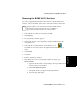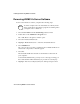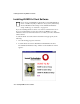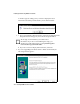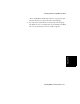Installation guide
Installing and Removing
BCMS Vu
Software
4-20 Installing BCMS Vu Client Software
a. Click in the box next to the language you want BCMS Vu Client to run
in. A check means you have selected it.
b. Select Next if you want to accept your choice of language.
c. Select Back if you want to return to a previous window.
d. Select Cancel if you want to stop installing BCMS Vu Client. In this
case, the “BCMS Vu R2 Master Setup” window reappears.
If you select Next, the “Choose Destination Location” window appears.
Go to “Choose Destination Location” on page 4-22.
9. If BCMS Vu Server or Wallboard is already installed on this PC, the
following window appears.
a. Since BCMS Vu does not support different languages for the
Server, Client, and Wallboard software, if you decide to install
client in a different language from the software that is already
installed, you must exit the install procedure (select Cancel,
then Exit), remove the Server and/or Wallboard software (see
“Removing BCMS Vu Server Software” on page 4-14, or