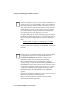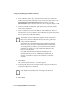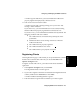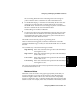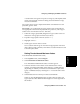User guide
Configuring BCMS Vu from the Server 4-11
Configuring and Managing the
BCMS Vu
Software
Chapter 4
Registering Wallboards 4
When you configure a wallboard you register it with the Server. A Client can
then send a report or message to any wallboard connected to any PC in the
network. BCMS Vu Wallboard software must be installed and running on
the PC to which the wallboard is connected.
You register a wallboard from the BCMS Vu Server.
1. In the Options|Configure menu item, select Wallboards.
The “Wallboard Registration” window appears. Previously registered
wallboards are listed under “Wallboard Names.”
2. In the “Wallboard Registration” window, double-click on Add
Wallboard... or select Add....
3. In the “Wallboard Name” window, enter the name of the wallboard
which you want to be accessible to the Clients. The wallboard name is
an arbitrary designation, unique in the network, that you assign to the
external wallboard. It is the name by which you select the wallboard
when you want to send a display or message to it. You will probably
want to give each wallboard a name that describes its characteristics or
location.
4. Select OK.
The “Specify the name and model type of the wallboard” window
appears.
Note
The Wallboard Configuration Wizard is not part of the
wizard that appears the first time you run BCMS Vu Server
or when you select Options|Configure|First Time.
Note
Before you can register a wallboard from the server, it must
already be connected to a PC with Wallboard software
installed and running. The PC must be on the network.