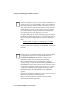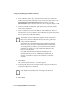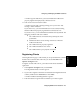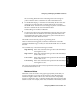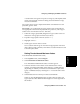User guide
4-12 Configuring BCMS Vu from the Server
Configuring and Managing the
BCMS Vu
Software
5. In the “Machine name” box, enter the name of the PC to which the
wallboard is physically attached. If you do not know this name, open
Start/Settings/Control Panel/Network from Windows. On the
Identification tab, the machine name is in the “Computer Name” field.
6. From the “Model of wallboard” pull-down menu, select the model
name of the wallboard.
7. In the “Address” box, enter the address of the wallboard. This is a
number from zero to 127. Refer to the wallboard user guide to find out
how to specify the wallboard address.
8. Select Next.
The “Specify the Serial Port...” window appears.
9. From the pull-down menu, select the name of the port on the PC to
which the wallboard is connected.
10. Select Next.
Note
You address Lucent wallboards using the remote control unit
that comes with the wallboard. Refer to the user’s guide that
comes with the wallboard.
You address a Lucent wallboard using hexadecimal notation.
However, when you enter a wallboard address in the BCMS
Vu configuration procedure, you must use decimal notation.
Furthermore, BCMS Vu accepts wallboard addresses only
from 0 to 127 (decimal).
For a table that translates hexadecimal addresses into
decimal addresses, refer to “Installing the Wallboard” in
Chapter 5 of BCMS Vu Software R2 Installation Guide (585-
217-103).
Note
Only COM Port numbers from 1 through 8 are allowed.