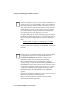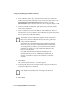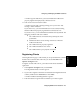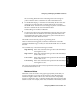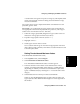User guide
Configuring BCMS Vu from the Server 4-13
Configuring and Managing the
BCMS Vu
Software
Chapter 4
A window appears that allows you to test whether the wallboard is
properly registered and physically connected to a PC.
11. Click on the “Test Connection” button.
A window appears with a message asking you if you saw the “Test
message” on the wallboard.
If you select “Yes,” you are told that the test was successful, meaning
that the wallboard is properly registered and connected to a PC.
If you select “No,” you are told that the test failed and why it failed. The
following conditions will cause a failure:
●
The wallboard is not connected to the specified port on the
specified PC.
●
Wallboard software is not running on the PC to which the
wallboard is attached.
●
The wallboard is not properly registered.
●
The wallboard address is not correct.
●
The wallboard has a poor physical connection.
Registering Clients 4
Client registration is page 7 of the wizard you are presented when you start
BCMS Vu Server the first time and when you choose First Time in the
Options|Configure menu.
To register a Client with a Server, you must be in the BCMS Vu Server
application.
1. In the Options|Configure menu, select Clients.
The “Registered Clients” window appears.
2. If you want to register a Client that is not listed in the Registered Clients
column, double-click on Add Client or select Add....
A window entitled “Client Registration” appears.
3. Enter the Windows Login ID of the Client that you want to register.