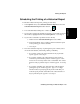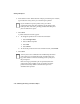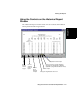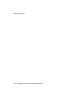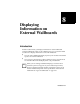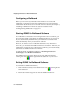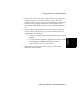User guide
Working with Reports
7-40 Scheduling the Printing of a Historical Report
6. In the text box in the “Select the time of day to print the report” window,
type in the time of day when you want the report printed.
7. Select Next.
A printer selection window appears.
8. a. To change the printer shown in the wizard window
1. Select Change Printer.
2. Select a different printer.
3. Select OK.
4. Select Finish.
b. To choose the printer shown in the wizard window, select Finish.
9. Select Save.
Note
If you schedule a report to print to a file, you will be
prompted to enter a file name when the report starts to print.
Until you enter a file name, printing is halted and other print
jobs are stacked in a queue.
Note
You may not receive notification if a scheduled report fails to
print. However, an information entry is made in the error
log when BCMS Vu Client successfully passes a print job to
the print queue.
If the error log reports that a job was printed (sent to the
print queue) when actually it was not, check to see if the
printer was actually offline at the time the report was
scheduled to be printed.