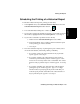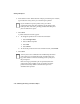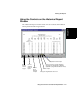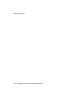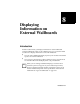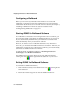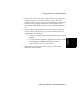User guide
Displaying Information on External Wallboards
Chapter 8
Sending a Wallboard Display to an External Wallboard 8-3
Sending a Wallboard Display to an External
Wallboard
8
If an external wallboard has been registered with BCMS Vu Server, you can
direct the output of one Wallboard Display on your monitor to appear on the
external wallboard.
To assign a Wallboard Display to an external wallboard, do the following:
1. If the Wallboard Display Report is already created,
a. Open it. Refer to “Opening a Report” on page 7-36.
b. Select the “Report Properties” toolbar button
or
In Edit, select Report Properties.
c. Page 1 of the Wallboard Wizard opens. It is the same window that
opened when you created the Wallboard Display. Refer to “Creating a
Wallboard Display” on page 7-13.
d. Check the box next to “Display data on physical wallboard.”
e. Select Finish.
2. If the wallboard display report does not exist, create it, following the
instructions in “Creating a Wallboard Display” on page 7-13. Be sure
you check the box next to “Display data on physical wallboard” on page
1 of the “Wallboard Properties” wizard.
Note
If you try to send a display to a wallboard that is being used,
the “Wallboard connection failed” window appears with the
following message:
The following wallboards were already in use:
<name>
<name>