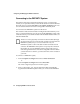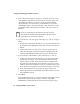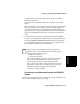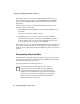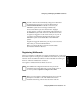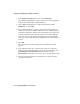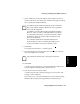User guide
4-12 Configuring BCMS Vu from the Server
Configuring and Managing the
BCMS Vu
Software
1. In the Options|Configure menu item, select Wallboards.
The “Wallboard Registration” window appears. Previously registered
wallboards are listed under “Wallboard Names.”
2. In the “Wallboard Registration” window, double-click on Add
Wallboard... or select Add....
3. In the “Wallboard Name” window, enter the name of the wallboard
which you want to be accessible to the Clients. The wallboard name is
an arbitrary designation, unique in the network, that you assign to the
external wallboard. It is the name by which you select the wallboard
when you want to send a display or message to it. You will probably
want to give each wallboard a name that describes its characteristics or
location.
4. Select OK.
The “Specify the name and model type of the wallboard” window
appears.
5. In the “Machine name” box, enter the name of the PC to which the
wallboard is physically attached. If you do not know this name, open
Start/Settings/Control Panel/Network from Windows. On the
Identification tab, the machine name is in the “Computer Name” field.
6. From the “Model of wallboard” pull-down menu, select the model
name of the wallboard.