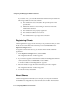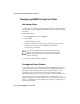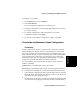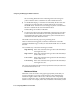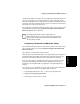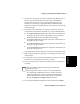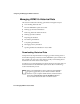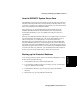User guide
Configuring BCMS Vu from the Client 4-17
Configuring and Managing the
BCMS Vu
Software
Chapter 4
To configure a color palette,
1. In the Options menu, select Configure.
2. Select Color Palettes.
The “Color Palettes Configuration” window appears.
3. Select the radio button next to the graphic that displays the set of colors
you want to activate.
4. To visualize what the colors will look like before you exit the
configuration window, select Apply.
5. To close the “Color Palettes Configuration” window, select OK.
Thresholds and Maximum Values Configuration 4
Thresholds 4
BCMS Vu software can display or sound an alert in all reports except Pie
Charts and Historical Reports whenever a specified item exceeds or falls
below a pre-selected value. Each Client sets its own threshold values, and
these values do not apply to reports created by other Clients. Thresholds are
set for each data item, not for each report. Therefore, once a Client sets a
threshold for a data item, the alert applies to that data item on all graphs,
text reports, and Wallboard Displays created by that Client.
For each threshold, you can specify that the alert be visual, visual and
audible, or disabled.
Audible alerts - An audible alert is a beep from the PC.
Visual alerts - If the default palette is used, visual alerts appear as follows:
●
In a Real-Time Graph Report a visual alert is indicated by the item bar
color changing to red when the item is outside either of the set warning
threshold values. The item bar color changes to yellow when the item is
outside the set caution threshold values.
●
In a Real-Time Text Report a visual alert is indicated by the background
color of the item text changing to red when the item is outside either of