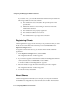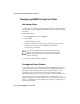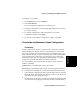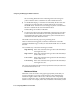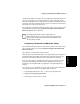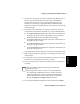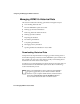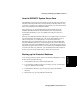User guide
4-20 Configuring BCMS Vu from the Client
Configuring and Managing the
BCMS Vu
Software
A caution alert now appears in reports covering any and all splits/skills
where Average Speed of Answer is being measured and the average
rises above 5 minutes.
You can also choose to set a unique threshold for each data item for each
split/skill, agent or VDN.
For example, you can designate an upper caution value of 5 minutes for
Average Speed of Answer for all split/skills except Service, and an upper
caution value of 3 minutes for Service. To do this,
1. Under the category Split/Skill, designate an upper caution value of 5
minutes for Average Speed of Answer (see above).
2. Expand Average Speed of Answer (click on “+”).
3. Highlight “Service.”
4. Set the upper caution value to “03:00.”
Now a caution alert will go on when the Average Speed of Answer for
calls to Sales exceeds 3 minutes, and when it exceeds 5 minutes for calls
to all other splits/skills.
Setting Thresholds and Maximum Values 4
To set Thresholds and Maximum Values,
1. In the Options menu, select Configure.
2. Select Thresholds and Maximum Values.
The “Thresholds and Maximum Values” window appears.
3. In the tree structure in the window on the left side of the wizard
window, open either Split/Skill, Agent summary, or VDN summary,
(depending on whether you want to set a threshold for a split/skill,
agent, or VDN data item) by selecting the “+” next to the name of the
category.
4. Select the data item for which you want to set thresholds.
When you have highlighted the name of a data value, the name will
appear just above the “Maximum Bar Height” box on the right side of
the window.