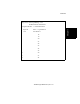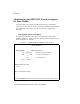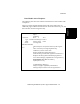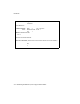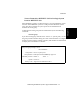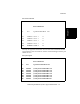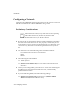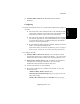Installation guide
Introduction
Chapter 1
Configuring a Network 2-21
❐ (Windows 2000 or Windows NT 4.0) Enable DNS for Windows
Resolution.
Configuring 2
❐ DNS is not required. However, if you decide to enable DNS, configure it
correctly:
❐ The name in the “Host” field on the Server PC must be the same
as the name of the Server. The name in the “Host” field on the
Client PCs must be the same as the name of the Client.
❐ The entry in the “Domain” field should be the same throughout
the network. Typically, it is a term that identifies your company
or organization. If PCs are on different domains, the domains
must have “trustee relationships.”
❐ Be sure that the numbers in the box entitled “DNS Server Search
Order” are numbers for DNS Servers.
If the domain settings are incorrect, problems may occur. You may be
able to connect to the Server, but you may be quickly disconnected.
❐ Configure TCP/IP
❐ (Windows 2000 or Windows NT 4.0) Select the “IP Address” tab and
select the radio button next to “Specify an IP address.” Ask your network
administrator which IP address, subnet mask, and default gateway to use.
❐ (Windows 95 or Windows 98) Select the “IP Address” tab and select the
radio button next to “Specify an IP address.” Ask your network
administrator which IP address and subnet mask to use.
❐ The Server PC must have a static IP address.
❐ Be sure that TCP/IP protocol is installed on the network. To verify this,
from the Server PC,
(Windows 2000 or Windows NT 4.0): Open
Start/Programs/Command Prompt and type ipconfig /all (note the
space after ipconfig).
(Windows 95 or Windows 98): Open Start/Run and type winipcfg