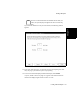User guide
Working with Reports
Chapter 7
Scheduling the Printing of a Historical Report 7-39
Scheduling the Printing of a Historical Report 7
To schedule a Historical Report for printing at a later date,
1. In the Options menu, select Schedule Historical Reports or select the
Schedule Historical Reports toolbar button.
2. The “Schedule Historical Reports” window appears.
3. If you want to change the schedule for printing a report that is found in this
window, highlight the file and select Properties.... Go to step 4.
4. If you want to schedule a report that is not in the list,
a. Double-click on Add Scheduled Report or select Add....
b. From the standard “Open” window, find and select the report whose
printing you want to schedule.
c. Go to step 4.
5. From the “Select the frequency of printing the report” window, select one of the
radio buttons, either Daily, Weekly, or Monthly.
a. If you select “Daily,” the “Select the time of day to print the report”
appears. Go to step 6.
b. If you select “Weekly,” the “Select the days of the week on which the
report should be printed” window appears. Click next to one or more
days of the week. Select Next. The “Select the time of day to print the
report” window appears. Go to step 5.
c. If you select “Monthly,” the “Select the day of the month for printing
the report” window appears. Type a 1- or 2-digit number in the box
specifying the day of the month that you want the report printed.
Select Next. The “Select the time of day to print the report” appears.
Go to step 5.