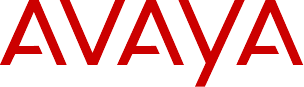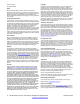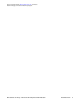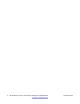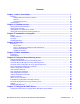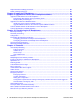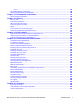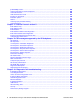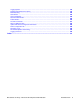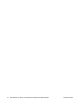SIP Software for Avaya 1100 Series IP Deskphones-Administration SIP 4.0 NN43170-600, Standard 02.
© 2012 Avaya Inc. Copyright All Rights Reserved. Except where expressly stated otherwise, no use should be made of materials on this site, the Documentation, Software, or hardware provided by Avaya.
the Avaya Support website: http://support.avaya.com, scroll to the bottom of the page, and select Contact Avaya Support.
SIP Software for Avaya 1100 Series IP Deskphones-Administration Comments? infodev@avaya.
Contents Chapter 1: New in this release........................................................................................... 11 Features.................................................................................................................................................... 11 Multiple Appearance Directory Number........................................................................................... 11 Security...............................................................................
Requested Device Settings parameters................................................................................................... 96 DHCP VLAN Auto Discovery.................................................................................................................... 97 Chapter 8: Install the IP Deskphone.................................................................................. 99 Chapter 9: Upgrade and convert the IP Deskphone software........................................
TLVs................................................................................................................................................. 180 PC Client Softphone interworking............................................................................................................. 184 Multi-Level Precedence and Preemption.................................................................................................. 188 Chapter 12: IP Deskphone restrictions...................................
[LICENSING] section................................................................................................................................ 263 License information for the IP Deskphone................................................................................................ 264 Licensable Features.................................................................................................................................. 265 Node-locked license mode.........................................
Logging System........................................................................................................................................ 318 Problem Determination Tool (PDT)........................................................................................................... 319 ECR Watchdog......................................................................................................................................... 320 Task Monitor...............................................
SIP Software for Avaya 1100 Series IP Deskphones-Administration November 2012
Chapter 1: New in this release SIP Software for Avaya 1100 Series IP Deskphones- Administration , NN43170-600 is a new document for SIP Software Release 4.0. This document contains administration information for the Avaya 1120E IP Deskphone, Avaya 1140E IP Deskphone, and Avaya 1165E IP Deskphone. Features SIP Software Release 4.
New in this release Animated screensaver SIP Software Release 4.0 provides support for an animated screensaver (Avaya 1165E IP Deskphone only). The IP Avaya 1165E IP Deskphone supports a standard screensaver and a customizable screensaver. For more information about the animated screensaver, see Animated screensaver for the Avaya 1165E IP Deskphone on page 147. Revision history November 2012 Standard 02.09. This document is up-issued to remove references to Broadsoft. March 2012 Standard 02.08.
Revision history October 2010 Standard 01.03. This document is up-issued to reflect changes in technical content for Licensing. September 2010 Standard 01.02. This document is up-issued to add content for Multi-Level Precedence and Preemption. August 2010 Standard 01.01. This is a new document for Avaya 1100 Series IP Deskphones and is issued to support SIP Software Release 3.2.
New in this release 14 SIP Software for Avaya 1100 Series IP Deskphones-Administration Comments? infodev@avaya.
Chapter 2: Customer service Visit the Avaya Web site to access the complete range of services and support that Avaya provides. Go to http://www.avaya.com/support or go to one of the pages listed in the following sections.
Customer service Getting technical support from the Avaya Web site The easiest and most effective way to get technical support for Avaya products is from the Avaya Technical Support Web site at http://www.avaya.com/support. 16 SIP Software for Avaya 1100 Series IP Deskphones-Administration Comments? infodev@avaya.
Chapter 3: Introduction to this guide Subject SIP Software for Avaya 1100 Series IP Deskphones — Administration, NN43170-600 describes how to install, configure, and provision the Avaya 1120E IP Deskphone, Avaya 1140E IP Deskphone, and Avaya 1165E IP Deskphone for use on a SIP network. These IP Deskphones are collectively known as Avaya 1100 Series IP Deskphones. In this document, the Avaya 1100 Series IP Deskphones are referred to as IP Deskphones.
Introduction to this guide 18 DCP Device Certificate Profile DET Distinguished Encoding Rules DHCP Dynamic Host Configuration Protocol DN Distinguished Name DND Do Not Disturb feature DNS Domain Name System DOD Department of Defense DRegex Digit Regular Expression DSCP Differentiated Services Code Point DSN Defense Switched Network EAP Extensible Authentication Protocol ECR Error Collection and Recovery EJBCA Enterprise Java Bean Certificate Authority ERE Extended Regular Expres
Acronyms MAC Media Access Control MADN Multiple Appearance Directory Number MAS Media Application Server MD5 Message Digest v5 MLLP Multi-Level Precedence and Pre-emption NAT Network Address Translator NetConfig Configuration screens available after an IP Deskphone resets NDU Network Diagnostic Utility OAM Operation, Administration (and) Maintenance PDT Problem Determination Tool PEAP Protected Extensible Authentication Protocol PEC Product Engineering Code PKCS#12 Public Key Crypt
Introduction to this guide SIP Session Initiation Protocol SKS Special Key Sequence SMTP Simple Mail Transfer Protocol SOAP Simple Object Access Protocol SRTCP Secure Real-time Transport Control Protocol SRTP Secure Real-time Transport Protocol STUN Simple Traversal of UDP through NAT devices TCP Transport Control Protocol TFTP Trivial File Transport Protocol TLS Transport Level Security TPS Terminal Proxy Server TTL Time-to-live UDP User Datagram Protocol UFTP UNIStim File Trans
Chapter 4: Overview Introduction This chapter describes the hardware and software features of the Avaya 1100 Series IP Deskphones and provides a brief overview of Session Initiation Protocol (SIP). In this document, Avaya 1100 Series IP Deskphones will be referred to as IP Deskphones. SIP overview Session Initiation Protocol (SIP) is a signaling protocol used for establishing multimedia sessions in an Internet Protocol (IP) network.
Overview Important: Converting the software on an IP Deskphone from UNIStim software to SIP software overwrites the UNIStim software. The IP Deskphone cannot operate in both modes simultaneously. A switch from UNIStim to SIP software or SIP to UNIStim software requires a software reload. The following figure shows the main components of the Avaya 1165E IP Deskphone with SIP software.
Introduction • access and use the call inbox and call outbox • configure and use instant messaging • receive, identify, answer, redirect, decline, or ignore an incoming call • operate hold, three-way calling, call transfer, and call park • use other features such as speed dial, call forward, do not disturb, and setting up conference calls • configure Bluetooth headset operation (Avaya 1140E IP Deskphone and Avaya 1165E IP Deskphone only) • configure Screensaver slide show (Avaya 1165E IP Deskphone only) Fo
Overview Figure 2: Installation of IP Deskphones with SIP Software, page 1 of 2 24 SIP Software for Avaya 1100 Series IP Deskphones-Administration Comments? infodev@avaya.
Introduction Figure 3: Installation of IP Deskphones with SIP Software, page 2 of 2 SIP Software for Avaya 1100 Series IP Deskphones-Administration November 2012 25
Overview 26 SIP Software for Avaya 1100 Series IP Deskphones-Administration Comments? infodev@avaya.
Chapter 5: Before installation Introduction This chapter features a checklist of tasks you must complete before you install SIP Software on the Avaya 1100 Series IP Deskphones. Preinstallation Complete the following checklist. Preinstallation checklist 1. Read and become familiar with your IP Deskphone User Guide. 2. Ensure there is one IP Deskphone boxed package for each IP Deskphone being installed. 3.
Before installation Table 2: External power supply parts list (order separately) CPC code PEC code Product description N0146475 NTYS17BAE6 IP Deskphone Global Power Supply (2000, 1100, 1200) (RoHS) N0089603 NTYS14AAE6 Standard IEC Cable - North America (RoHS) A0781922 NTTK15AA Standard IEC Cable – Australia / NZ (Note: RoHS not required) N0114986 NTTK16ABE6 Standard IEC Cable – Europe N0109787 NTTK17ABE6 Standard IEC Cable – Switzerland N0109881 NTTK18ABE6 Standard IEC Cable – UK N0109
Chapter 6: Configure the provisioning server Important: If you have UNIStim software on your IP Deskphone, the software must be converted from UNIStim to SIP before you proceed with the following instructions. See the chapter Upgrade and convert the IP Deskphone software on page 101 for instructions on how to convert the software on an IP Deskphone from UNIStim to SIP.
Configure the provisioning server IP Deskphone, a new file transfer session starts for each file to be downloaded. The provisioning file (for example, 1165eSIP.cfg) can contain commands that prompt for confirmation before a file is downloaded. Download the SIP Software to the provisioning server To download the SIP Software, perform the following procedure. Downloading SIP Software for the IP Deskphone 1. Go to http://www.avaya.com/support. 2.
Create the SIP provisioning file on the provisioning server [LANGUAGE] DOWNLOAD_MODE_AUTO DELETE_FILES YES VERSION 000024 FILENAME French_d24lang FILENAME Portuguese_d24.lang FILENAME Czech_d24.lang FILENAME Russian_d24.lang Language files section [IMAGES] DOWNLOAD_MODE_FORCED VERSION 000003 FILENAME mountains.png FILENAME sunrise.png Images section [TONES] DOWNLOAD_MODE_AUTO DELETE_FILES YES VERSION 000003 FILENAME ring.
Configure the provisioning server Table 3: Provisioning file supported sections [DEVICE_CONFIG] Device configuration file [FW] Firmware image [DIALING_PLAN] Dialing plan [LANGUAGE] Downloadable language files (more than one can be specified in each section) [IMAGES] Downloadable images [TONES] Downloadable tones (.
Create the SIP provisioning file on the provisioning server this file is associated. Language files are signed by Avaya and are authenticated by the software for security reasons. • [IMAGE]—this section is used for downloading images for backgrounds and screensavers. • [TONES]— The IP Deskphone supports custom ringtone files. The tone files must be WAV files with the following specification: A-law or u-law (8.0 kHz, 8-bit, mono or 16.0 kHz, 16 bit mono).
Configure the provisioning server In the FW section, the software version of the load located on the provisioning server must be entered in this field. For all other sections, VERSION is just a counter that can be incremented if it is necessary to download a new file version. Note: The version number of the firmware [FW] can be longer, up to 19 characters, and must follow this format: SIP1120e03.02.16.00 SIP1140e03.02.16.00 SIP1165e03.02.16.00 SIP12x0e03.02.16.
Create the SIP provisioning file on the provisioning server The following lists optional keywords in the provisioning file: • PROMPT [YES | NO] is used to indicate if the IP Deskphone should prompt the user for an update before the operation is performed. This command is optional with the default configured as NO. - YES – enables the prompt - NO – disables the prompt • PROTOCOL [TFTP | FTP | HTTP] [ HTTPS] defines the protocol used to download the file.
Configure the provisioning server • SRV_USER_PASS [password] – if the protocol is FTP, HTTP or HTTPS, then this keyword specifies the password to log on to the server. • PROMPT_AUTHNAME_ENABLE [YES | NO] is used to determine if the authentication ID screen is presented to the user during login This allows the authentication name to be different than the registration name (for example, the SIP user name). It allows the user to enter an authentication ID independent of the login ID.
Create the device configuration file on the provisioning server Create the device configuration file on the provisioning server After the IP Deskphone downloads the provisioning file, the IP Deskphone reads the [DEVICE_CONFIG] section and is directed to download the device configuration file. The device configuration file is a clear text file and the naming convention is defined by the administrator. See the FILENAME keyword in the [DEVICE_CONFIG] section of the SIP provisioning file.
Configure the provisioning server configuration file, removing the IP Deskphone-specific configuration file does not clear the setting. The following table provides a summary of the commands that can be used in the device configuration file. A description and the exact syntax of each command is given in Device configuration commands on page 41.
Create the device configuration file on the provisioning server Configuration command type Feature configuration commands Configuration commands VMAIL VMAIL_DELAY AUTOLOGIN_ENABLE AUTO_UPDATE AUTO_UPDATE_TIME AUTO_UPDATE_TIME_ RANGE USER_FILE_ENABLE AUTOLOGIN_AUTHID_KEYxx PROMPT_AUTHNAME_ENABLE TRANSFER_TYPE REDIRECT_TYPE ENABLE_PRACK SELECT_LAST_INCOMING MAX_LOGINS MAX_INBOX_ENTRIES MAX_OUTBOX_ENTRIES MAX_REJECTREASONS MAX_CALLSUBJECT MAX_PRESENCENOTE DEF_LANG MAX_IM_ENTRIES MAX_ADDR_BOOK_ENTRIES ADDR_B
Configure the provisioning server Configuration command type 40 Configuration commands SCRNSVR_UNPRTCTD_ENABL E SCRNSVR_TEXT SCRNSVR_MODE SCRNSVR_DELAY SCRNSVR_IMAGE BG_IMAGE_ENABLE BG_IMG_SELECT_ENABLE USE_BG_IMAGE SPEEDLIST_KEY_INDEX SPEEDLIST_LABEL ENABLE_USB_PORT USB_MOUSE USB_KEYBOARD USB_HEADSET USB_MEMORY_STICK HOTLINE_ENABLE HOTLINE_URL SESSION_TIMER_ENABLE SESSION_TIMER_DEFAULT_ SE SESSION_TIMER_MIN_SE SET_REQ_REFRESHER SET_RESP_REFRESHER MAX_ALLOWEDADDRESSES PORT_MIRROR_ENABLE MEMCHECK_PERIOD
Create the device configuration file on the provisioning server Configuration command type Voice Quality Monitoring (VQMon) configuration commands Configuration commands VQMON_PUBLISH VQMON_PUBLISH_IP LISTENING_R_ENABLE LISTENING_R_WARN LISTENING_R_EXCE PACKET_LOSS_ENABLE PACKET_LOSS_WARN PACKET_LOSS_EXCE JITTER_ENABLE JITTER_WARN JITTER_EXCE DELAY_ENABLE DELAY_WARN DELAY_EXCE SESSION_RPT_EN SESSION_RPT_INT System commands ADMIN_PASSWORD ADMIN_PASSWORD_EXPIRY ENABLE_LOCAL_ADMIN_UI HASHED_ADMIN_PASSWORD
Configure the provisioning server Important: Some parameters are configured by the service package, which is downloaded to the IP Deskphone at log in time. Service packages are provided by CS 2000, AS5200, and AS5300 proxies only. Server and network configuration commands SIP_DOMAIN[x] [domain_name] This parameter preconfigures the proxy domain name for all servers. The same configuration can be done through the domain configuration menu on the IP Deskphone.
Server and network configuration commands SERVER_RETRIES[x] [number_of_retries] This parameter confirms the number of retries for each domain. The default number of retries is 3. - x – the domain number from 1 to 5. - number_of_retries – the number of retry attempts to connect to the proxy server. DNS_DOMAIN [domain] This parameter is the DNS domain of the IP Deskphone. DEF_USERS[x] [user_name] This parameter allows you to enter the default user name for all domains.
Configure the provisioning server highly likely that you must keep SIP_PING enabled for server heartbeat detection. If the IP Deskphone is behind a firewall, it is very likely that you must keep SIP_PING enabled, unless an alternate method of keeping the firewall pinhole open is used. The default value is YES if not specified in the device configuration file. If SIP_PING is changed in the Device configuration file, the IP Deskphone must be rebooted for the change to take effect.
Server and network configuration commands - YES –IPv6 address is selected. - NO –IPv4 address is selected. IPV6_STATELESS [YES | NO] This parameter configures stateless autoconfiguration. If IPV6_STATELESS parameter is configured to [YES], then autoconfiguration is enabled. The default value is YES. If this parameter is configured to [NO], then addresses must be configured through manual or static configuration. - YES – enables IPv6 stateless autoconfiguration (default).
Configure the provisioning server - AES_CM_128_HMAC_SHA1_80 (default value) - AES_CM_128_HMAC_SHA1_32 - None SRTP_CIPHER_2 This parameter configures the preferred order for SRTP [AES_CM_128_HMAC_SHA1_80 cipher offers. The default value is AES_CM_128_HMAC_SHA1_32. | AES_CM_128_HMAC_SHA1_32] - AES_CM_128_HMAC_SHA1_32 (default value) - AES_CM_128_HMAC_SHA1_80 - None SSH [YES | NO] This parameter configures the SSH server on the IP Deskphone. The default value is NO.
Server and network configuration commands Important: Ensure there are no spaces between the extensions. When this parameter is changed, the system resets. HASH_ALGORITH [SHA1 | MD5] This parameter provides the hash algorithm. The default value is SHA1. - SHA1 – algorithm is Secure HASH Algorithm 1 - MD5 – algorithm is Message-Digest algorithm 5 MKI_ENABLE [YES | NO] This parameter indicates whether to use the Master Key Identifier (MKI) or not. The default value is NO.
Configure the provisioning server CA [IP address] This parameter is the IP address of the Certificates Server. CA_DOMAIN [phone name] This parameter is the IP Deskphone phone name. - minimum value – 4 characters - maximum value –12 characters HOST_NAME [hostname] This parameter is the IP Deskphone host name. - minimum value – 4 characters - maximum value –12 characters SIP_UDP_PORT [1024 to 65535 | This parameter configures the listening port for incoming 0] UDP requests. The default value is 5060.
Feature configuration commands - YES – enables the toVM soft key on the IP Deskphone. - NO – disables the toVM soft key on the IP Deskphone. TOVM_VOICEMAIL_ALIAS [string] This parameter customizes the user ID of the SIP URI of the voice mail system. The default is transfertovm. TOVM_VOICEMAIL_PARA [string] This parameter customizes the parameter name of the SIP URI of the voice mail system. The default is mbid.
Configure the provisioning server CALL_WAITING [SPEAKER | STREAM] - SPEAKER – the call waiting tone is played on the IP Deskphone speaker. This is the default option. - STREAM – the call waiting tone is injected into the stream played on the transducer in use for the active call. DISTINCTIVE_RINGING [YES | NO] This feature works with the CS 2000 proxy. - YES – turns on the distinctive ringing feature. This is the default option. - NO – turns off the distinctive ringing feature.
Feature configuration commands Note: In order for FORCE_REBOOT to reboot the IP Deskphone, the VERSION of the device configuration file must be incremented, even if DOWNLOAD_MODE is configured as FORCED. PROMPT_ON_LOCATION_OTHER [YES | NO] - YES – prompt the user to select new location if location “other” was previously selected. - NO – do not prompt the user to select new location if location “other” was previously selected. This is the default option.
Configure the provisioning server Note: When using this setting, the user is prevented from logging off the IP Deskphone. or - 1 – turns on the Autologin feature. - 0 – turns off the Autologin feature. - 2 – enables the Autologin ID feature using the User ID specified in AUTOLOGIN_ID_KEY01 and the password specified in AUTOLOGIN_PASSWD_KEY01 to register and authenticate. Both userid and password must be specified.
Feature configuration commands server. Enabling this command causes the IP Deskphone with SIP Software to check for updates once every day. The default is disabled. - YES – turns on the AUTO_UPDATE feature. - NO – turns off the AUTO_UPDATE feature. Note: If the IP Deskphone encounters any Major or Critical error in memory during the Auto update process, the IP Deskphone reboots based on the recovery level set.
Configure the provisioning server REDIRECT_TYPE [MCS | RFC3261] This parameter is a command used to select different protocols for IP Deskphone redirection. The default setting is MCS. - MCS – when the IP Deskphone receives either 301 (moved permanently) or 302 (moved temporarily) during registration, it is assumed the IP Deskphone is moved to a new system (proxy+registrar) and all subsequent messages are sent to the new address.
Feature configuration commands - YES – the request must come directly from the proxy server. YES is the default to enable proxy checking. - NO – the request can be sent directly to the IP Deskphone. (NO is only suitable in a few situations). ENABLE_BT [YES | NO] This parameter is a flag to enable and disable Bluetooth support in the IP Deskphone. - YES – enables Bluetooth. - NO – disables Bluetooth. The default is NO. Note: This applies to the Avaya 1100 Series IP Deskphones only.
Configure the provisioning server - Low – G729 ptime 30 - Medium – G711 ptime 30 - High – G711 ptime 20 (default) AUTH_METHOD [AUTH | AUTH_INT] This parameter is used to configure the SIP authentication method. The default is AUTH. - AUTH – only authenticates (username/password) (default). - AUTH_INT – authentication plus integrity checking (an MD5 hash of the entity is also computed and checked). BANNER [banner_text] This parameter preconfigures the banner on the IP Deskphone.
Feature configuration commands programmed to use the North American DST scheme. The default value is YES. - YES – enables Daylight Savings Time (default). - NO – disables Daylight Savings Time. TIMEZONE_OFFSET [x] This parameter is used to configure the current time zone offset from GMT in seconds. TIMEZONE_OFFSET takes a number as a parameter. For example, TIMEZONE_OFFSET -25200 configures the time zone offset to MST, which is GMT-7 (-7*3600 = -25200 seconds).
Configure the provisioning server Location FORCE_TIME_ZONE [YES | NO] Time zone offset (seconds) (GMT+05:30) Bombay, Calcutta, Madras, New Delhi 18000 (GMT+08:00) Beijing, Chongqing, Hong Kong, Singapore, Taipei 28800 (GMT+09:00) Osaka, Sapporo, Tokyo, Seoul 32400 (GMT+10:00) Canberra, Melbourne, Sydney 36000 (GMT+12:00) Auckland, Wellington 43200 This parameter allows you to force the timezone offset on each user's IP Deskphone. The default is NO.
Feature configuration commands Note: If IM_NOTIFY is disabled, the Blue LED continues to operate for other features. DEF_DISPLAY_IM [YES | NO] This parameter enables or disables the display of Instant Messages (IM). The default setting is NO. - YES – enables display of IMs. - NO – disables display of IMs. SELECT_LAST_INCOMING [YES | NO] This parameter determines which call is selected when there are multiple calls ringing (or active). The default value is NO.
Configure the provisioning server MAX_REJECTREASONS [x] This parameter restricts the maximum number of Call Decline Reasons (Prefs, Feature Options, Call Decline Reasons) and takes a number as a parameter. The default limit is 20. - x – the maximum number of reject reasons. MAX_CALLSUBJECT [x] This parameter restricts the maximum number of call subjects (Prefs, Feature Options, Call Subject) and takes a number as a parameter. The default limit is 20. - x – the maximum number of call subject reasons.
Feature configuration commands - NETWORK – downloads the user's address book from the network. New address book entries are uploaded to the network. - LOCAL – creates a user address book and stores it locally on the IP Deskphone. - BOTH – attempts to download a network address book and keep a copy on the IP Deskphone. If a network address book is available, the IP Deskphone functions as if NETWORK mode has been selected. HOLD_TYPE [RFC2543 | RFC3261] This parameter selects the protocol to hold a call.
Configure the provisioning server FORCE_OCT_ENDDIAL [YES | NO] This parameter overrides attempts to change the function of the pound (#) key on the Graphical User Interface (GUI). The default setting is NO. - YES – overrides attempts to change the function of the pound (#) key on the GUI. - NO – does not override a change of the function of the pound (#) key on the GUI. SNTP_ENABLE [YES | NO] This parameter allows the IP Deskphone to obtain the time and date from an NTP server. The default is NO.
Feature configuration commands - YES – subscribes to the dialog event using the SIP URI of the user. - NO – subscribes to the dialog event using the group of the user. DEFAULT_CFWD_NOTIFY [YES | NO] This parameter configures the "ring splash" which occurs when either local call forwarding or networkbased call forwarding have been enabled. If this configuration value is enabled, the IP Deskphone plays an abbreviated ring tone to remind the user that a call has been forwarded.
Configure the provisioning server CONFERENCE_URI1 This parameter contains the conference Uniform Resource Identifier (URI); for example CONFERENCE_URI1 conference@bvw.com. This is the address of the conference server when the user attempts to make a conference call. The default is conference@avaya.com. If a service package is used then this is provided by the service package. ADHOC_ENABLED [YES | NO] The default value is NO. If a service package is used then this is provided by the service package.
Feature configuration commands REMOTE_CHECK_FOR_UPDATE [YES | NO] This parameter provides the functionality to remotely force the IP Deskphone to check for new firmware and configuration files. The proxy sends a NOTIFY with Event header set to “check-sync”. There will be no subscription alive for this NOTIFY, it is treated as an out of dialog NOTIFY. The IP Deskphones sends a 200 OK for the NOTIFY to the proxy for the acceptance of the event.
Configure the provisioning server not defined, the value of SIP_DOMAIN1 is used as the emergency proxy. E911_PASSWORD [password] This parameter is the password for the emergency username that is used for making an emergency call that does not require login. The proxy must be configured with the same password; otherwise the emergency call fails.
Feature configuration commands LOGIN_BANNER_ENABLE [YES | NO] This parameter enables or disables the customizable login banner. If configured as enable, the flag causes the login of the primary user to display the provisioned banner text as part of the login process. The banner text file is a separate file downloaded by provisioning. The banner text file is specified much like the current dialing plan is specified (file name listed in 1xxxeSIP.
Configure the provisioning server user to define a password for the screensaver. The default value is NO. - YES – enables the ability to configure and use a less secure user-defined password for the IP Deskphone screensaver in password protected mode. - NO – disables the ability to configure and use a less secure user-defined password for the IP Deskphone screensaver in password protected mode (default).
Feature configuration commands profiles. Changes to this value through the Prefs context-sensitive soft key overwrites the value provided through provisioning. The values, in minutes, are 5, 10, 30, and 60. The default value is 10. SCRNSVR_IMAGE [image] This parameter configures the background image file for the display screensaver of newly created profiles. The image must exist in the images folder or no background image is used for the screensaver.
Configure the provisioning server Note: Image files for the IP Deskphone must include the PNG format. SPEEDLIST_KEY_INDEX [x] This parameter specifies the programmable key used for displaying the Speed Dial List. If the specified index does not exist on the IP Deskphone, or is invalid, the speed dial list is not displayed on the IP Deskphone. The IP Deskphone retrieves the device configuration through provisioning.
Feature configuration commands The [blfuri] is the server provided URI to subscribe for BLF notifications, for example, blf-resourcelist@as.avaya.com FM_SOUNDS_ENABLE [YES | NO] This parameter allows the user to act on WAV files using the file manager. If the value is configured as N, the IP Deskphone cannot perform any actions on WAV files, such as delete or copy a WAV file, through the file manager.
Configure the provisioning server - YES – to act on CFG files using the file manager. - NO – does not allow the user to delete of copy CFG files on the IP Deskphone or USB drive through the file manager (default). FM_LOGS_ENABLE [YES | NO] This parameter allows the user to act on CFG files using the file manager. The default value is YES. - YES – to act on CFG files using the file manager (default).
Feature configuration commands - YES – enables the USB keyboard - NO – disables the USB keyboard (default). Note: If the default value is acceptable, the USB_KEYBOARD configuration command is not required to be in the device configuration file. If change is required, the USB_KEYBOARD configuration command must be placed in the device configuration file with the new value. USB_HEADSET [YES | NO[ This parameter enables or disables the USB headset. The default value is NO.
Configure the provisioning server ENABLE_LIGHT [YES |NO] This parameter enables or disables the on the IP Deskphone to illuminate when a user picks up the handset. When the handset is returned to the IP Deskphone the light goes out. The default is NO. - YES – enables the light on the IP Deskphone to illuminate. - NO – disables the light on the IP Deskphone (default). HOTLINE_ENABLE [YES | NO] This parameter indicates if Hotline Service is enabled or disabled. The default value is NO.
Feature configuration commands SET_REQ_REFRESHER [x] This parameter indicates what refresher value is configured in the initial session request. The values are 0, 1, and 2. The default value is 0. - 0 – indicates that the refresher is omitted - 1– indicates that the refresher is configured to UAC - 2– indicates that the refresher is configured to UAS SET_RESP_REFRESHER [x] This parameter indicates what refresher value is configured in the 200 OK response. The values are 0, 1, and 2.
Configure the provisioning server DOS_PACKET_RATE is < 1, other values are ignored and packets are not dropped. LOGSIP_ENABLE [YES | NO] This parameter enables or disable SIP-logging. The default value is NO. - YES – the SIP-logging Manager is active and starts to log SIP incoming and outgoing packages into the log file in FFS. - NO – the SIP-logging Manager is not active and cannot log SIP incoming and outgoing packages into the log file in FFS.
Feature configuration commands MLPP_NETWORK_DOMAIN [DSN] This parameter is the network domain (DSN) of the user to be added to the INVITE message of outgoing calls. The default value is DSN. MLPP_PRECEDENCE_DOMAIN [x] This parameter is the local precedence domain of the user to be added to the INVITE message of outgoing calls. The default value is 000000. MAX_APPEARANCES [x] This parameter determines the maximum number of call appearances that a user can have. The maximum is 10. The default is 2.
Configure the provisioning server - YES – local administration UI is configured (default). - NO – local administration UI is not configured. LOGINALPHA_ENABLE [YES | NO] This parameter allows the system administrator to configure the initial login and logout of the IP Deskphone to be in either alphanumeric mode or numeric mode. The default is NO. - YES – initial login and logout is alphanumeric. - NO – initial login and logout is numeric (default).
QoS and ToS commands 802.1P_CONTROL [x] This parameter uses a value entered in decimal format between -1 and 7 representing the 802.1P value in the SIP signaling packets. If the value is -1, the 802.1P value is retrieved from the Service Package. The default value is 6. - x –– the value from -1 to 7 indicating the 802.1P value. DSCP_MEDIA [x] This parameter uses a value entered in decimal format between -1 and 63 representing the DSCP value in the Real-time Transfer Protocol packets.
Configure the provisioning server value is retrieved from the Service Package. The default value is 41. - x –– a value from -1 to 63 indicating the DSCP value. DSCP_MEDIA_FLASH [x] This parameter uses a value entered in decimal format between -1 and 63 representing the DSCP value in the provisioning packets for flash precedence and priority level voice call. If the value is -1, the DSCP value is retrieved from the Service Package. The default value is 42.
Tone configuration commands Tone configuration commands DIAL_TONE [frequency1 | This parameter selects the tone advising the caller that the frequency2 | on_time | exchange is ready to receive call information and invites the user off_time] to start sending call information. You can select the countryspecific tone. The default tone is the North American tone. - frequency1 – the frequency of tone 1. - frequency2 – the frequency of tone 2. - on_time – the duration of the tone when it is on.
Configure the provisioning server - frequency1 – the frequency of tone 1. - frequency2 – the frequency of tone 2. - on_time – the duration of the tone when it is on. A -1 indicates a continuous tone. - off_time – the duration when no tone is played.
NAT configuration commands NAT_MEDIA [NONE | STUN] This parameter indicates the type of protocol used for NAT traversal in the media ports. The default is NONE. - NONE – is the default and disables NAT_MEDIA. - STUN – the most common NAT traversal protocol for the media (RTP and Real-time Control Protocol [RTCP]) port. - x – is the binding lifetime in seconds. Important: NAT_TTL [x] is used for future development.
Configure the provisioning server VQMon configuration commands Important: Ensure you read How VQMon works on page 124 before configuring the VQMON parameters. VQMON_PUBLISH [YES | NO] This parameter enables or disables the publish message containing the voice quality monitoring metrics sent to the Proactive Voice Quality Monitoring (PVQMoN) collecting server. The default value is NO. - YES – enables VQMoN. - NO – disables VQMoN. VQMON_PUBLISH_IP [xxx.xxx.xxx.
VQMon configuration commands vqmonVocoderTypeUnkno wn LISTENING_R_WARN [xx] This parameter is the threshold to send a report on Listening R less than [xx]. The default value is 70. Using 0 resets it to default based on far end VOCODER. - xx – is an INTEGER value used as threshold. LISTENING_R_EXCE [xx] This parameter is the threshold to send a report on Listening R less than [xx]. The default value is 60. Using 0 resets it to default based on far end VOCODER.
Configure the provisioning server JITTER_WARN [xx] This parameter is the threshold to send a report on Inter-arrival Jitter greater than [xx]. 1 second is broken up into 65535 (0xffff hex) parts. [xx] / 65535 is the threshold in seconds. The default is 3276 (50 ms). Using 0 resets the threshold to default. - xx – is an INTEGER value used as threshold JITTER_EXCE [xx] This parameter is the threshold to send a report on Inter-arrival Jitter greater than [xx].
System commands 60 seconds. The maximum acceptable value is 600 seconds. The default is 60 seconds. - xx – is an INTEGER value in seconds. System commands ADMIN_PASSWORD [password] This parameter changes the default administrator password of the IP Deskphone that is used for unlocking network menus. The default is 26567*738.
Configure the provisioning server Default is 255, which is equivalent to the recovery level of 2. IP Deskphone configuration commands summary AUTOLOGIN_ID_KEY[xx] [userID@domain name] This parameter is located within the IP Deskphonespecific configuration file. This is the ID the IP Deskphone uses to register. The default user ID is the MAC ID of the IP Deskphone. - xx – an ASCII string that corresponds to the User ID, where xx = 00 to the maximum number of keys supported on the IP Deskphone.
Create the Dialing Plan file on the provisioning server AUTOLOGIN_AUTHID_KEY [xx] This parameter specifies the authentication name to be used for a specific key. • Create the Dialing Plan file on the provisioning server If the IP Deskphone encounters a [DIALING_PLAN] section while parsing the 11xxeSIP.cfg configuration file, the IP Deskphone downloads the specified dialing plan configuration file.
Configure the provisioning server Emergency Services on page 169 for information on the handling of Emergency calls by the IP Deskphone with SIP software. An example of a dialing plan is provided below. Figure 5: Sample dialing plan 90 SIP Software for Avaya 1100 Series IP Deskphones-Administration Comments? infodev@avaya.
Create the Dialing Plan file on the provisioning server Dialing function description Dialing plan If the IP Deskphone encounters a [DIALING_PLAN] section while parsing the 11xxeSIP.cfg configuration file, the IP Deskphone downloads the specified dialing plan configuration file. As most phone users are used to dialing digits to indicate the address of the destination, there is a need to specify the rule by which digits are transformed into a URI.
Configure the provisioning server $4="com" $5="Avaya.com" $t=10000 (default timer is 10 seconds) $a=Avaya.com The second section of dialing plan contains the digit map. The digit map section has three subsections that are divided by a separator of two ampersands (&&). Figure 8: Sample dialing plan digit map section The first part of a dialing plan contains a pattern defined with DRegex, which is used for matching the dialed number. The patterns are separated by the pipe (|) sign.
Downloadable WAV files Figure 9: DRegex rules Downloadable WAV files If the IP Deskphone encounters a [TONES] section while parsing the 11xxeSIP.cfg file, the IP Deskphone downloads the specified tones configuration file.
Configure the provisioning server It is possible to customize the ring tones on the IP Deskphone with SIP Software. Up to five special ring tones can be downloaded from the provisioning server and stored on the IP Deskphone. The end user can select which ring tone they would like to implement. In order to download these special files, the files must reside on the provisioning server and be specified in the SIP provisioning file.
Chapter 7: Configure the DHCP Server The DHCP server requires special configuration in Full DHCP mode. The IP Deskphone with SIP Software obtains Device Settings parameters from specially-configured DHCP servers.
Configure the DHCP Server The unique DHCP configuration is required to allow the DHCP server to respond with a unique Option 66 parameter to the IP Deskphone with SIP Software. Note: The DHCP standard defines Option 66 as the bootp server address in a string. The meaning of the bootp server address is extended in Avaya IP Deskphone with SIP Software to include the provisioning server address.
DHCP VLAN Auto Discovery Parameter requested by the IP Deskphone Description DHCP server option DNS domain Implementation varies according to DHCP server. 15 Lease time Implementation varies according to DHCP server. 51 Renewal time Implementation varies according to DHCP server. 58 Rebinding interval Implementation varies according to DHCP server. 59 Provisioning server Used for delivering the 66 provisioning server IP address.
Configure the DHCP Server as part of each DHCPOFFER and DHCPACK message for the IP Deskphone to accept these messages as valid; 43, 128, 131, 144, 157, 188, 191, 205, 219, 223, 232, 247, 251. After multiple VLAN IDs are returned from the DHCP server, the IP Deskphone tries to connect to each of the VLANs, following the order in which VLAN IDs are specified in the DHCP option. The format of the field for DHCP VLAN Auto Discovery is: Type, length, and data, described in the following sections.
Chapter 8: Install the IP Deskphone Complete instructions to install the IP Deskphone, including detailed figures and applicable warnings, are given in the IP Deskphones User Guides. The steps for installing the IP Deskphone are summarized in the following procedure. Installing the IP Deskphone 1. Remove the stand cover. Pull upward on the center catch and remove the stand cover. The cable routing tracks are now accessible. 2. Connect the AC power adapter (optional).
Install the IP Deskphone tilt lever and continue to push the IP Deskphone towards the base until an audible click is heard. Ensure the IP Deskphone is securely locked in position. The following figure shows the connections on the IP Deskphone. Figure 10: IP Deskphone connections 100 SIP Software for Avaya 1100 Series IP Deskphones-Administration Comments? infodev@avaya.
Chapter 9: Upgrade and convert the IP Deskphone software This chapter describes how to upgrade an IP Deskphone with UNIStim software to SIP Software. n order to upgrade an IP Deskphone with UNIStim software, first determine if you have the minimum UNIStim software release on the IP Deskphone (0625C39). If your IP Deskphone is installed with the minimum version of UNIStim software, proceed to the section Convert UNIStim software to SIP Software on the IP Deskphone on page 107.
Upgrade and convert the IP Deskphone software Modify the SIP provisioning file Use the following procedure to modify the SIP provisioning file, which exists on the provisioning server. Modifying the SIP provisioning file 1. Under the firmware [FW] section of the SIP Provisioning file, increase the VERSION number (for example SIP1165e03.02.16.00). 2. Under the firmware [FW] section of the SIP Provisioning file, modify the FILENAME of the new file you want to upload to the IP Deskphone.
Upgrade to the minimum UNIStim Software Identify the current version of UNIStim software Checking the UNIStim software version on a new IP Deskphone 1. After assembling the IP Deskphone and turning it on, the display on the IP Deskphone goes through the following sequence: • Avaya splash screen appears • Avaya sonic sound plays • Avaya banner appears Following the Avaya banner, the software version appears in the display (F/W version). 2. Note the UNIStim software version number and write it down.
Upgrade and convert the IP Deskphone software to scroll through the menu items. Press the Select key to select the highlighted menu item. Table 8: Using the Navigation key cluster to navigate in the Local Tools menu Key Action Down Moves highlight down Up Moves highlight up Right Selected current menu item Left Closes menu Select key (center of cluster) Selects current menu item To close this menu, use the Quit key. 2. Select 2.
Upgrade to the minimum UNIStim Software 1. UFTP download initiated by the server if the server supports this method of upgrading UNIStim software. Refer to the appropriate documentation for your Call Server for instructions on using this method. 2. TFTP download on bootup. If necessary, use the following procedure to configure the TFTP server. Configuring the TFTP server 1.
Upgrade and convert the IP Deskphone software This can be the provisioning server as defined in the chapter Configure the provisioning server on page 29. 5. Select the Apply&Reset context-sensitive soft key to save the configurations and reset the IP Deskphone. The IP Deskphone downloads the software file. The display shows [FW] reading… If the download is successful, the display shows [FW] writing… and the blue LED flashes.
Convert UNIStim software to SIP Software on the IP Deskphone The IP Deskphone downloads the software file. The display shows [FW] reading… If the download is successful, the display shows [FW] writing… and the blue LED flashes. After the software image is downloaded to the IP Deskphone, the display shows [FW] finished... the blue LED stops flashing, and the IP Deskphone resets. If the upgrade is unsuccessful, see IP Deskphone diagnostics on page 299.
Upgrade and convert the IP Deskphone software 4. Press the red arrow at the end of the TheInSite Knowledge Base box to obtain the Search Results. 5. From the Search Results, select the appropriate version of the SIP Software for the Avaya 1165 IP Deskphone; for example, Avaya 1165E IP Deskphone Release SIP1165e03.02.16.00.bin. 6. Place the selected software on the provisioning server. Perform the following procedure to convert the UNIStim software to SIP Software on the IP Deskphone.
Convert SIP Software to UNIStim Software Convert SIP Software to UNIStim Software The IP Deskphone can be ordered with UNIStim software installed or with SIP software installed. If you have an IP Deskphone with UNIStim software, and you convert the software from UNIStim to SIP, the UNIStim software is overwritten. To convert an IP Deskphone from SIP software to UNIStim software, a software reload is required. Reloading UNIStim software 1.
Upgrade and convert the IP Deskphone software where xxx is the UNIStim version number appropriate for the hardware release of your IP Deskphone, for example, 0625C23, and yyy.bin is the filename containing the version number, for example, 0625C23.bin. 4. Power the IP Deskphone off and on. The IP Deskphone reboots and contacts the provisioning server upon bootup and downloads the new UNIStim software. 110 SIP Software for Avaya 1100 Series IP Deskphones-Administration Comments? infodev@avaya.
Chapter 10: Provisioning the IP Deskphones The IP Deskphones support the following provisioning modes: • Manual provisioning • Automatic provisioning Manual provisioning The manual provisioning of IP Deskphone parameters overrides the configuration of parameters by any other provisioning source. Technicians can use manual provisioning to override system wide parameters for troubleshooting purposes or to provide special needs configurations for a small group of users.
Provisioning the IP Deskphones Configuration You can store common provisioning parameters in a managed central server, such as a DHCP,TFTP, or HTTP server. You can configure the IP Deskphone to automatically or manually obtain the provisioning parameters from the various provisioning sources. For automatic provisioning, the IP Deskphone receives the parameters from the provisioning server. You can switch between automatic provisioning to manual provisioning on the Auto Provisioning page.
Provisioning IP Deskphone parameters Configuring parameters manually for the IP Deskphone Procedure 1. Press Auto on the Configuration page to switch to the Auto Provisioning page. 2. Perform one of the following actions: • Press the AllMan soft key to change all parameters to be manually provisioned.
Provisioning the IP Deskphones Auto Provisioning parameters Use the keys in the following table to provision the parameters for the IP Deskphones. Table 12: Keys and descriptions Key Description [] Check box, select or clear: Auto-checked, Manual-unchecked. Dial pad Enter number of index to jump to option Up Move up a group index Down Move down a group index Right Go to next item. Left Go to previous item. Enter Select or clear the check box for item or group.
Manual provisioning parameters PC Port Speed [] Data VLAN [] Data Priority bits [] PC-Port Untag all [] Cached IP [] Ignore GARP [] Provisioning [] PVQMon IP [] NAT Traversal [] STUN S1 IP [] STUN S2 IP [] Media Security [] SIP UDP Port [] SIP TCP Port [] SIP TLS Port [] Connection Timers [] Keep-Alive [] Register Retry [] Register Max Retry [] Login Notify [] Enable Bluetooth (1120E/1140/1165E only) [ ] SSH-SFTP [] Enable SSH [] UserID [ ] Password [] Enable SFTP [] Enable FIPS [] Manual provisioning par
Provisioning the IP Deskphones Key Description Apply Save changes and reboot IP Deskphone. Auto Go to Auto provision page. Config Return to manual configuration page. AllMan / AllAut Context-sensitive. Set all items to manual (clear checkboxes) or auto (check all boxes). Cancel Exit Device Settings without saving changes. In edit mode Up Scroll dialog up (highlight does not move). DownScroll dialog down (highlight does not move) Exits Edit mode, moves highlight up an item.
Manual provisioning parameters the prompt and the option and is used to show multiple dependencies. The parameters list in order of appearance. Config option Enable 802.1x (EAP) Options or input Description MD5 MD5 encryption. PEAP PEAP encryption. TLS TLS encryption. ID 1 4 to 8 characters EAP ID. ID 2 4 to 8 characters EAP ID. Password 4 to 12 characters EAP password. Enable 802.1ab (LLDP) Checked LLDP enabled. Unchecked LLDP disabled. Checked IPv4 and IPv6 enabled (dualmode).
Provisioning the IP Deskphones Config option Options or input Description Note: Maximum of 2 DNS IP addresses can be configured. DNS IP2 IP address DNS server 2 IPv4 and IPv6 IP address. SIP Server IP IP address SIP proxy server IPv4 and IPv6 IP address. Note: Maximum of 2 SIP proxy IP addresses per domain can be configured. CA Server IP address Certificate Server IP address. Domain Name 4 to 12 characters IP Deskphone domain name. Hostname 4 to 12 characters IP Deskphone host name.
Manual provisioning parameters Config option Options or input Description • DHCP—VLAN ID from DHCP Auto VLAN • LLDP VLAN Name—VLAN ID from LLDP VLAN Name TLV • LLDP MED—VLAN ID from Network Policy Discovery TLV. Manual VLAN ID entered 1 to 4094. checked Filter frames without Voice VLAN tag. Unchecked Process all frames. Auto Use value from received LLDP Network Policy TLV, SIP, or default value of 1. 0 to 7 Force signalling related priority bits to chosen value.
Provisioning the IP Deskphones Config option Enable Data 802.1Q Data VLAN Data Priority bits PC-Port Untag all Cached IP Ignore GARP Provisioning Options or input Description Force Half Forced half duplex. Checked 802.1Q header and features used. Unchecked 802.1Q not used. No VLAN Data VLAN not used. Enter VLAN ID VLAN ID entered 1 to 4094. Auto Use value from the info block or default of 7. 0 to 7 Force all priority bits to chosen value. Checked Removes the 802.
Manual provisioning parameters Config option Options or input Description • HTTP • HTTPS PVQMon IP Device ID ID used by provisioning server to authenticate the IP Deskphone. Enter the User ID as the Device ID. TFTP does not require Device ID. Password Password used by provisioning server to authenticate the IP Deskphone. Maximum number of characters is 99. IP address PVQM server IPv4 or IPv6 IP address. Note: Maximum of 1 PVQM server can be configured.
Provisioning the IP Deskphones Config option Options or input Description • AES_128_SHA1_80 • AES_128_SHA1 32 SIP UDP Port Integer Value from 1024 to 65535. SIP TCP Port Integer Value from 1024 to 65535. SIP TLS Port Integer Value from 1024 to 65535. Connection Timers OS keep-alive Keep-Alive Integer Value from 15 to 1800. Register Retry Integer Value from 30 to 1800. Register Max Retry Integer Value from 600 to 1800.
Chapter 11: Features This section describes the features that are supported on the IP Deskphone. Voice Quality Monitoring Feature overview Proactive Voice Quality Monitoring (PVQMon or VQMon) allows the IP Deskphone with SIP Software to report voice quality statistics to a server in the network. The IP Deskphone with SIP Software collects various voice quality statistics, for example, packet loss, and sends the voice quality statistics to the server at regular intervals during a call.
Features Server set-up The IP Deskphone with SIP Software works with Telchemy server software. The name of the software is SQmediator and is available through Telchemy (http://www.telchemy.com). The minimum version required is release 1.0. How VQMon works The IP Deskphone with SIP Software gathers statistics about the current call when VQMon is enabled. Statistics are also gathered regarding the quality metrics of the current call.
Voice Quality Monitoring Metric Description MIU Media Information Unit. MIU is a concept from VQMon. An MIU can be any size down to a 10 millisecond (8 sample) block. An MIU means a frame in the i200x implementation. MOS Mean Opinion Score. A subjective measurement of the voice quality of a voice call. MOS_CQ The VQMon conversational quality MOS score calculated for a call channel. MOS_LQ The VQMon listening quality MOS score calculated for a call channel.
Features Multiuser The Multiuser feature allows multiple SIP user accounts to be in use on the IP Deskphone at the same time. Multiple users, each with their own account, can share a single IP Deskphone allowing each user to receive calls without logging off other users. One user can have multiple user accounts (for example, a work account and a personal account) active at the same time on the same IP Deskphone.
Multiuser The Multiuser feature for Avaya Communication Server 1000 requires that PROMPT_ENABLE_YES is configured to YES in the device configuration file. This prompts the end user to enter an authentication ID that is different from the login ID. An example of configuring SIP IP Deskphones to register with multiple users to 1 TN for Avaya CS 1000 is provided below. Important: It is mandatory that you include the @domain.com in the LOGINID.
Features Additional logons The Login command in the System menu allows you to register additional accounts. If you log on as a secondary user, you cannot change the language selection. The following figure shows the secondary logon screens. Figure 12: Example of secondary logon screens You can specify a Line Key for a new account. By default, the IP Deskphone selects the first unused key.
Multiuser Logging off The Logout command in the System submenu, prompts you to select an account, asks for confirmation, and then proceeds to log off the account. Logging off an account frees the corresponding Line key and does not require a password. Figure 13: Example of log off screens Primary account logout Logging off the primary account causes all other accounts to log off automatically and the IP Deskphone to display the logon screen.
Features Server failover If the connection to your account proxy is lost, the IP Deskphone notifies your account and periodically attempts to reconnect. Some features, such as incoming calls, remain accessible for other accounts, but other features are not available until connection is reestablished or you cancel the reconnection. Cancelling the connection to your account is the same as logging off. If you are using the primary account, the IP Deskphone returns you to the initial logon screen.
Multiuser Figure 14: IP Deskphone with Expansion Module and multiple accounts Pressing a line key brings up a dialing prompt, initiates a call to a preselected target, or answers an incoming call. See Making a call on page 131. At select account prompts, such as the Logout screen or User Settings screen, pressing a line key highlights the corresponding account. See Account selection on page 140. The icon for each line key reflects the state of the account associated with that line key.
Features • the caller the target sees is calling • the service-package-dependent features that are available Receiving a call When you receive an incoming call, the account that the call is intended for is displayed on the IP Deskphone. The line key of that account displays the icon for an incoming call. You cannot use a different account to answer the call. If you are receiving multiple calls at the same time, a list of all active and incoming calls appears.
Multiuser Figure 15: Example of the IP Deskphone with one call The following figure is an example of the IP Deskphone with multiple calls. Figure 16: Example of the IP Deskphone with multiple calls Instant messages You can only receive or send instant messages from the primary account. Incoming messages for secondary accounts are rejected, are not displayed on the screen, and are not added to the instant message logs.
Features Modifying settings Preferences, such as Voice Mail and IM settings, are available for each account. The main Preferences menu includes a User Settings entry. If you select User Settings, you are prompted to select a registered account. After you select a registered account, a menu appears that lets you modify the settings of the account you selected.
Multiuser Remembering settings after logout The IP Deskphone remembers up to 24 sets of configurations for each profile. If you configure settings for an account and you log off the account, the settings are restored after you log back onto the account (as either a primary account or a secondary account). If you log on an account that you did not save the settings in a profile for, the IP Deskphone creates a new set of default settings for that account.
Features Figure 17: Example of the Inbox call details Call logs and IM logs provide many ways of initiating a call to the address identified by the selected entry, such as lifting the handset. In most cases, the primary account is used. However, if you press a line key to initiate the call, the call uses the account associated with the line key.
Multiuser based address book. Changes to the network-based address book of the primary account are not reflected in the local address book. If you use the Friends view, you can always access and modify the address book of the primary account (local or network-based). There is no selection mode for the Friends view. You can only monitor and view the presence information of Friends of the primary account in the Friends view.
Features The DND mode for each account is persistent. If you restart the IP Deskphone, or log off the account and log the account back on, the account maintains the original state. Call Forwarding After you select the Call Forward command from the Services menu, the IP Deskphone prompts you to specify the account that you want to place in Call Forward mode.
Multiuser The Call Forward mode and target is persistent for each account. If you restart the IP Deskphone, or log off the account and log the account back on, the account maintains the original state. Presence After you select the Presence command from the Services menu, you are prompted to specify which presence state of the account you want to modify. The all option lets you set all accounts to the same presence in one operation.
Features Notifications The IP Deskphone can spontaneously display messages on the screen to report events that you did not initiate. This includes events such as failure to retrieve a service package and availability of a new location list. These spontaneous notifications do not indicate which account is affected by the event. A message appears to indicate the affected account. The following figure is an example of an account notification.
Multiple Appearance Directory Number Module to the IP Deskphone increases the limit by 18, allowing for 24 registered accounts. Additional Expansion Modules do not increase the limit further. These are hard limits. Further restrictions may be imposed by the administrative policy. See Configuration files on page 141. Configuration files You can configure the parameter, MAX_LOGINS in the device configuration file.
Features Communication Server 1000 The Multiple Appearance Directory Number (MADN) allows a Directory Number (DN) to appear on more than one IP Deskphone with SIP Software on a Communication Server 1000 system. The MADN with Single Call Arrangement (SCA) feature allows multiple IP Deskphones to appear as a single line to a caller. Any one of the IP Deskphone phones in a group with MADN can initiate or answer a call, but only one call can be active at any given time.
Multiple Appearance Directory Number NUID NHTN CFG_ZONE 00001 CUR_ZONE 00001 MRT ERL ECL 0 FDN TGAR 1 LDN NO NCOS 3 SGRP 0 RNPG 0 SCI 0 SSU XLST SCPW 123456 (AUTOLOGIN_PASSWD_KEY0x) CLS CTD FBD WTA LPR MTD FND HTD ADD HFD CRPD MWA LMPN RMMD SMWD AAD IMD XHD IRD NID OLD VCE DRG1 POD SLKD CCSD SWD LND CNDD CFTD SFD MRD DDV CNID CDCA MSID DAPA BFED RCBD ICDD CDMD LLCN MCTD CLBD AUTU GPUD DPUD DNDD CFXD ARHD FITD CLTD ASCD CPFA CPTA ABDD CFHD FICD NAID BUZZ AGRD MOAD AHA DDGA NAMA DRDD EXR0 USMD USRD ULAD RTDD
Features DGRP MLWU_LANG 0 MLNG ENG DNDR 0 KEY 00 MCR 2257 0 (AUTOLOGIN_ID_KEY0x) CPND CPND_LANG ROMAN NAME John, Smith XPLN 24 DISPLAY_FMT FIRST,LAST 01 SCR 2222 0 (AUTOLOGIN_ID_KEY0x) CPND CPND_LANG ROMAN NAME EMS, Alpha Trials XPLN 24 DISPLAY_FMT FIRST,LAST 02 HOT U 2005374 MARP 0 03 MCR 5549 0 CPND CPND_LANG ROMAN NAME Smith, John, XPLN 24 DISPLAY_FMT FIRST,LAST 04 05 06 07 08 09 10 11 12 13 14 15 16 17 TRN 18 AO6 19 CFW 4 20 RGA 21 PRK 22 RNP 23 24 PRS 25 CHG 26 CPN 27 28 29 30 31 DATE 29 JUN 2010 Com
Images for the Avaya 1100 Series IP Deskphones only one call can be active at any given time. Any other user in the group can join the active call by picking up the handset of the IP Deskphone with SIP Software. With the MADN SCA feature configured on multiple phones of different registered SIP users, the phones share one single DN. An incoming call to this DN causes all the phones in the group to ring.
Features The screensaver feature allows the administrator and the user to upload images from the provisioning server or the Universal Serial Bus (USB) memory stick to the IP Deskphone and have the selected image display when the IP Deskphone is idle. A number of images can be uploaded to the IP Deskphone from which the end user can select a particular image. You can specify the interval between when the IP Deskphone becomes idle and when the screensaver displays.
Images for the Avaya 1100 Series IP Deskphones Image size The IP Deskphone is not capable of resizing image files. Therefore, images must be sized according to the following table prior to loading them on the IP Deskphone. Table 16: Image size IP Deskphone Image size 1120E 240 x 88 1140E 320 x 160 1165E 320 x 240 Animated screensaver for the Avaya 1165E IP Deskphone Several images can be loaded and quickly displayed, one after the other on the Avaya 1165E IP Deskphone.
Features Speed Dial List When configured by provisioning, a feature key can be used as a "Speed Dial List". The feature key and the contents of the Speed Dial List must be specified by the provisioning mechanism. The user cannot modify or delete the feature key used by the Speed Dial List and cannot modify the content of the Speed Dial List. Invocation of the Speed Dial List is similar to any other feature key invocation.
Speed Dial List 3. If the key defined for use by the Speed Dial List is already in use, the defined key is overwritten and is assigned Speed Dial List functionality. 4. The Speed Dial List feature key uses the label that is provided in SPEEDLIST_LABEL, and cannot be modified by the end user. The following screen describes the feature key used by the Speed Dial List in the feature key programming interface.
Features The Speed Dial List screen displays all the Speed Dial List entries provisioned for the user. The listed items displayed are based on the provisioned list as well as the current Idle or Midcall state of the IP Deskphone. When the Speed Dial List is invoked while the IP Deskphone is idle, only Speed Dial List entries that are configured as IDLE are displayed. Similarly, only items marked as MID CALL are displayed if the Speed Dial List is invoked while the IP Deskphone is in a call.
Speed Dial List Context-sensitive soft key Action No Disables the Speed Dial Auto Retrieve behavior. Back Dismisses the screen and returns you to the previous key programming screen. If the auto retrieve behavior is enabled on a Speed Dial key (programmed keys) or Speed Dial List entry that is invoked, and a call is placed on hold to invoke the current key or entry, the IP Deskphone attempts to remove the call on hold after the key or entry call is complete.
Features The following is an example of a Speed Dial List file that must be loaded through provisioning. speedDialList.txt [key] label=S1 target=s1@avaya.com retrieve=YES mode=MidCallOnly type=spdial [key] label=S2 retrieve=NO mode=IdleOnly subject=subject2 target=s2@avaya.com type=spdial [key] label=S3 retrieve=NO target=s3@avaya.
Roaming profiles Filemames to be downloaded are specified in a [files] section. An example of the syntax is provided below: [files] addressbook=abook.txt customkeys=keys.txt speeddiallist=sdl.txt For more information about the device configuration file, see Feature configuration commands on page 48. Address book file The Address book file represents each contact [contact] and each group [group] (name only). A contact provides attributes to specify nickname, SIP address, group and whether it is a friend.
Features • target – for cfwd, spdial, im keys. The SIP address to target when the key is pressed. This is a mandatory attribute for spdial and im. Omitting this attribute from a cfwd key creates a "disable call forward" key. • user – for cfwd, dnd, presense keys. The SIP address of the logged in user whose state should be modified. Omitting this attribute creates "apply to all users" key. • subject – for spdial. Optional. This is for the call subject to send on the call. • retrieve – for spdial key.
Customizable banner for login Roaming profile limitations Roaming profiles have the following limitations: • Changes made on the IP Deskphone cannot be uploaded to the Call Server. • The user cannot edit the downloaded Speed Dial List. • Profiles are downloaded for the primary user only. • If a file is downloaded that places a custom key on a key that is already in use as a user’s login Line key, then the Line key takes precedence. The custom key is restored if the user logs off.
Features appears only for the primary user of the IP Deskphone. In a multiuser configuration, a secondary user logon does not cause the banner to appear, even if the login banner is configured as enabled. If the login banner is configured as enabled, the banner screen on the IP Deskphone is displayed after the final step of the logon process. The following image is an example of the Login Banner screen which displays the provisioned banner text.
Customizable banner for login Table 21: Outside actions on content Key or action Result Inbox No action. Outbox No action. Directory (Address book) No action. Goodbye No action. Expand (IM Box) No action. Copy No action. Services Press once, no action. Press twice invokes the Network menu. Quit No action. Headset Brings up the dial prompt (in case the user wants to place an emergency call). Hold No action. Dialpad No action.
Features The banner text file is a separate file downloaded by provisioning. The banner text file is specified much like the current dialing plan is specified (file name listed in 11xxeSIP.cfg, under section [LOGIN_BANNER]), and is downloaded when enabled or disabled. To be accepted, the file must contain at least one byte and must be no larger than 2048 bytes. The encoding of the file must be UTF-8, or compatible with UTF-8, to ensure that all the characters are displayed properly.
Universal Serial Bus device support The IP Deskphones support the following USB devices: • USB memory stick • USB headsets For corporate security purposes, you can disable the supported USB devices, individually or all, by disabling the USB port. Important: Only one USB headset or one USB memory stick can be connected at a time. Multiple USB headsets or USB memory sticks can not be connected simultaneously. Both narrow band and wideband audio are supported.
Features Note: The parameters affect the configurations of all the IP Deskphones. Table 22: USB Port lock device configuration parameters Commands Parameters Remarks ENABLE_USB_PORT [YES|NO] If configured as No, all USB devices are disabled and all other USB device configuration commands are ignored.
Universal Serial Bus device support Figure 24: USB Devices information screen — USB Port disabled If the USB Port is enabled, the USB Devices screen displays information on all USB devices attached, even if the device is locked. USB enumeration is independent of the device driver status. An unsupported device can still be enumerated if it is attached to the IP Deskphone.
Features USB lock Although the USB port allows the IP Deskphone to extend peripheral support without hardware changes, the customer is required to lock the USB port in compliance with the corporate security policy. The lock can be applied on the USB port to disable all USB devices, or it can be applied on individual types of USB devices. USB Locks preference menu You can override the system configurations on the IP Deskphone through the USB Locks screen.
Universal Serial Bus device support Table 23: USB Locks screen options USB Locks options USB Locks Override Description • Enables or disables the USB lock configurations from the device configuration file. • If USB Locks Override is not checked, the remaining items on the list appear dimmed and the configurations from the device configuration file are used.
Features Important: Although a locked USB device is not functional, it still appears in the USB menu. The following table describes the function of the Context-sensitive soft keys for the USB Locks screen. Table 24: Context-sensitive soft keys for the USB Locks screen Context-sensitive soft key Apply Action Applies and saves changes; quits the USB Locks screen and returns you to the previous screen.
Hotline service USB flash drive SIP Software supports a standard USB flash drive for the IP Deskphone. File system support is restricted to FAT file system with a long file name (Microsoft VFAT). The file system supports a USB memory stick with 8G or less. USB headsets USB headsets are supported Avaya IP Deskphone 1100 Series IP Deskphones. The Avaya IP Deskphone 1100 Series IP Deskphones support Wideband audio on USB headsets. Note: Both narrowband and Wideband audio are supported.
Features Hotline service restrictions Because the Hotline Phone is a dedicated IP Deskphone used only for Hotline service, certain features are restricted on the Hotline Phone. The following is a list of features, on the IP Deskphone, that are restricted on the Hotline Phone. • Call Transfer • Call Forward • Voice Mail • Call Park • Instant Messaging • MLPP • E911 call The display of each feature that is restricted on the Hotline Phone is blocked.
Session Timer Service Table 25: Hotline Service configuration parameters Parameter name Description Default HOTLINE_ENABLE Indicates if Hotline Service is No (indicates that Hotline enabled or disabled. Service is disabled) HOTLINE_URL Used as To field of INVITE Hotline message by the SIP IP Deskphone to notify the Proxy Server that this is a call from a Hotline Phone. The HOTLINE_URL is not a real URL of the Hotline target. The IP Deskphone has no idea about the Hotline target.
Features endpoint performs the refresh. The session interval is the maximum amount of time that occurs between session refresh requests in a dialog box before the session times-out. The minimum for this field is 90 seconds; the recommended value is 1800 seconds (30 minutes). Min-SE header The Min-SE header indicates the minimum value for the session expiration in units of deltaseconds.
Emergency Services Parameter name Description Default value 0 SET_REQ_REFRESHER Indicates what refresher value is configured in the initial session request. Value 0 indicates that the refresher is omitted; value 1 indicates that the refresher is configured to UAC; value 2 indicates that the refresher is configured to UAS. SET_RESP_REFRESHER Indicates what refresher value is 2 configured in the 200 OK response.
Features the location information based on the number and location databases. Characteristics of emergency calls and limitations of emergency calls using the IP Deskphone are as follows: • Making calls without logging on is only allowed for emergency calls (according to the defined dialing plan). • Transmission of the location information depends on support of the proxy and the network.
Emergency Services Location information If the IP Deskphone turns on or off, the IP Deskphone restarts in the usual way and receives the location information through LLDP-MED or DHCP protocols (from the Layer 2 switch or DHCP server , which must be available and properly configured). On certain Call Servers that support service packages , a list of locations is sent to the IP Deskphone and the end user is able to select the location during the login process.
Features Table 27: E911 Configuration in the IP Deskphone Config file E911_USERNAME The emergency user name used for making an emergency call that does not require a logon. You must configure the proxy with the same emergency user name, otherwise, the emergency call fails. E911_PROXY Default emergency proxy.
Emergency Services Configuration requirements for making an emergency call when there are no users logged on 1. Configuring the SIP Proxy. • The IP Deskphone must have an emergency user in order to make an emergency call without a user logon. • The IP Deskphone must have the necessary configurations values for automatic REGISTER of the emergency user (if you choose this implementation method). • You must add the emergency user to the proxy. 2.
Features • The proxy must be able to transmit mixed MIME-types (for successful transferring of the location information). 5. Configuring the proxy with emergency user name and password. • You must have configuration access to the proxy to arrange for an emergency user (if this manner of implementation is chosen). • The emergency user and password at the proxy side must be identical to the emergency user and password that every IP Deskphone is configured with.
NAT firewall traversal If a device is behind a NAT, transport addresses obtained are not publicly routable, and therefore, not useful in a number of multimedia applications. The limited lifetime of the NAT port mapping can also cause the SIP signaling to fail. If a port mapping is idle, it can be released by the NAT and reassigned to other applications. The STUN protocol lets an IP Deskphone discover the presence and type of NATs between the Avaya 1100 Series IP Deskphone and the public Internet.
Features Three-port switch and VLAN functionality System overview The Full VLAN support feature can create telephone Voice-VLAN and PC Data-VLAN on the three-port switch of the IP Deskphone manually and automatically (see Figure 28: Voice-VLAN and Data VLAN on page 177). If both Data and Voice VLANs are enabled on a three-port switch, only the frames with Data and Voice VLAN tagged go to networks.
Three-port switch and VLAN functionality Figure 28: Voice-VLAN and Data VLAN Table 28: Port functions on the three-port switch when VLAN is enabled Ports Voice VLAN enabled Data VLAN enabled Both Voice and Data VLAN enabled Network Port (Port 0) N/A N/A N/A IP Deskpho ne Port (SMP) Receiving the frames with Voice VLAN tagged only. Sending the frames with Voice VLAN tagged. N/A Receiving the frames with Voice VLAN tagged only. Sending the frames with Voice VLAN tagged.
Features Ports Voice VLAN enabled Data VLAN enabled Both Voice and Data VLAN enabled Replacing the incoming frame tagged with VLAN other than DataVLAN and forwarding it to network port. Sending all kinds of frames. other than Data-VLAN and forwarding it to network port. Sending all kinds of frames. VLAN configuration can be done either manually or through DHCP. See Provisioning IP Deskphone parameters on page 112 for more detail on configuring VLANs. 802.
802.1ab Link Layer Discovery Protocol • When EAP-TLS is selected, the administrator is prompted to enter ID1. • When Disabled mode is selected, the existing IDs and Passwords are erased. Authorization If 802.1x is configured and the IP Deskphone is physically connected to the network, the IP Deskphone (supplicant) initiates 802.1x authentication by contacting the Layer 2/3 switch (authenticator). The IP Deskphone also initiates 802.
Features 802.1ab Link Layer Discovery Protocol (LLDP) provides the following functionality: • Periodic transmission of advertisements containing device information, device capabilities, and media specific configuration information to neighbors attached to the same network. • Reception of LLDP advertisements from its neighbors. • Implementation of behavioral requirements specified by Link Layer Discovery Protocol Media Endpoint Discovery (LLDP-MED).
802.1ab Link Layer Discovery Protocol 19. Inventory Software Revision 20. Inventory Manufacturer Name 21. Inventory Model Name Receive direction The IP Deskphone expects to receive the following TLVs: 1. Chassis ID 2. Port ID 3. Time To Live 4. End of LLDPPDU 5. System Capabilities 6. VLAN Name 7. MAC/PHY Configuration Status 8. LLDP-MED Capabilities 9. Network Policy 10.
Features TLV Fields If you disable the PC Ethernet port, the advertised enabled capabilities configured to Telephone only. Port VLAN ID PVID = 0 The IP Deskphone does not support port-based VLAN operation. Port And Protocol PPVID = 0 VLAN ID Port and Protocol VLAN is not supported and not enabled. VLAN Name Protocol Identity VLAN name field is configured to “data” and “voice”. 1. STP: Protocol identity = the first 8 bytes of an STP PDU starting with the Ethertype field.
802.1ab Link Layer Discovery Protocol TLV Fields Bit 3 = 0 – PSE pair selection can not be controlled PSE power pair = 1 Power Class = 3 for 1120E/1140E/1165E IP Deskphones Link Aggregation Aggregation status = 0; the link is not capable of being aggregated, and currently is not in aggregation. Aggregated Port ID = 0 Maximum frame size The MAC/PHY supports an extension of the basic MAC frame format for Tagged MAC frames. The maximum frame size is configured to 1522.
Features TLV Fields 1140: Code 01 1165: 1220: Code 04 1230: Code 04 Model Name Contains a string, which specifies the IP Deskphone model, for example, “IP Deskphone xxx”, where, xxx is one of the following values: 1120E, 1140E, , 1165E. PC Client Softphone interworking The interworking feature allows the user to access the functionality of the SIP Avaya 1100 Series IP Deskphone using a softphone client on their PC. On an incoming call, both the IP Deskphone and the PC Client Softphone ring.
PC Client Softphone interworking • Allow Directory—Authorizes everyone in the user's Personal Directory. • Allow Addresses—Acts as a white-list of domain names and SIP addresses that have authorized users. Answer-Mode Settings screen The Answer-Mode Settings screen is used to pre-grant authorization to request an automatic answer to potential callers or groups of callers.
Features To access the Allow-Mode Settings screen, on the Preference menu, choose Feature Option, Answer-Mode Settings, and Allow Mode. The following screen appears. Figure 30: Allow-Mode Settings screen Allow Addresses screen The Allow Addresses screen is used to pre-grant authorization to request an automatic answer to a list of user-entered domains and SIP addresses.
PC Client Softphone interworking 2001:db8::57ab The user can add as many entries as the device configuration allows. If the Add soft key is disabled, then the user has reached the maximum number or entries. The user can also edit and delete entries. To access the Allow Addresses screen, on the Preference menu, choose Feature Options > Answer-Mode Settings > Allow Addresses . If there are no domains in the list, the following screen appears.
Features A "ring splash", or short ring tone, indicates to the user that the call was automatically answered. The subject is "Auto-Answered", and the microphone is muted (the user can deactivate the mute status by pressing the Mute key on the IP Deskphone). The following image is an example of a notification indicating an auto-answered call.
Multi-Level Precedence and Preemption server. For information on configuring the MLPP service, see Avaya Aura ™ Application Server 5300 Using the Provisioning Client (NN42040-112). To enable MLPP, DOD_ENABLE must be configured as YES in the device configuration file. Precedence Precedence enables an IP Deskphone user to specify the precedence level of each call that is placed.
Features The following is the order of call preemption: 1. The lowest precedence call 2. If there are multiple calls on the same precedence level, then the following order is used a. Any outgoing call that is unanswered b. the oldest incoming call that is unanswered c. the oldest held call Call Origination Busy When Call Origination Busy is enabled, incoming calls are prevented from disturbing the IP Deskphone user when in the process of making an outbound call.
Multi-Level Precedence and Preemption . To answer any call except from Emergency 911, the user must go off-hook. MLPP tones Unique tones are played when MLPP is enabled. Precedence Ringback Tone: A precedence ringback tone is played when the calling party makes a precedence call. This tone is only played after the call has been confirmed by the server. Precedence alerting tone: A precedence alerting tone is played to alert the called party that a precedence call is arriving.
Features Feature Interaction with MLPP Do Not Disturb Incoming call with a Routine precedence level is rejected when Do Not Disturb is enabled on the IP Deskphone. Incoming call with a precedence level higher than Routine is presented even when Do Not Disturb is enabled on the IP Deskphone. Multiuser When MLPP is enabled, only one user can be logged on to the IP Deskphone. If an MLPP user is logged on to the IP Deskphone, other user logons are blocked.
Multi-Level Precedence and Preemption Parameter Description Default MLPP_PRECEDENCE_DOMAIN [x] The local precedence domain of the user to be added to the INVITE message of outgoing calls. 000000 MAX_APPEARANCE [x] The maximum number of call appearances a single user can have. 2 CALL_WAITING_TONE [0|1] Configures the call waiting tone. 0 – single buzz tone 1 – periodic two-beep tone. 0 DISABLE_SPKRPHN [YES | NO] Disables the speakerphone for all non-911 calls.
Features 194 SIP Software for Avaya 1100 Series IP Deskphones-Administration Comments? infodev@avaya.
Chapter 12: IP Deskphone restrictions Service package restrictions A limited number of Call Servers support the service package. The service package is a means of providing configuration settings to the IP Deskphone. Individual features and feature restrictions are sent to the IP Deskphone as a part of the service package every time a particular user logs on to the IP Deskphone.
IP Deskphone restrictions 196 SIP Software for Avaya 1100 Series IP Deskphones-Administration Comments? infodev@avaya.
Chapter 13: Security This section specifies the behavior of the following security features: • SIP over TLS • Connection persistence • SRTP • SFTP • SSH SIP over TLS To avoid security problems such as message integrity attacks, SIP over TLS uses Transport Layer Security (TLS) to provide secure communication between the Avaya 1100 Series IP Deskphone and the SIP proxy. Transport Layer Security (TLS) protects SIP signaling traffic.
Security are tried periodically based on random, but increasing time periods, in order to give the server adequate time to recover. SSH and secure file transfer The Secure Shell Handler (SSH) is a widely-used protocol for providing secure logon access to run commands remotely. To establish a connection, you must access the SSH-capable client, and know the user name and password that is configured on the IP Deskphone through the use of the provisioning system.
TCP/TLS operation overview Parameter Password Description Default value The password None that must be entered when connecting to the IP Deskphone through SSH, SFTP. Boundaries Non-null string Maximum: 49 characters UI Properties for Device Settings SSH and SFTP parameters are as follows: • The User ID field is empty and the Password field displays "****" when both SSH and SFTP are disabled and applied. • The user can enable SSH or SFTP.
Security How the IP Deskphone uses TLS Transport Level Security (TLS) is a protocol for establishing a secure connection between two end-points. After a connection is established using TCP, TLS negotiates the cryptographic parameters used to secure the traffic that is sent over that connection. TLS, Public Key Cryptography, and X.509 certificates provide either mutual or server authentication.
TCP/TLS operation overview Certificate requirements For the IP Deskphone to validate that the server certificate provided by the TLS-enabled proxy matches the connected address, the certificate must contain the IP Addresses of the IP Deskphone. The server certificate has a Subject Alternative Name field, which contains the IPv4 and IPv6 IP addresses that correspond with the proxy. For example: subjectAltName=IP:192.168.100.
Security Parameter Purpose Default Allowed SERVER_TLS_POR T1_1 SERVER_TLS_POR T1_2 SERVER_TLS_POR T2_1 SERVER_TLS_POR T2_2 SERVER_TLS_POR T3_1 SERVER_TLS_POR T3_2 SERVER_TLS_POR T4_1 SERVER_TLS_POR T4_2 SERVER_TLS_POR T5_1 SERVER_TLS_POR T5_2 202 SIP_UDP_PORT SIP_TCP_PORT SIP_TLS_PORT Configures the UDP: 5060 local SIP listening TCP: 5060 ports.
TCP/TLS operation overview Parameter Purpose Default Allowed LOGIN_NOTIFY Configures whether or not the login banner appears after a successful logon. Off Off Success Failure Both LOGIN_NOTIFY_TI ME Configures whether or not the time at which the login success or failure occurred appears. Not checked Not checked (off) Checked (on) SSH NO Configuration of the SSH server on the IP Deskphone. The parameter must remain consistent with the current UNIStim design.
Security Parameter 204 Purpose Default Allowed HASHED_ADMIN_P Indicate whether ASSW ORD the Admin Password is hashed or not. NO YES, NO ENALBE_LOCAL_A DMIN_ UI YES YES, NO HASH_ALGORITHM Hash algorithm. SHA1 SHA1, MD5 MKI_ENABLE NO YES, NO Configure the availability of the local administration UI on the IP Deskphone. Use Master Key Identifier (MKI) or not. YES ADMIN_UI_ENABLE Configure the availability of the local administration User Interface on the IP Deskphone.
TCP/TLS operation overview Note: The SFTP file read and write pattern entries must be strictly followed. The following are examples of valid and invalid formats of SRTP read and write patterns. Example of valid formats: SFTP_READ_PATTERNS: cfg,.rel,.re2,.re3,.dat SFTP_WRITE_PATTERNS: cfg,.txt,.wr1,.wr2 Example of an invalid format: .cfg, .txt For the SFTP file read and write pattern entries to be valid, there must be no space between the extensions. Note: SFTP writes can only be made to the sftpWr folder.
Security Note: Disabling the local administration user interface drastically reduces the ability to view or edit the configuration of the IP Deskphone, and almost completely removes the ability to diagnose any communication or configuration errors in the field. However, disabling the local administration user interface increases the security of the IP Deskphone because the user is not able to view the configurations or make changes. Configuring the domain protocol 1. Press the Globe key twice. 2.
TCP/TLS operation overview Using the TLS to connect to the SIP proxy The IP Deskphone can establish a connection with the proxy after the appropriate configurations are made for the TLS. After the IP Deskphone registers with the SIP Proxy, the user can detect if a secure connection is established by the presence of a security icon (padlock) on the idle screen.
Security Configuration Result Idle Screen Security Icon Display No – if fall back to TCP occurs UDP + TCP + TLS Connection is established using TCP or TLS, potentially falling back to using only UDP. Yes – only if TLS connection is established No – if fall back to TCP or UDP occurs None : unsupported Unsupported Unsupported Unsupported configurations cannot be saved. If the configurations are unsupported, the IP Deskphone displays an error message.
TCP/TLS operation overview Configura tion Description Expected result Possible results before attempting to reconnect. UDP + TCP + TLS IP Deskphon e: TCP only Server: UDP + TCP + TLS The IP Deskphone only has TCP enabled for sending requests to the server. The IP Deskphone registers using TCP as the protocol. If the IP Deskphone is unable to contact the server, it waits a configured period of time before attempting to reconnect.
Security Configura tion Description Expected result TCP + TLS None: unsupport ed Possible results Deskphone attempts to connect using UDP. If attempts using TLS, TCP, and UDP fail, the IP Deskphone waits a configured period of time before attempting to reconnect. Unsupported Unsupported Unsupported Note: The server must be configured with the appropriate protocols enabled for the success condition to be realized.
TCP/TLS operation overview When using UDP, an IP Deskphone behind a firewall must periodically send a request to the server to maintain an open pinhole in the firewall so that the server can contact the IP Deskphone when sending requests. When using TCP/TLS and connection persistence, it is not necessary to send a SIP_PING to the server in order to keep a pinhole alive, and the keep-alive mechanism is reduced to a method which involves significantly less overhead.
Security Parameter name Description Default value Boundaries Register Retry When a connection failure 30 occurs, this value in seconds is how long the IP Deskphone waits before attempting to reregister with the proxy. Min: 30 Max: 1800 Register Max Retry After a failure to reconnect 1800 with the proxy, the IP Deskphone increases the amount of time that it waits for the next registration retry attempt.
SRTP Table 34: SRTP properties Parameter AES_CM_128_HMAC_ SHA1_80 AES_CM_128_HMAC_SHA1_32 Master key 128 bits length 128 bits Master salt 112 bits length 112 bits SRTP lifetime 2^48 packets 2^48 packets SRTCP lifetime 2^31 packets 2^31 packets Cipher AES Counter Mode AES Counter Mode Encryption 128 bits key 128 bits MAC HMAC-SHA1 HMAC-SHA1 SRTP auth. tag 80 bits 32 bits SRTCP auth. tag 80 bits 80 bits SRTP auth. key len. 160 bits 160 bits SRTCP auth. key len.
Security Available SRTP configurations are provided in the following table. Table 35: Configuration effects on media security display Configuration 214 Result Media Security Icon Display (during active call) Default: UDP + TCP, no SRTP SIP is unsecured; media is unsecured. UDP + TCP. Best-Effort SRTP SIP is unsecured; media is No encrypted, but due to transmission of crypto parameters in clear text, the media cannot be considered secure.
Last successful or unsuccessful logon The security icon indicates the security status of a call, and is useful for best-effort environments where there is a possibility of an unsecured call or where TLS is not used to communicate with the proxy.
Security Figure 38: Basic login notification The following notification appears on the display screen when the user successfully logs on when Login Notify with Time is enabled. Figure 39: Basic login and time notification The following notification appears on the display screen to notify the user of the last unsuccessful log on attempt made. 216 SIP Software for Avaya 1100 Series IP Deskphones-Administration Comments? infodev@avaya.
Last successful or unsuccessful logon Figure 40: Login failure notification The following notification appears on the display screen to notify the user of the date and time of the last unsuccessful log on attempt made. Figure 41: Login failure with time notification The following notification appears on the display screen to notify the user the last successful and unsuccessful log on attempts made.
Security Figure 42: Login and login failure notification The following notification appears on the display screen to notify the user of the date and time of the last successful and unsuccessful log on attempts made. Figure 43: Login and login failure with time notification Enhanced administrative password security The provisioning server can provide additional security associated with the administrative password.
Enhanced administrative password security stored on the IP Deskphone is not accepted. After this time, the administrative password must be changed in the administrative server. Password expiry can only be enforced if the date and time are retrieved by the IP Deskphone through SIP, SOAP, or SNTP. Important: IP Deskphone licensing information is located in the Keycode Retrieval System (KRS) User Guide. You must register for access to KRS.
Security 220 SIP Software for Avaya 1100 Series IP Deskphones-Administration Comments? infodev@avaya.
Chapter 14: Audio codecs The optional audio codecs feature allows you to select the audio compression or decompression algorithm (codec) used on the IP Deskphone. You provision codecs using the Device Configuration file, and then the user can select from the provisioned codecs using the Audio menu on the IP Deskphone. This feature supports wideband audio performance, where wideband is defined as the frequency range between 150 and 6800 Hz.
Audio codecs Table 37: Static payload types and other parameters for the supported codecs for the IP Deskphone Codec Payload type SDP encoding name Clock rate (HZ) Bit rate (kbps) ptime (milisec) Channels G.711 a-law 8 PCMA 8000 20 1 G.711 u-law 0 PCMU 8000 20 1 G.711 a-law 8 PCMA 8000 30 1 G.711 u-law 0 PCMU 8000 30 1 G.729A + 40ms ptime 18 G729 8000 20 1 G.729B 18 G.722 9 G.723.1 4 G.723.1A 4 8000 8 20 1 G722 8000 48 20 1 G723 8000 5.3 6.
Codec preference through the Device Configuration file The IP Deskphone displays the codecs listed in the exact order that they are listed in the Device Configuration file. The list of codecs specified in the Device Configuration file determines the list of codecs that are available for selection on the IP Deskphone. Two fields in the device configuration file, G729_ENABLE_ANNEXB and G723_ENABLE_ANNEXA are used to enable or disable AnnexB and AnnexA support by G.729 and G.723 codecs, respectively.
Audio codecs If set to Low, then the list of default codecs is reversed before being sent in the SDP negotiations. When you do not provide a text description in the Device Configuration file, the application uses the default text description from the language file. Codec preference selection on the IP Deskphone The Audio Quality Settings screen on the IP Deskphone allows the user to select an exact codec by name.
Codecs preferences on the IP Deskphone Table 39: Examples of the ordered lists of Codecs Supported by IP-set A, B, C, D, E, F, G Ordered list of Ordered list of Ordered list of codecs provided by codecs provided by codecs used by the Device user configuration SIP IP Deskphone Configuration A, B, C, D, E N/A A, B, C, D, E A, B, C, D, E E, D, C, B, A E, D, C, B, A A, B, C, D, E A, D, E A, D, E, B, C A, C, D, E A, B, C, D, E A, C, D, E A, C, D, E A, B, C, E A, C, E, D SIP Software for Avaya 1
Audio codecs 226 SIP Software for Avaya 1100 Series IP Deskphones-Administration Comments? infodev@avaya.
Chapter 15: Certificate-based authentication Certificate-based authentication Certificate-based authentication allows the administrator to ensure that the IP Deskphone is authorized to access the enterprise LAN environment and to connect securely to SIP proxy and provisioning servers. Certificates bind an identity to a pair of electronic keys that are used to encrypt and sign digital information, and make it possible to verify someone’s claim that they have the right to use a given key.
Certificate-based authentication mark events, such as Certificate Addition and Deletion. The administrator is to view security and error logs from the user interface, as well. The administrator is able to define the Security policy on the IP Deskphone using the Security Policy file. The Security Policy file contains a set of rules that dictates certificate-based authentication on the IP Deskphone, such as the size of the public and private keys used on the certificates.
Trusted root certificate installation must be installed on the IP Deskphone and stored in the IP Deskphone trusted store for the following reasons: • to verify the identity of the various servers that the IP Deskphone can attempt to establish secure connections with, such as TLS and HTTPS • to authenticate the signatures on software and configuration files that are downloaded onto the IP Deskphone.
Certificate-based authentication actually contain more than one certificate, where the PEM encoding for each is appended in the file with a blank line between each. If the file’s authenticity is successfully verified, all entities in the file are installed on the IP Deskphone. • If the authentication of the file is successful, the customer root certificate is installed on the IP Deskphone in the trusted certificate store.
Installing a device certificate using PKCS12 • PKCS#12 is an industry standard for importing and exporting keys and their related certificates. On the IP Deskphone, this method is only used to import the IP Deskphone device certificate and private key. • The [DEV_CERT] section is added to the configuration file 11xxeSIP.cfg to download the PKCS#12 file device certificate from a provisioning server.
Certificate-based authentication • PURPOSE attribute is a bit mask that lets a device certificate be used for multiple purposes. PURPOSE must be -1 as the same device certificate is used for all purposes (HTTPS, SIP=TLS, EAP-TLS). • VERSION attribute determines if the file should be downloaded by comparing this VERSION with the VERSION stored in the corresponding device certificate profile. 2. The IP Deskphone checks the version in the [DEV_CERT] section against the version stored in the specified PROFILE.
Certificate Trust List Validating a certificate using the Certified Trust List The high level sequence of procedures for validating a certificate using the Certificate Trust List is as follows: 1. Create the CTL file including start date, expire date, and a list of certificates concatenated together in PEM format so that the entire file can be signed by a trusted entity.
Certificate-based authentication - the CTL is expired; the CTL is deleted and an event is logged in the security log. 4. After the IP Deskphone starts a TLS channel with a server (EAP or TLS) and receives a server certificate, the IP Deskphone validates the certificate by checking the availability of the certificate in the CTL and decides whether to trust the certificate or not. If the server certificate is not in the CTL, the server certificate is rejected and a TLS channel is not established.
Certificate Trust List events PROTOCOL HTTPS FILENAME ctl.pem.sig The filename attribute points to the signed CTL file. Note: The CTL file size must not exceed 20 Kbytes Certificate Trust List events The following provides a list of events related to the Certificate Trust List (CTL) file. CTL Expiry: 0020[Information][WED OCT 26 03:02:54 2011][270][n:/fw/build/../ util/pki/pki_mgmt.c:3726] - CTL Expired.
Certificate-based authentication After the Security Policy file is enabled, access the Certificate Administration screen from the Network screen 5. Select. Device Settings > Diagnostics > Certificate Administration.
Certificate Administration Table 40: Context-sensitive soft keys for the Certificates Administration screen Context-sensitive soft key Action Select Selects the required option. Back Returns you to the Diagnostics menu. Note: CRL is not supported.
Certificate-based authentication Context-sensitive soft key Back Action Returns you to the previous screen. Figure 47: Trusted Certificates details The administrator can delete the certificate in the "Detailed Mode" by using the Delete contextsensitive soft key. Deletion does not happen automatically; the IP Deskphone displays a warning confirmation screen. The following table describes the function of the context-sensitive soft keys for the Trusted Certificates Details screen.
Certificate Administration Figure 48: Device Certificates screen The administrator can delete the certificate in the details screen by using the Delete contextsensitive soft key. Deletion does not happen automatically; the IP Deskphone displays a warning confirmation screen. The following table describes the function of the context-sensitive soft keys for the Device Certificates screen.
Certificate-based authentication The administrator can delete the certificate in the "Detailed Mode" by using the Delete contextsensitive soft key. Deletion does not happen automatically; the IP Deskphone displays a warning confirmation screen. CTL screen The CTL screen displays a list of subject Common Names (CN) of the CTL certificates as shown in the following figure: Figure 50: CTL certificate screen The following table describes the function of the context-sensitive soft keys for the CTL screen.
Security Policy Figure 51: CTL Certificate details screen You can use the PDT shell command to view an installed CTL. The following is an example command with the output of the command. Figure 52: Example of command output Important: The CTL file size must not exceed 20 Kbytes. Security Policy The security policy file contains a set of rules or parameters that dictate certificate-based authentication on the IP Deskphone.
Certificate-based authentication CERT_ADMIN_UI_ENABLE NOSECURITY_LOG_UI_ENABLE NOKEY_SIZE 1024KEY_ALGORITHM KEY_ALG_RSATLS_CIPHER RSA_WITH _AES_256_CBC_SHA Security policy parameters The security policy file parameters and the excepted and default values are as follows: CERT_ADMIN_UI_ENABLE This parameter determines if the Certificate Administration user interface is enabled on the IP Deskphone.
Security policy parameters - RSA_WITH_AES_128_CBC_SHA - RSA_WITH_AES_256_CBC_SHA (default) SIGN_SIP_CONFIG_FILES This parameter overrides the file signing of a file, such as the device configuration file and the dial plan file. You cannot override the file signing of the Security Policy and Customer Certificates. The acceptable values are as follows: - YES – Signing is required. - NO – No authentication check is performed (default).
Certificate-based authentication Finger Print display with accept or reject options (default). - VAL_MANUAL_B – If the resource file is not signed and if there are no customer certificates, then you must manually enter the Finger Print value and then select Accept. CERT_EXPIRE This parameter is the Certificate Expiration Policy. Acceptable values for this parameter are as follows: - DELETE_CERT –A certificate is deleted when expired. A security log entry is added.
Installing a Security Policy file SECURITY_POLICY_PARAM_CHANGE This Parameter defines if configuration files (11xxeSIP.cfg) are forced to be signed if there is a customer certificate installed. This parameter has no effect if there are no installed customer certificates. Acceptable values for this parameter are as follows: - YES– If there is a customer certificate installed, the downloaded file must be signed and fully authenticated.
Certificate-based authentication If the authentication of the file is successful, the security policy file parameters is accepted on the IP Deskphone. Example [SEC_POLICY] DOWNLOAD_MODE_FORCED PROTCOL HTTP FILENAME SecPolicy.txt.sig Security policy logs and diagnostics Changes made to the security policy file have an entry in the security log file; for example, SECURITY_POLICY_PARAM_CHANGE 0x1055. The security log file stores only the non-sensitive information.
EAP Authentication SUBJ_ALT_NAME_CHECK_ENABLE = NO FTP_PASSWORD = **** EAP Authentication EAP-enabled networks allow the administrator to ensure that individual devices or users are authorized to access the enterprise's LAN environment. The following diagram shows the network architecture for 802.1x and EAP. Figure 53: 802.1x and EAP network architecture IEEE 802.1x defines three roles: • a supplicant—an entity that requires access to the network for use of its services.
Certificate-based authentication Figure 54: EAP configuration menu The administrator can do the following: • When MD5 is selected, the administrator is prompted to enter ID1 and Password. • When PEAP is selected, the administrator is prompted to enter ID1, ID2 and Password. If the administrator enters only ID1, then ID2 has the same value of ID1. • When TLS is selected, the administrator is prompted to enter ID1. Note: Before using EAP-TLS a device certificate must be installed.
EAP Authentication EAP Disabled EAP disabled is the factory default setting. The IP Deskphone does not send a message to the authenticator upon startup, and normal network access is attempted. If the IP Deskphone receives a Request-Identity message from the Layer 2 switch, the Request-Identity is ignored. If the Layer 2 switch requires 802.
Certificate-based authentication For more information, seeTrusted Root certificate on page 228. If the IP Deskphone fails to authenticate to the RADIUS server or to install the required certificates, the IP Deskphone displays a EAP Authenticate-Fail message, and the IP Deskphone cannot access the network. EAP Re-authentication The re-authentication process proceeds in the background without disturbing the ongoing operation of the IP Deskphone.
Server authentication Server authentication A server certificate, user name, and password are required to establish TLS connection between the IP Deskphone and the provisioning server. The server certificate must be signed by a certificate authority. The IP Deskphone uses the server certificate to validate the identity of the provisioning server that the IP Deskphone is connected to; the provisioning server uses the user name and password to authenticate the IP Deskphone.
Certificate-based authentication Security and error logs You can access the Security Log and the Error Log to view errors and failures that may have occurred during the operation of the IP Deskphone. Before you can access the Security and Error Logs, you must configure the Security Policy file with the SECURITY_LOG_UI_ENABLE YES parameter: If configured as yes, you can access the Security and Error Logs from the Network screen by selecting Device Settings > Security and Error Logs.
Diagnostic events Table 46: Context-sensitive soft keys for the log item screen Context-sensitive soft key Action Next Navigates to the next log entry. Prev Navigates to the previous log entry. Back Returns you to the Logs main menu.
Certificate-based authentication Any changes made to the security policy file has an entry in the security log file. For more information, see Security policy logs and diagnostics on page 246. Fault management behavior Authentication failures are indicated by a failure message on the IP Deskphone screen and are reported to the error log files. The administrator can view the security logger by using the PDT or the security log viewer. For more information, see Security and error logs on page 252.
File signing 3. Use the following OpenSSL command to create the signing certificate openssl ca -policy policy_anything -extensions signing_cert_ext -out signing_cert.pem -infiles signing_req.pem This command creates the file signing_cert.pem, which holds the signing certificate itself in a PEM format Next steps At the end of this process a signing certificate (signing_cert.pem) and its private key (signing_key.pem) are created, which can be used to sign the a resource file using scripts.
Certificate-based authentication only required if the CA does not provide built-in support for the creation of detached PKCS7 signatures. Signing scripts You can use the following scripts to generate a signed file using OpenSSL (version 0.9.8a or greater) on Linux or Windows.
Signing scripts REM %3 - Signing Certificate Private Key REM %4 – Output Signed File set unsigned_file=%1 set sign_cert_file=%2 set sign_cert_pk_file=%3 set signed_file=%4 REM Setup temporary files set tmp_signature_file="sig.
Certificate-based authentication 258 SIP Software for Avaya 1100 Series IP Deskphones-Administration Comments? infodev@avaya.
Chapter 16: Licensing A license is a "right to use" granted by Avaya, that the customer purchases to enable the features on the IP Deskphone. A license contains at least one entitlement and can contain more than one entitlement. A license usually has an expiry date and is keyed for a specific license server. An entitlement is the most basic component of a license and represents a single instance of a right to a particular feature or capability.
Licensing Accessing the Keycode Retrieval System The Keycode Retrieval System (KRS) User Guide provides important IP Deskphone licensing information. You must register for access to KRS. The ollowing section describes how to access the KRS User Guide. Registering for access to KRS 1. Go to http://support.avaya.com/krs. 2. Click Self-Service 3. Select Keycode Retrieval System 4. Select GLOBAL LOGIN from the list for the login location that you would like to use for access to the Keycode Retrieval System.
License file download • The license file is installed on the IP Deskphone through the provisioning server or TFTP server. • The IP Deskphone does not have an internal real-time clock. The time of day is obtained from the Call Server that the IP Deskphone is registered to on the network. • The license file contains only one type of token because the IP Deskphone only uses one type at a time. • The administrator must enter the IP Deskphone system ID directly into the Keycode Retrieval System (KRS).
Licensing DOWNLOAD_MODE AUTO VERSION 3.00.xx.yy PROTOCOL TFTP FILENAME SIP 1140_e03.02.xx.yy.bin ... [LICENSING] DOWNLOAD_MODE AUTO VERSION 000001 FILENAME ipctoken*.cfg 3. Place the IP Deskphone license file on the provisioning server. The generated license file must be named ipctokenMAC.cfg, where MAC is the 12character MAC address of the IP Deskphone. For example, for an IP Deskphone with MAC address “000f1fd304f8”, the license file will be named “ ipctoken000f1fd304f8.cfg”. 4.
[LICENSING] section VERSION 000001 FILENAME ipctoken.cfg 3. Place the IP Deskphone license file on the provisioning server. 4. Start the provisioning server so the IP Deskphone can retrieve the .cfg files when the server starts. When the new license file is downloaded to the phone from the provisioning server, it overwrites the existing license file and reboots the phone to activate the new license.
Licensing The following is an example of an 11xxe.cfg file that contains the [FW] section and the [LICENSING] section. [FW] DOWNLOAD_MODE AUTO VERSION VERSION 3.00.xx.yy FILENAME SIP 1140_e03.02.xx.yy.bin PROTOCOL TFTP SERVER_IP 47.11.183.165 ... [LICENSING] VERSION 000001 FILENAME ipctoken*.cfg The following is an example of an 11xxe.cfg file with the [LICENSING] section only. [LICENSING] VERSION 000001 FILENAME ipctoken*.
Licensable Features Figure 57: License Info Licensable Features Licensable features are divided into three groups. 1. Basic Feature Set 2. Enhanced Feature Set - 1 token required 3. Advanced Feature Set - 2 tokens required Basic Features are always enabled on the IP Deskphone. Enabling the Enhanced Feature Set requires an additional token. Enabling the Advanced d Feature Set requires two tokens. When connected to an Avaya Server, the IP Deskphone gets an additional token.
Licensing Figure 58: Licensing menu The Licensable Features list displays. Figure 59: Licensable Features 266 SIP Software for Avaya 1100 Series IP Deskphones-Administration Comments? infodev@avaya.
Node-locked license mode Node-locked license mode In the node-locked license mode, the IP Deskphone uses a license file to acquire the required tokens needed to activate the features. There are two types of tokens: time-based tokens, and standard tokens. Time-based token The following figure is an example of a node-locked time-based token. In this example, the embedded server on the IP Deskphone contains 5 tokens and the IP Deskphone is enabled for Advanced Feature Set and connected to a non-Avaya server.
Licensing Figure 61: Node-locked license mode — License information for time-based token (connected to Avaya Server) Note the extra line Tokens Required: 1. This line is displayed only when the IP Deskphone connects to an Avaya Server.
Node-locked license mode Figure 62: Node-locked license mode — license information for Standard token (connected to non—Avaya Server) The following figure is an example of a node-locked Standard token. In this example, the embedded server on the IP Deskphone contains five tokens. The IP Deskphone is enabled for Advanced Feature Set and is connected to an Avaya server. Note the extra line Tokens Required: 1. This line is displayed only when the IP Deskphone connects to an Avaya Server.
Licensing Figure 63: Node-locked license mode — license information for Standard token (connected to Avaya Server) The status of the standard token can be one of the following: • Active • Inactive A standard token can be inactive for one of the following reasons: • Insufficient token • License expired Invalid or no license file The following figure is an example of an invalid or no license file. 270 SIP Software for Avaya 1100 Series IP Deskphones-Administration Comments? infodev@avaya.
Evaluation period Figure 64: License information — Invalid or no license file Evaluation period When the IP Deskphone arrives from the factory, it has a 31–day evaluation period. This period allows users to try licensed features before they actually purchase the tokens. Any time the user loads a valid license file and has tokens granted, the evaluation is terminated immediately. ; Once the evaluation period expires, there is no way to reset it.
Licensing Alarms The license feature provides notifications on the IP Deskphone screen about the licensing status. The license feature provides notification on the IP Deskphone screen if the following conditions apply: • No avaliable tokens • Expired tokens • Evaluation period has ended A notification message is displayed in a pop-up window on top of the IP Deskphone screen. The window can be dismissed by pressing the Stop key or by lifting the handset.
Alarms Figure 66: License not available warning License expiry warning A warning window, indicating that a license has expired, appears on the IP Deskphone screen when a node-locked license expires. The following figure is an example of a warning window indicating that a license is expired.
Licensing Figure 68: Evaluation period expiry warning Evaluation threshold warning A warning window informing you of the approaching evaluation expiration date appears on the IP Deskphone at the following predefined times: • 15 days before expiration date • 7 days before expiration date • 1 day before expiration date The following figure is an example of the evaluation threshold warning.
Licensing expiry threshold warning Licensing expiry threshold warning When the expiration date of the node-locked licence approaches,, a warning window is displayed on the IP Deskphone.
Licensing • Image screensaver and lock • Standard font languages • Multiple calls per user • Server failover redundancy • Session timers • SNTP (time server) • Speed Dial List • Transfer to VM softkey • USB flash drive • Hotline The following extended features are available with a token or if the IP Deskphone is registered to a recognized Avaya server (Avaya, Avaya Communication Server 1000, or IP Office) then extended features are available without a token.
Licensed features • DoD Network • FIPS Certified SIP Software for Avaya 1100 Series IP Deskphones-Administration November 2012 277
Licensing 278 SIP Software for Avaya 1100 Series IP Deskphones-Administration Comments? infodev@avaya.
Chapter 17: Internet Protocol version 6 Internet Protocol version 6 (IPv6) is a network layer for packet-switched internetworks and is the successor of IPv4. IPv6 provides larger address space, which allows greater flexibility in assigning addresses. The extended address length used within IPv6 eliminates the need to use Network Address Translation to avoid address exhaustion to simplify the aspects of address assignment and renumbering when changing providers.
Internet Protocol version 6 Table 48: Hexadecimal key sequence Key Sequence 0 0 1 1 2 2abc 3 3def 4 4 5 5 6 6 7 7 8 8 9 9 * . The dot (.) is entered by pressing the asterisk (*) twice. Table 49: Alphanumeric key sequence Key 280 Sequence 0 0+=<>$%&@~^ 1 1 _ - . ! : /\ \ ` ? ! ( ) , ; 2 2abcABC 3 3defDEF 4 4ghiGHI 5 5jklJKL 6 6mnoMNO 7 7pqrsPQRS 8 8tuvTUV 9 9wxyzWXYZ * * SIP Software for Avaya 1100 Series IP Deskphones-Administration Comments? infodev@avaya.
IPv6 address format IPv6 address format When an IPv6 address is entered different but equivalent formats can be used for the same address. For example, the following addresses are all equivalent: 2001:0db8:0000:0000:0000:0000:1428:57ab 2001:0db8:0000:0000:0000::1428:57ab 2001:0db8:0:0:0:0:1428:57ab 2001:0db8:0:0::1428:57ab 2001:0db8::1428:57ab 2001:db8::1428:57ab Any of the above formats can be entered.
Internet Protocol version 6 IPv6 Stateless address autoconfiguration The IP Deskphone supports stateless address autoconfiguration as defined by RFC 2463 and RFC 2461. Stateless and stateful (DHCPv6) address autoconfiguration can be used simultaneously. For example, the IP Deskphone IP address can be obtained by stateless address autoconfiguration and configuration information can be obtained by stateful (DHCPv6) address autoconfiguration.
Internet Control Message Protocol for IPv6 If the DHCPv6 server is configured with the SIP proxy IPv4–mapped address, the IP Deskphone registers with its IPv4 address. If the DHCPv6 server is configured with the SIP proxy IPv4-mapped and IPv6 addresses, the DHCPv6 client calls the destination address selection algorithm and selects the address based on the configured preference. If PREFER_IPV6 is configured to YES, the IP Deskphone selects the IPv6 address of the highest precedence.
Internet Protocol version 6 The DHCPv6 configuration file that can be used for the IP Deskphone stateful configuration is as follows: # # Example server configuration file: per-client configuaration # # In this example, some clients receive different parameters than others.
Configuring the DHCP server client duid 0x0016ca0081f7 { #client with DUID 0x001365FEF48D gets this address.
Internet Protocol version 6 286 SIP Software for Avaya 1100 Series IP Deskphones-Administration Comments? infodev@avaya.
Chapter 18: SIP messages supported by the IP Deskphone SIP methods The table below provides a list of SIP messages supported by the IP Deskphone. Table 50: SIP methods Method Supported? Comments INVITE Yes Mid-call re-invites for media changes also supported.
SIP messages supported by the IP Deskphone Method Supported? Comments support of UPDATE messages is not a configurable feature.
2xx Response—Successful responses 2xx Response—Successful responses 2xx Response Send Receive 200 OK Yes Yes 202 Accepted Yes Yes Comments 3xx Response—Redirection responses 3xx Response Send 300 Multiple Choices No 301 Moved permanently 302 Moved temporarily 305 Use Proxy No Yes Yes 380 Alternate service No Receive Comments Yes When receiving this response, the IP Deskphone redirects the original request to next contact specified.
SIP messages supported by the IP Deskphone 3xx Response Send Receive Comments address in the Contact header field. 4xx Response—Request failure responses 4xx Response 400 Bad request Yes Receive Comments Yes The IP Deskphone generates a 400 Bad Request response for various failure conditions generally when a request is invalid, and a more specific error response does not apply.
4xx Response—Request failure responses 4xx Response Send Receive Comments 408 Request timeout No Yes See default handling. 410 Gone Yes See default handling. No 413 Request entity too large No Yes See default handling. The IP Deskphone does not automatically retry if a retry-after header is present. 414 Request---URL too long No Yes See default handling. Yes The IP Deskphone can send this response when an incorrect content-type is detected for a request.
SIP messages supported by the IP Deskphone 4xx Response Send Receive Comments maximum number of allowed calls and cannot present the incoming call to the user. When this message is received by the IP Deskphone an error is displayed and a busy tone is played. 487 Request Canceled Yes Yes See default handling. 488 Not Acceptable Yes Yes The response is used by the IP Deskphone when a failed media negotiation occurs.
6xx Response—Global responses 6xx Response—Global responses 6xx Response 600 Busy Everywhere Send Yes Receive Comments Yes The IP Deskphone can send this response when the IGNORE setting is configured to NETWORK, and the user chooses to ignore an incoming call. When received, this response falls through the default handling. 603 Decline Yes Yes The IP Deskphone can send this response when the user declines an incoming call. An optional reason can be supplied.
SIP messages supported by the IP Deskphone Header field 294 Supported? Accept-Encoding Yes Accept-Language Yes Alert-Info Yes Allow Yes Allow-Events Yes Authentication-Info Yes Authorization Yes Call-Id Yes Call-Info Yes Contact Yes Content-Disposition Yes Content-Encoding Yes Content-Length Yes Content-Type Yes Cseq Yes Date Yes Expires Yes Error-Info Yes Max-Forwards Yes Mime-Version Yes Organization Yes P-Access-Network-Info Yes P-Asserted-Identity Yes P-
SIP header fields Header field Supported? Priority Yes Privacy Yes Proxy-Authenticate Yes Proxy-Require Yes RAck Yes Reason Yes Record-Route Yes Refer-To Yes Referred-By Yes Remote-Party-ID Yes Replaces Yes Reply-To Yes Require Yes Resource-Priority Yes Retry-After Yes Route Yes RSeq Yes Server Yes Service-Route Yes Subject Yes Supported Yes Timestamp Yes To Yes Unsupported Yes User-Agent Yes Via Yes Warning Yes WWW-Authenticate Yes SIP Software for
SIP messages supported by the IP Deskphone Session description protocol usage SDP Headers Supported? v--Protocol version Yes o--Owner or creator and session identifier Yes s--Session name Yes t--Time description Yes c--Connection information Yes m--Media name and transport address Yes a--Media attribute lines Yes SDP and Call Hold The IP Deskphone can support sending and receiving of hold using the method specified by RFC2543 and RFC3261/3264.
SIP security authentication SIP security authentication Authentication Supported? Digest Authentication Yes Proxy-to-User Authentication Yes User-to-User Authentication No S/MIME No AKA No Comments The IP Deskphone responds to a 401, but never challenges incoming requests with a 401 response. SIP DTMF Digit transport Transport type Supported? RFC2833 Yes In-band tones Yes Out-of-band tones Yes (vnd.avaya.
SIP messages supported by the IP Deskphone Subscription type Supported Avaya Call Server specific ua-profile Partial Yes service-package Yes Yes network-redirectionreminder Yes Yes Supported instant messaging Message type 298 Supported? plain text Yes Avaya unencrypted Yes Avaya encrypted Yes SIP Software for Avaya 1100 Series IP Deskphones-Administration Comments? infodev@avaya.
Chapter 19: Diagnostics and troubleshooting This chapter contains the following topics: • IP Deskphone diagnostics on page 299 • Local diagnostic tools on page 301 • How to access the Diagnostics menu on page 302 • IP Set and DHCP information on page 304 • Network Diagnostics tools on page 305 • Ethernet Statistics on page 308 • IP Network Statistics on page 311 • USB Devices on page 312 • Advanced Diag Tools on page 313 • Test key on page 315 • Logging System on page 318 • Problem Determination Tool (PDT)
Diagnostics and troubleshooting Server unreachable after the IP Deskphone is powered up If the display indicates that the server is unreachable and it continuously resets, some parameters must be configured. Things to consider when setting parameters: • Enter requested information in the menu fields by pressing the number keys on the dialpad. Press the asterisk (*) key to enter a period (.) when entering an IP address. • To record the entry and advance the initialization to the next parameter, press OK.
Local diagnostic tools Software Conversion Failures There are four different boot loaders in the FLASH and application load. Various boot loaders are used to recover the IP Deskphone if a failure occurs. • If a conversion fails before anything is written to FLASH, the IP Deskphone reboots with the UNIStim software load.
Diagnostics and troubleshooting Diagnostics option Description Ethernet Statistics Provides some Ethernet statistics for Network Interface and PC port. IP Network Statistics Provides IP Network statistics. USB Devices Provides information about USB devices attached to the IP Deskphone . Certificates Administration Supports administration of available certificates.
How to access the Diagnostics menu Figure 71: Network menu screen After you access the Network menu, the following options are available: • 1. Server Settings • 2. Device Settings • 3. Diagnostics • 4. Disable screensaver • 5. Licensing • 6. Lock Select Diagnostics, or press Back to return to the Network menu. The following screen appears: Figure 72: Diagnostics menu screen The following table describes the function of the Navigation keys for the Diagnostics screen.
Diagnostics and troubleshooting Table 52: Navigation Key Action Up and down arrows Use the up and down arrows to change the selected item in the list. Enter Invokes the Select context-sensitive soft key. Digital keys (number associated with option) Invokes an appropriate option. * Selects the first option Server Settings, but does not activate it. # Selects the last option Lock, but does not activate it.
Network Diagnostics tools VLAN Voice VLAN Discovered: No Primary Server: S1 PC Port is: ON 2. Software Version: 3.00.09.02 Hardware ID: xxxxxx 3. Set IP: xxx.xxx.xxx.xxx (could be in IPv4 or IPv6 format) 4. Sub-Mask: xxx.xxx.xxx.xxx (could be in IPv4 or IPv6 format) 5. GateWay: xxx.xxx.xxx.xxx (could be in IPv4 or IPv6 format) 6. Voice VLAN Priority: 6 7. Voice VLAN ID: 6 8. DHCP Respond String: .... 9. Servers' Information: S01 IP: xxx.xxx.xxx.xxx Port: 4100 Act: 1 Retries: 5 S02 IP: xxx.xxx.xxx.
Diagnostics and troubleshooting Figure 74: Network Diagnostics Tools screen The screen contains the following configurable fields: • IP—The user can enter an IP address. • Hops—The number of hops used as a configurable parameter for tracert routine. • Packet Size—Size of the network packet used by the ping routine. • Ping—The number of ping packages.
Network Diagnostics tools The following table describes the function of the Navigation keys for the Network Diagnostics Tools screen. Table 56: Navigation Key Action Up and down arrows Use the up and down arrows to scroll through a list of testing information. Left and right arrows Use the left and right arrows to move through the configurable fields. Enter Use the Enter key to enter the editing mode for the active configurable field.
Diagnostics and troubleshooting Table 57: Context-sensitive soft keys for the Network Diagnostics (Config) screen Context-sensitive soft key Action Apply Applies settings, dismisses the screen, and returns you to the Network Diagnostics menu. Back Returns you to the Diagnostics menu. The following table describes the function of the Navigation keys for the Network Diagnostics tools (Config) screen.
Ethernet Statistics Figure 76: Ethernet Statistics (NI Port) screen The following is an example of Ethernet Statistics for the IP Deskphone: 1. NI Link Status: Up 2. Duplex Mode: Full 3. Network Speed: 1000Mb 4. Auto Sense/Negotiate Auto-Negotiate Capability: Yes Auto-Negotiate Completed: Yes 5. Port VLAN Priority: 0 6. Port VLAN ID: 0 7. Packet Collision: 0 8. CRC Errors: 1 9. Frame Errors: 1 A. Unicast Packets Tx: 1 B. Unicast Packets Rx: 1 C. Broadcast Packets Rx: 1 D. Multicast Packets Rx: 1 === 802.
Diagnostics and troubleshooting Table 60: Navigation Key Action Up and down arrows Use the up and down arrows to scroll through a list of statistics information. Ethernet Statistics (PC Port) screen The Ethernet Statistics (PC Port) screen displays ethernet statistics for the PC port. To access the PC Port from the Ethernet Statistics screen, press the NI Port context-sensitive soft key.
IP Network Statistics Table 61: Context-sensitive soft keys for the Ethernet Statistics (PC Port) screen Context-sensitive soft key Action Reset Resets statistics values. PC Port Switches to the NI Port Ethernet statistics. Back Returns you to the Diagnostics menu. The following table describes the function of the Navigation keys for the Ethernet Statistics (PC Port) screen.
Diagnostics and troubleshooting 1. Packet Sent: 0 2. Packet Received: 0 3. Incoming Packets Error: 0 4. Outgoing Packets Error: 0 5. Incoming Pkt Discarded: 0 6. Outgoing Pkt Discarded: 0 7. Unknown Protos: 0 8. Last ICMP Type/Code: 1 The following table describes the function of the context-sensitive soft keys for the IP Network Statistics screen. Table 63: Context-sensitive soft keys for the IP Network Statistics screen Context-sensitive soft key Action Reset Resets statistics values.
Advanced Diag Tools Figure 79: USB Devices screen Important: The USB Devices screen contains a list of the USB devices attached to the IP Deskphone. The following table describes the function of the context-sensitive soft keys for the USB Devices screen. Table 65: Context-sensitive soft keys for the USB Devices screen Context-sensitive soft key Back Action Returns you to the Diagnostics menu. The following table describes the function of the Navigation keys for the USB Devices screen.
Diagnostics and troubleshooting The following screen appears: Figure 80: Advanced Diag Tools screen The following table describes the function of the context-sensitive soft keys for the Advanced Diag Tools screen. Table 67: Context-sensitive soft keys for the Advanced Diag Tools screen Context-sensitive soft key Action Apply Invokes the selected service. Return Dismisses the dialog box and returns you to the Diagnostics menu.
Test key The command determines whether or not the option can be managed: • If PORT_MIRROR_ENABLE is Yes, then you can activate or deactivate the option. The Port Mirroring prompt in the Advanced Diag Tools menu is enabled and can be modified. • If PORT_MIRROR_ENABLE is No, then you cannot manage the option. The Port Mirroring prompt in the Advanced Diag Tools menu is disabled (dimmed); Port Mirroring is disabled. The default value for the PORT_MIRROR_ENABLE is No.
Diagnostics and troubleshooting Table 69: Context-sensitive soft keys for the Test key screen Context-sensitive soft key Quit Action Dismisses the Services menu. The following table describes the function of the Navigation key for the Test key screen. Table 70: Navigation Key Action Rls Closes the test mode and restarts the IP Deskphone. Reset Factory Settings support A configured IP Deskphone can be reset to factory defaults to clear all stored information and preference data.
Reset Factory Settings support Or Press the No context-sensitive soft key to close the confirmation screen and return to regular mode. The following table describes the function of the context-sensitive soft keys for Reset to Factory Setting. Table 71: Context-sensitive soft keys for Reset to Factory Setting Context-sensitive soft key Action Yes Activates Reset to Factory Setting. No Rejects Reset to Factory Setting, closes the confirmation screen and returns to regular mode.
Diagnostics and troubleshooting Logging System Logging System contains a subsystem for logging incoming and outgoing SIP packages to the log file in FFS, for the IP Deskphone. You can enable or disable the SIP logging subsystem by selecting the check box for ON (enable) or deselecting the check box for OFF (disable). To access the Logging System menu, press the Globe key on the IP Deskphone, and then choose Logging System from the Services menu.
Problem Determination Tool (PDT) The following table describes the function of the Navigation keys for the Logging Systems screen. Table 73: Navigation Key Action Up and down arrows Use the up and down arrows to scroll the screen. Right and left arrows Navigates through the signs. Enter Switches the value of the selected sign from ON to OFF, and OFF to ON.
Diagnostics and troubleshooting ECR Watchdog The ECR Watchdog tracks the IP Deskphone to ensure the IP Deskphone survives transitions (for example: soft reset). If the watchdog is active and has not detected activity in a certain period of time, the watchdog logs the appropriate error and recovers the IP Deskphone. Task Monitor The Task Monitor performs the following functions: • Tracks the switch of any task to the suspended state.
The PDT commands The PDT commands The PDT is a troubleshooting tool for the IP Deskphone. The PDT has powerful functions which allow you to perform special testing actions, and can display the content of any log files.
Diagnostics and troubleshooting Command Description • If reclevel == 2—recovering on Critical and Major errors • If reclevel >= 3—recovering on any errors printRecoveryLevel Prints recovery level taskMonShow Prints a list of monitored tasks I Prints all task information ti Print task information memshow [level] Show memory information checkStack Check stack of some task tt Print Task Trace info Print HardwareID, SoftwareID, MAC
The PDT commands Command Description lcdparam Set up LCD parameters for the IP Deskphone audio Loopback audio to handset/headset/Handsfree display Turn all LCD and LED on or off keypress Turn all key presses on or off clearlog >clearlog Clears content of the specified log file.
Diagnostics and troubleshooting Command Description • DNS server 2 IPV6 address • Provisioning server data: protocol and IP address. routePrint, routepr, netstat "-nr" Display routing table IPv4 and IPV6 entries. ip6statShow Display IPv6 interface statistics, such as the total IPv6 packets and fragments sent and received. PDT for USB flash drive The PDT contains commands that allow the IP Deskphone to display file system information on the first valid USB flash drive attached to the IP Deskphone.
Update PDT device configuration information Figure 83: PDT output on usbFsShow command Update PDT device configuration information The PDT device configuration is updated with USB port lock information. You can remotely monitor the individual USB device configuration status using the PDT.
Diagnostics and troubleshooting Figure 84: USB Device information from PDT Device configuration file The following table describes the configuration commands in the device configuration file for alarms, logs and diagnostics. Table 76: Alarms, logs and diagnostics configuration commands Component Flag Description PC Port Mirroring parameter PORT_MIRROR_ENAB Determines whether the option can be managed or not. which can be modified in the LE Advanced Diag Tools dialog. • If PORT_MIRROR_ENABLE is See 2.2.
Device configuration file Component Flag Description monitor wakes up (after start-up or the last memory check attempt). • The values are 1800 (0.5 hrs) to 86400 (24 hrs). The default value is 86400 (24 hrs). SIP-traffic monitor DOS_PACKET_RATE Determines the maximum number of packets per second that is allowed. SIP_traffic monitor DOS_MAX_LIMIT Specifies how many packets past DOS_PACKET_RATE the IP Deskphone can receive before packets are dropped.
Diagnostics and troubleshooting Diagnostic Logs The IP Deskphone supports two types of log files: • ECR-log • SIP-log ECR-log file The ECR-log file registers and provides detailed information on the errors or bugs that occur during the operation of the IP Deskphone. The ECR-log also contains records indicating some events, such as restart. Each error is logged as a record. The format of the record is the same regardless of the monitor that generates it or the level of severity of the error.
Diagnostic Logs • ECR_LOG_SUM_TASK_INFO:– log summary of each task TCB (i) • ECR_LOG_MEM_INFO: –log memory usage information (memShow) The following is an example of the supplementary information in the ECR-log file: Figure 85: Example of the supplementary information in the ECR-log file SIP Software for Avaya 1100 Series IP Deskphones-Administration November 2012 329
Diagnostics and troubleshooting Figure 86: Example of the supplementary information in the ECR-log file (continued) The following is an example of the ECR-log file. PDT>prtlog 0 (-----------------> example of the ECR-log file) 330 SIP Software for Avaya 1100 Series IP Deskphones-Administration Comments? infodev@avaya.
Diagnostic Logs Figure 87: Example of the ECR-log file SIP Software for Avaya 1100 Series IP Deskphones-Administration November 2012 331
Diagnostics and troubleshooting Figure 88: Example of the ECR-log file (continued) 332 SIP Software for Avaya 1100 Series IP Deskphones-Administration Comments? infodev@avaya.
Diagnostic Logs SIP-log file The SIP-log file registers incoming and outgoing SIP-packages, and each package is logged as a record. There are two sections: • The first section requires mandatory information for each record including: - type of the package (incoming or outgoing) - time stamp - software version • The second section contains the content of the package in the text format. The following is an example of the SIP-log file.
Diagnostics and troubleshooting Figure 89: Example of the SIP-log file 334 SIP Software for Avaya 1100 Series IP Deskphones-Administration Comments? infodev@avaya.
PC Client Softphone interworking Figure 90: Example of the SIP-log file (continued) PC Client Softphone interworking If the user does not have access to the pre-authorization configurations in the Feature Options menu, the feature is not enabled. You must verify the device configurations and enable the interworking feature so that the user can access the pre-grant authorization configuration and the IP Deskphone can auto-answer calls from authorized users or user groups.
Diagnostics and troubleshooting SSH If a logon failure for SSH Authentication occurs, the following event is posted in the security log:1040[Minor][TUE JAN 02 20:12:14 2007][4189][i:/fw/buil d/../util/ sshapp/sshServer.c:616] - SSH Authentication Failed 336 SIP Software for Avaya 1100 Series IP Deskphones-Administration Comments? infodev@avaya.
Index Numerics 802.1ab Link Layer Discovery Protocol (LLDP) ........ 179 802.1x (EAP) authorization .......................................179 802.1x (EAP) device ID ............................................179 802.1x (EAP) password ............................................179 A Animated screensaver ........................................12, 147 Automatic provisioning at a preconfigured time .........29 Automatic provisioning at power-up ...........................
Images ......................................................................146 Installation overview ...................................................23 Installing the IP Deskphone ........................................99 IP Deskphone diagnostics ........................................299 IP Deskphone Getting Started Card ...........................22 IP Deskphone restrictions .........................................195 L Licensable features ..................................................
TLS .............................................................................11 TLS operation overview ............................................199 Tone configuration commands ...................................81 Transport layer protocols ..........................................296 Transport Level Security .............................................11 Upgrade to the minimum UNIStim Software .............102 USB headsets ...........................................................