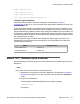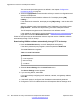User's Manual
http://192.168.33.50
tftp://192.168.33.50
tftp://some.server.com
ftp://my_login:my_psw@test.server.org
12xxBoot.cfg file download
Assemble the components of the new IP Deskphone, as described in Install the
IP Deskphone on page 97 or in the user guide of the appropriate IP Deskphone model. Plug
in the IP Deskphone.
The IP Deskphone retrieves its IP address and provisioning information from DHCP. The IP
Deskphone reboots and then attempts to read the 12xxBoot.cfg from the provisioning server
whose IP address was supplied by DHCP. After reading the 12xxBoot.cfg file information, the
IP Deskphone downloads and installs the specified SIP software using the specified protocol
and provisioning server IP address. This can be the same provisioning server as the one where
the 12xxBoot.cfg file is located.
Once the software image is installed, the IP Deskphone reboots again and looks for the
standard SIP config files listed in the following table. The IP Deskphone then follows the
12xxSIP.cfg file instructions.
Model Config file name
1220 IP Deskphone 1220SIP.cfg
1230 IP Deskphone 1230SIP.cfg
Manual TFTP 12xxBoot.cfg file download
Use the following procedure to perform a manual download of the 12xxBoot.cfg file to the IP
Deskphone.
Note:
Only a TFTP server can be used for a manual download.
1.
Assemble the components of the new IP Deskphone, as described in
Install the
IP Deskphone on page
97 or in the user guide of the appropriate IP Deskphone
model.
2. Plug in the IP Deskphone.
The IP Deskphone Message Waiting LED is lit and the message
…Loading BootC…
is displayed.
Downloading the 12xxBoot.cfg file
SIP Software for Avaya 1200 Series IP Deskphones-Administration September 2013 101