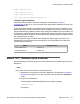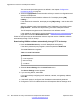User's Manual
• DEF GW := < IP Deskphone default gateway>, and then press the OK soft
key.
9. Use the down arrow in the Navigation keys to scroll down and select 12.
Provisioning Server.
12 Provisioning Server
Man Cfg AllMan Cancel
10. Press
the Man soft key to indicate a manual entry for the TFTP provisioning server,
then press the Cfg soft key.
11. Press the OK soft key until Prov:0.0.0.0 is displayed.
12. Enter the IP address of the TFTP provisioning server where the 12xxBoot.cfg file is
located.
13. Press the OK soft key until the following menu is displayed.
The End of Menu
Apply Auto Cancel
14. Press the Apply soft key.
The
IP Deskphone reboots and searches for the 12xxBoot.cfg file at the IP address
of the TFTP provisioning server that you entered manually.
After reading the 12xxBoot.cfg file information, the IP Deskphone downloads and installs the
specified SIP software using the specified protocol and provisioning server IP address. This
can be the same provisioning server as the one where the 12xxBoot.cfg file is located.
Once the software image is installed, the IP Deskphone reboots again and looks for the
standard SIP configuration files listed in the following table. The IP Deskphone then follows
the 12xxSIP.cfg file instructions.
Model Config file name
1220 IP Deskphone 1220SIP.cfg
1230 IP Deskphone 1230SIP.cfg
Downloading the 12xxBoot.cfg file
SIP Software for Avaya 1200 Series IP Deskphones-Administration September 2013 103