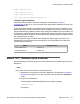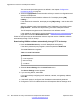User's Manual
5. Press the gray arrow at the end of the Knowledge and Solution Engine box to
obtain the .
6.
From Search Results, select the appropriate version of the SIP software for the
IP Deskphone; for example; SIP IP Phone 11230 Release
SIP12x004.01.03.00.bin.
7. Place the selected software on the provisioning server.
Modify the SIP provisioning file
Use
the following procedure to modify the SIP provisioning file, which exists on the provisioning
server.
Modifying the SIP provisioning file
1. Under the firmware [FW] section of the SIP Provisioning file, increase the VERSION
number (for example 06A5C39d26).
2. Under the firmware [FW] section of the SIP Provisioning file, modify the FILENAME
of the new file you want to upload to the IP Deskphone.
Important:
The VERSION number must be the same as the FILENAME (do not include
the .bin extension).
For example, if the FILENAME is SIP12xx03.00.33.04.bin, then the VERSION
must be SIP12xx03.00.33.04
3.
Invoke the upgrade mechanism.
Use one of the next three methods to invoke a software upgrade on the
IP Deskphone with SIP Software.
a. Power off and power on the IP Deskphone.
b. Select Services > System > Check For Updates on the
IP Deskphone.
c. Allow for an automatic check for updates to occur. (See AUTO_UPDATE
under
Feature configuration commands on page 55).
Any of these actions causes the IP Deskphone to contact the provisioning server
and attempt to read the Provisioning file. A Soft Reset (Srvcs > System >, Reset
Phone) does not cause the IP Deskphone to retrieve the Provisioning file and
therefore does not cause a software upgrade.
Upgrade to the minimum UNIStim Software
The
Avaya 1200 Series IP Deskphone can be ordered with UNIStim software installed or with
SIP Software installed. You can convert the software on an IP Deskphone from UNIStim to
Upgrade and convert the IP Deskphone software
106 SIP Software for Avaya 1200 Series IP Deskphones-Administration September 2013
Comments? infodev@avaya.com