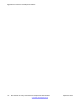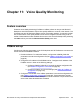User's Manual
3. Enter IP Deskphone type in the Knowledge and Solution Engine box.
4.
Select SOFTWARE in the ALL TYPES scroll-down menu.
5. Press the gray arrow at the end of the Knowledge and Solution Engine box to
obtain the Search Results.
6. From the Search Results, select the appropriate version of the SIP software for
the IP Deskphone; for example, IP Phone 1230 Release
SIP12x004.01.03.00.bin.
7. Place the selected software on the provisioning server.
Perform the following procedure to convert the UNIStim software to SIP software on the
IP Deskphone.
Converting UNIStim software to SIP software using TFTP
1. Run the TFTP server (for example Tftpd32.exe).
2. Place software and configuration files in the folder of the TFTP server (for example
12xx.img F/W file and 12xx.cfg file) that contains the following lines:
Table 12: Sample 12xx.cfg configuration file
[FW]
DOWNLOAD_MODE AUTO
VERSION SIP12x004.01.03.00.bin
FILENAME 12xx.img
3. Configure the IP Deskphone Device Settings TFTP IP address to the IP address
where your TFTP server is running.
After you are finished the configuration, the IP Deskphone reboots and sends a
request to the TFTP server.
4. Select the Apply&Reset context-sensitive soft key to save the settings and reset
the IP Deskphone.
The following messages display on the IP Deskphone as the IP Deskphone cycles
through the conversion process, one after the other:
a. [FW] Reading...
b. [FW] Writing...
c. [FW] Finished...
The IP Deskphone then boots up with SIP Software.
If the conversion is unsuccessful, see the chapter Maintenance on page
321.
1. TFTP file transfer takes approximately 15 seconds.
2. File writing takes 2.5 minutes. The IP Deskphone displays the message [FW]
writing… and the blue Data Waiting
LED flashes.
Upgrade and convert the IP Deskphone software
112 SIP Software for Avaya 1200 Series IP Deskphones-Administration September 2013
Comments? infodev@avaya.com