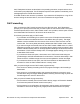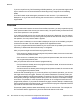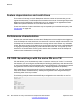User's Manual
If you do not perform any Call forwarding or DND operations, you can press the single and all
keys to switch one or all accounts between forwarding to key's target and not forwarding
states.
The Call Forward mode and target is persistent for each account. If you restart the IP
Deskphone, or log off the account and log the account back on, the account maintains the
original state.
Presence
After
you select the Presence command from the Services menu, you are prompted to specify
which presence state of the account you want to modify. The option all lets you set all accounts
to the same presence in one operation.
If you select a single account, the current state of the account is displayed. You can change
the current state of the account by entering the new presence state and note. After you confirm
the operation, the new presence state is applied.
If the all option is selected, no current state is displayed, and you are immediately prompted
to select the new state. The new state is applied to all registered accounts.
If you use a programmed Presence feature key, the account that is impacted by the Presence
feature key is determined after the feature key is configured.
After you press a single account Presence programmed key:
• If the account is already set to the programmed presence state, the account is set back
to the Connected presence state.
• If the account is not already set to the programmed presence state, the account is set to
the programmed presence state.
After you press the all accounts Presence programmed key:
• If all accounts are already set to the programmed presence state, all accounts are set to
the Connected presence state.
• If all accounts are not already set to the programmed presence state, all accounts are set
to the programmed presence state.
As like the Call Forwarding keys, if you do not perform any Presence operation, you can use
the single and all keys as toggles. However, the presence states are not entirely under your
control. Some states are applied automatically (for example, On The IP Phone), and all states
are applied by sending a message to the SIP proxy which can choose to not accept the change.
As a result, it is possible for a set all presence operation to not configure all accounts to the
programmed presence; if you press the Presence key again, another attempt is made to apply
the programmed presence to all accounts. It is more effective to program a separate Presence
key to set all accounts to the Connected state.
Events that update presence states automatically occur for each account. For example, the
On The Phone state is applied to any account that has at least one call active.
Multiuser
164 SIP Software for Avaya 1200 Series IP Deskphones-Administration September 2013
Comments? infodev@avaya.com