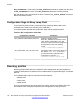User's Manual
Busy Lamp Field
The Busy Lamp Field (BLF) is an alternate presence-monitoring mechanism for the IP
Deskphone that allows presence functionality on proxies that support BLF.
BLF is an icon state for a corresponding Speed Dial key on an IP phone; the icon state tells
you if another extension connected to the same SIP server is busy. If configured, the IP
Deskphone
subscribes to a resource list available on the server and receives information about
other extensions. BLF works through the SIP protocol by making use of SUBSCRIBE and
NOTIFY messages; the IP Deskphone is the subscriber and the SIP server is the notifier.
How it works
If you configure an IP Deskphone to monitor a list of zero or more extensions, it sends a
SUBSCRIBE SIP message to the server. A NOTIFY SIP message, which includes XML in
the message body, is sent to the subscriber to advise the subscriber of the current state of the
extension being monitored. Once the status of the monitored extension changes, the
subscriber receives a NOTIFY SIP message from the server. The subscriber must
acknowledge the NOTIFY SIP message by responding with a 200 OK SIP message.
BLF is based on an Event Dialog package. Dialog refers to the SIP relationship that two SIP
peers establish. Dialogs can be created by many methods, although RFC 3261 defines only
one: the INVITE method. In other words, as soon as two SIP peers establish a new call/dialog,
modify a call/dialog, or cancel a call/dialog, the monitoring party receives notification about that
event. For more information, refer to RFC 4235.
Note:
Dialog Package (BLF) differs from Presence package. Refer to RFC3856 for more
information on Presence.
Use the command BLF_ENABLE
to enable the BLF feature on an IP Deskphone. In order to
use BLF it must be activated, properly provisioned, and connected to the server that supports
this feature.. It is used whenever a speed dial key is provisioned on the IP Deskphone; an icon
assigned to the speed dial key reflects the new status of the monitored peer, which is extracted
from a NOTIFY message. You can configure speed dial keys for as many parties as you want
to monitor; the parties must exist on the configured Resource List Uniform Resource Identifier
(URI).
Figure 26: Call states and corresponding Presence icons on page 175
shows the
various call states and corresponding icons.
Features
174 SIP Software for Avaya 1200 Series IP Deskphones-Administration September 2013
Comments? infodev@avaya.com